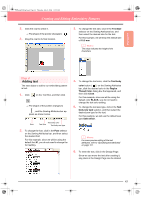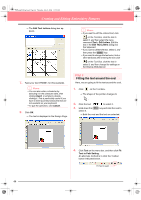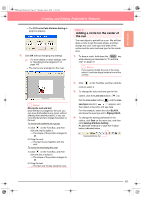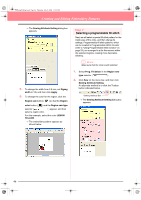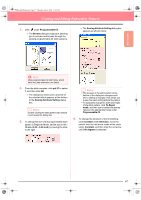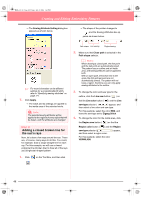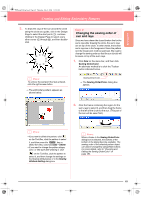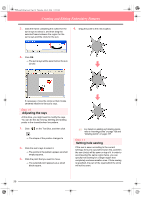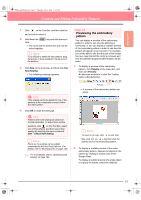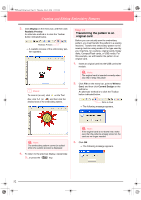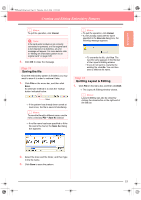Brother International PE-DESIGN Ver.6 Users Manual - English - Page 56
Adding a closed broken line for, the sun's rays
 |
View all Brother International PE-DESIGN Ver.6 manuals
Add to My Manuals
Save this manual to your list of manuals |
Page 56 highlights
Basic_01.fm Page 48 Friday, July 9, 2004 1:44 PM Creating and Editing Embroidery Patterns → The Sewing Attribute Setting dialog box appears as shown below. → The shape of the pointer changes to , and the Sewing Attributes bar ap- pears as shown below. c For more information on the different settings for a programmable fill stitch, refer to "Specifying sewing attributes" on page 171. 7. Click Apply. → The stitch and its settings are applied to the inside area of the selected circle. a Note: The selected sewing attributes will be applied to the regions of every object that will be drawn, until the attributes are changed. Step 8 Adding a closed broken line for the sun's rays Now, let's draw a few rays around the sun. There are, of course, many ways to do this. You could, for example, draw a single straight line for each ray. For this example, we will use a closed polygonal line (broken line) to draw all of the rays as a single star-shaped pattern. 1. Click on the Tool Box, and then click . Path shape Line sewing Region sewing 2. Make sure that Close path is selected in the Path shape selector. b Memo: When drawing a closed path, the first point and the last point are automatically joined. The pattern has an outline and an inside area, and sewing attributes can be applied to both. With an open path, the broken line is left open (the first and last point are not automatically joined). The pattern will not have a region, therefore you can only apply sewing attributes to the outline. 3. To change the color and sew type for the outline, click the Line sew button ( ) so that the Line color button ( ) and the Line sew type selector ( ) appear, and then select a line color and sew type. For this example, select the color RED, and leave the sew type set to Zigzag Stitch. 4. To change the color for the inside area, click the Region sew button ( ) so that the Region color button ( ) and the Region sew type selector ( and then select a region color. ) appear, For this example, select the color VERMILION. 48