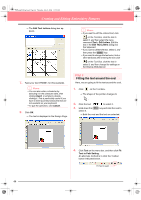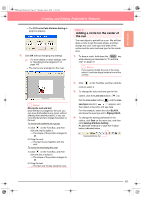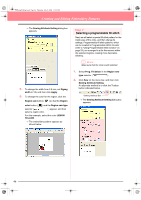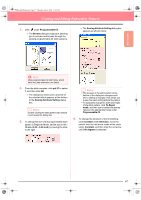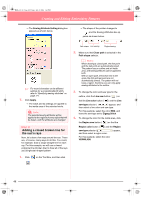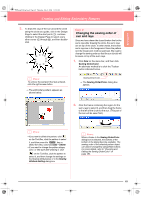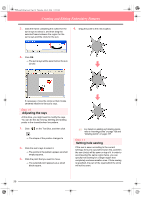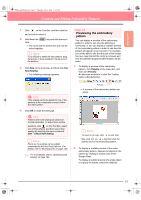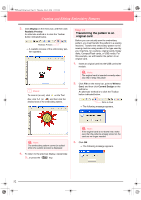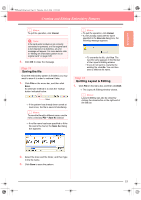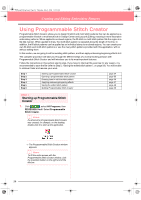Brother International PE-DESIGN Ver.6 Users Manual - English - Page 57
Changing the sewing order of, sun and rays
 |
View all Brother International PE-DESIGN Ver.6 manuals
Add to My Manuals
Save this manual to your list of manuals |
Page 57 highlights
Basic Operation PeDesignV6Eng.book Page 49 Thursday, July 8, 2004 11:59 AM Creating and Editing Embroidery Patterns 5. To draw the rays of the sun around the circle using the circle as a guide, click in the Design Page to select the start point (1), continue clicking in the Design Page to select every other corner (2 through L), and then doubleclick. 3 1 5 7 K L 2 46 9 J 8 I H 0 FD B G E A C b Memo: To remove the last point that was entered, click the right mouse button. → The embroidery pattern appears as shown below. Step 9 Changing the sewing order of sun and rays Since we have drawn the closed broken line for the sun's rays after drawing the circle, the sun's rays are on top of the circle. In other words, the broken sun's rays are in the foreground. Since the pattern is in the foreground, it will be sewn last. We need to change the sewing order so that the sun (circle) will be sewn on top of the sun's rays. 1. Click Sew on the menu bar, and then click Sewing Order/Color. An alternate method is to click the Toolbar button indicated below. Sewing Order/Color → The Sewing Order/Color dialog box apears. 2. Click the frame containing the region for the sun's rays to select it, and then drag the frame to the left of the circle for the sun. (This part of the sun will be sewn first.). b Memo: • If you want to delete the pattern, click on the Tool Box, click the pattern to select it, and then press the Delete key or select the menu command Edit - Delete. • If you want to change the pattern shape, color, or sew type after drawing it, click on the Tool Box, click the pattern to select it, and then change the settings on the Sewing Attributes bar or in the Sewing Attribute Setting dialog box. b Memo: When a frame in the Sewing Order/Color dialog box is selected, the buttons at the bottom of the dialog become available. The sewing order of the selected pattern object can also be changed by using these buttons. For more details, refer to "Checking and Editing the Sewing Order/Color" on page 184. 49