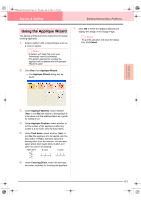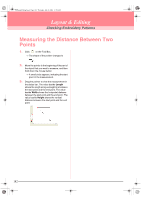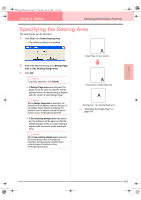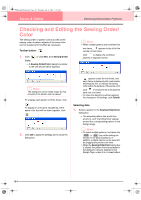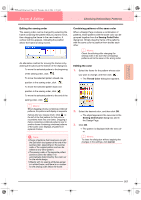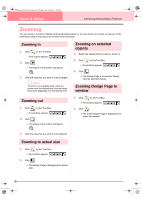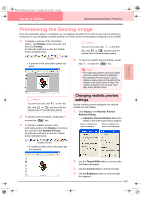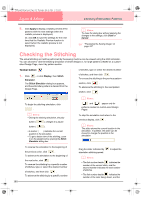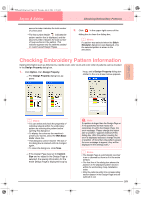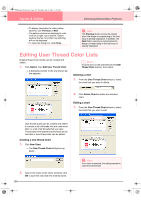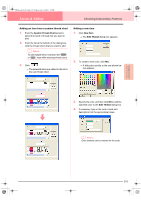Brother International PE-DESIGN Ver.6 Users Manual - English - Page 194
Zooming
 |
View all Brother International PE-DESIGN Ver.6 manuals
Add to My Manuals
Save this manual to your list of manuals |
Page 194 highlights
PeDesignV6Eng.book Page 186 Thursday, July 8, 2004 11:59 AM Layout & Editing Checking Embroidery Patterns Zooming You can zoom in to work on details of the embroidery pattern or you can zoom out to work on any part of the embroidery pattern that cannot be viewed in the work area. Zooming in 1. Click on the Tool Box. → Five buttons appear: . 2. Click . → The shape of the pointer changes to . 3. Click the area that you want to view enlarged. b Memo: To zoom in on a specific area, move the pointer near the desired area, and then drag the pointer diagonally over the desired area. Zooming on selected objects 1. Select the objects that you want to zoom on. 2. Click on the Tool Box. → Five buttons appear: . 3. Click . → The Design Page is zoomed to display only the selected objects. Zooming Design Page to window Zooming out 1. Click on the Tool Box. → Five buttons appear: . 2. Click . → The shape of the pointer changes to . 3. Click the area that you want to view reduced. 1. Click on the Tool Box. → Five buttons appear: . 2. Click . → The entire Design Page is displayed to fit within the window. Zooming to actual size 1. Click on the Tool Box. → Five buttons appear: . 2. Click . → The Design Page is displayed at its actual size. 186