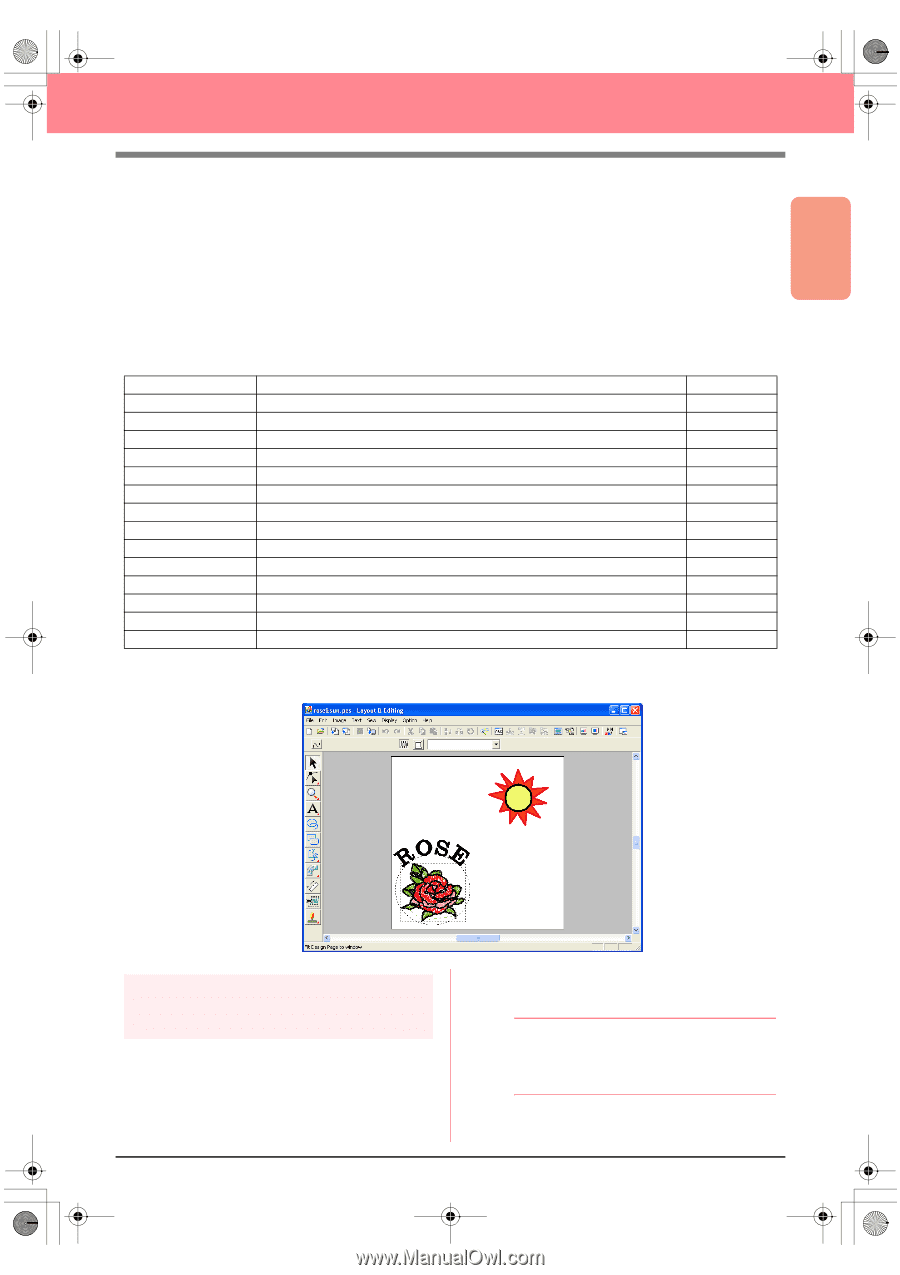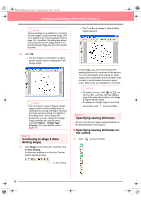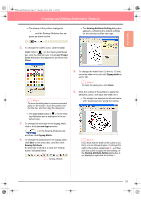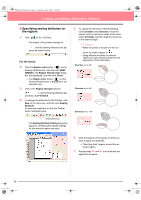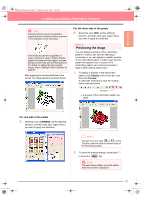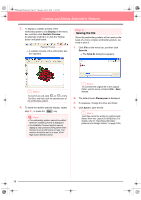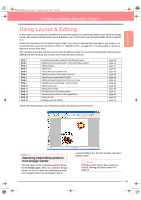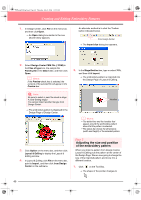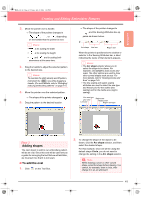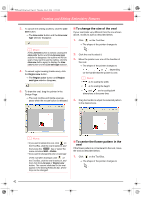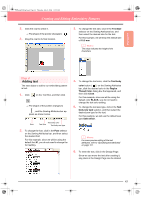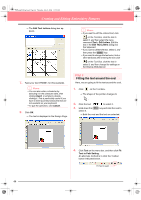Brother International PE-DESIGN Ver.6 Users Manual - English - Page 47
Using Layout & Editing
 |
View all Brother International PE-DESIGN Ver.6 manuals
Add to My Manuals
Save this manual to your list of manuals |
Page 47 highlights
Basic Operation PeDesignV6Eng.book Page 39 Thursday, July 8, 2004 11:59 AM Creating and Editing Embroidery Patterns Using Layout & Editing In this section, we are going to complete the embroidery pattern by combining a pattern imported from Design Center with objects created using Layout & Editing, one of which will have a programmable fill stitch applied to it. Follow the instructions in this section step by step. If you have to interrupt this exercise for any reason, it is recommended to save the file (refer to Step 14, "Saving the file", on page 53). You will be able to retrieve it later and resume your work. The complete procedure will take you through the different steps of a normal working session with Layout & Editing and will introduce you to some of its most important features. Step 1 Step 2 Step 3 Step 4 Step 5 Step 6 Step 7 Step 8 Step 9 Step 10 Step 11 Step 12 Step 13 Step 14 Step 15 Importing embroidery patterns from Design Center Adjusting the size and position of the embroidery pattern Adding shapes Adding text Fitting the text around the oval Adding a circle for the center of the sun Selecting a programmable fill stitch Adding a closed broken line for the sun's rays Changing the sewing order of sun and rays Adjusting the rays Setting hole sewing Previewing the embroidery pattern Transferring the pattern to an original card Saving the file Quitting Layout & Editing page 39 page 40 page 41 page 43 page 44 page 45 page 46 page 48 page 49 page 50 page 50 page 51 page 52 page 53 page 53 At the end of this session, the embroidery pattern will appear as shown below. Step 1 Importing embroidery patterns from Design Center The first object of the embroidery pattern will be the file Flower.pem, which we created in Design Center. In order to import an embroidery pattern from Design Center into the Design Page of Layout & Editing, the .pem file must be opened in Design Center. b Memo: If Design Center has not been started up, refer to "Starting up Design Center" on page 30. 39