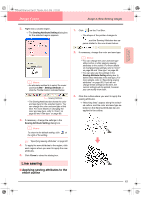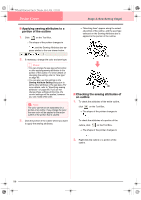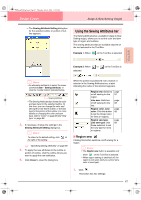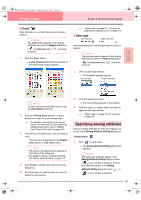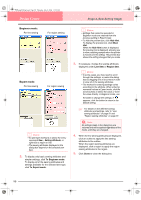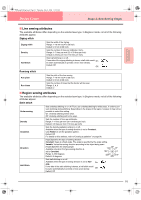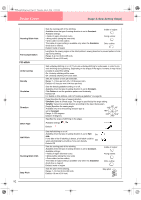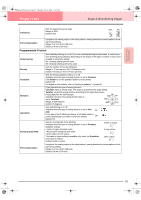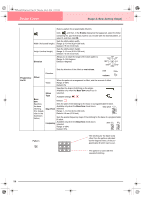Brother International PE-DESIGN Ver.6 Users Manual - English - Page 98
Beginner mode, Expert mode
 |
View all Brother International PE-DESIGN Ver.6 manuals
Add to My Manuals
Save this manual to your list of manuals |
Page 98 highlights
PeDesignV6Eng.book Page 90 Thursday, July 8, 2004 11:59 AM Design Center Stage 4 (Sew Setting Stage) Beginner mode: For line sewing For region sewing Expert mode: For line sewing For region sewing b Memo: • An alternate method is to select the menu command Sew - Setting Attribute, or right-click a region or line. • The sewing attributes displayed in the dialog box depend on the selected sew type. 2. To display only basic sewing attributes and simpler settings, click To Beginner mode. To display all of the sewing attributes and settings available for the selected sew type, click To Expert mode. b Memo: • Settings that cannot be selected in Beginner mode are retained from the previous setting in Expert mode. • To hide the preview box, click Hide Hint. To display the preview box, click Show Hint. When the Hide Hint button is displayed, the preview box is displayed, allowing you to view a stitching sample when the pointer is moved over the setting. The preview box shows the setting changes that you make. 3. If necessary, change the sewing attributes displayed under Line Sew or Region Sew. b Memo: • In some cases, you may need to scroll through the settings, or resize the dialog box by dragging one of its corners in order to view all of the sewing attributes. • The method for entering settings varies according to the attribute. When entering numerical values in Expert mode, click the arrow buttons to select the value or enter the value directly. In Beginner mode, use the slider to change the settings. If appears, click the button to return to the default setting. c For details on the different sewing attributes and settings, refer to "Line sewing attributes" on page 91 and "Region sewing attributes" on page 91. a Note: All settings made in the dialog box are retained and will be applied regardless of the mode, until they are changed. 4. When the line sewing attributes are displayed, click an outline to apply the line sewing attributes to the outline. When the region sewing attributes are displayed, click a region to apply the region sewing attributes to the region. 5. Click Close to close the dialog box. 90