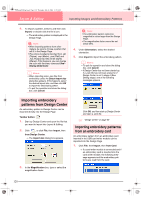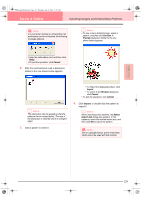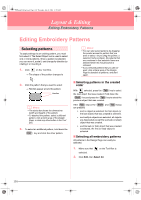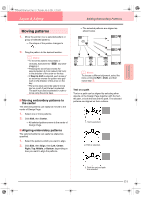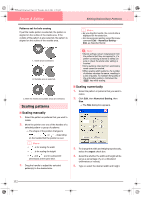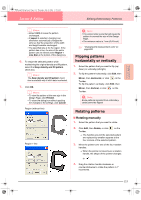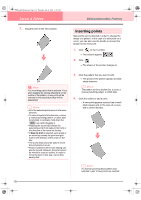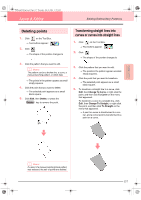Brother International PE-DESIGN Ver.6 Users Manual - English - Page 141
Flipping patterns, horizontally or vertically, Rotating patterns
 |
View all Brother International PE-DESIGN Ver.6 manuals
Add to My Manuals
Save this manual to your list of manuals |
Page 141 highlights
Advanced Opreation Layout & Editing PeDesignV6Eng.book Page 133 Thursday, July 8, 2004 11:59 AM Layout & Editing Editing Embroidery Patterns b Memo: • Select 100% to leave the pattern unchanged. • If aspect is selected, changing one dimension automatically changes the other so that the proportion of the width and height remains unchanged. • The specified size is for the region. If the pattern has a line, the size of the entire pattern can be viewed under Region + Line Size at the bottom of the dialog box. 6. To resize the selected pattern while maintaining the original density and fill pattern, select the Keep density and fill pattern check box. b Memo: The Keep density and fill pattern check box is available only if stitch data is selected. 7. Click OK. b Memo: • To view the pattern at the new size in the Design Page, click Preview. • To close the dialog box without applying the changes to the settings, click Cancel. Region (without line) Region + line a Note: • You cannot enter a size that will cause the pattern to exceed the size of the Design Page. • The minimum value is 1 mm (0.04 inch). c "Changing the measurement units" on page 202 Flipping patterns horizontally or vertically 1. Select the pattern that you want to flip (up/ down) or vertically (left/right). 2. To flip the pattern horizontally, click Edit, then Mirror, then Horizontal, or click on the Toolbar. To flip the pattern vertically, click Edit, then Mirror, then Vertical, or click Toolbar. on the a Note: Some patterns imported from embroidery cards cannot be flipped. Rotating patterns ■ Rotating manually 1. Select the pattern that you want to rotate. 2. Click Edit, then Rotate, or click on the Toolbar. → The handles around the selected pattern are replaced by smaller squares at the four corners of the selected pattern. 3. Move the pointer over one of the four rotation handles. → When the pointer is moved over a rotation handle, the shape of the pointer changes to . 4. Drag the rotation handle clockwise or counterclockwise to rotate the pattern in 1° increments. 133