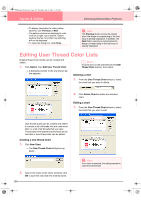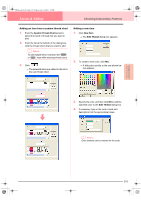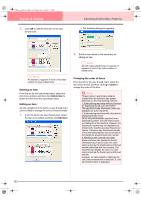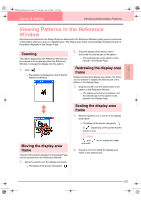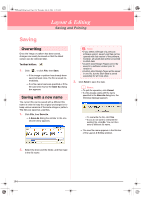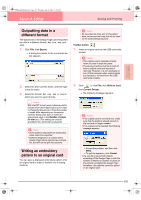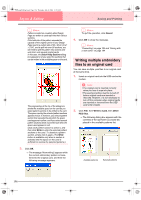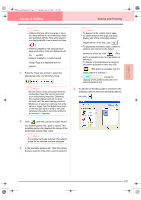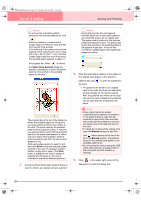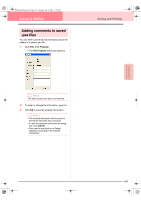Brother International PE-DESIGN Ver.6 Users Manual - English - Page 203
Outputting data in a, different format, Writing an embroidery, pattern to an original card
 |
View all Brother International PE-DESIGN Ver.6 manuals
Add to My Manuals
Save this manual to your list of manuals |
Page 203 highlights
Advanced Opreation Layout & Editing PeDesignV6Eng.book Page 195 Thursday, July 8, 2004 11:59 AM Layout & Editing Saving and Printing Outputting data in a different format The data shown in the Design Page can be exported as a file of a different format (.dst, .hus, .exp, and .pcs). 1. Click File, then Export. → A dialog box similar to the one shown below appears. a Note: Be sure that the hoop size of the pattern does not exceed the hoop that will be used on the embroidering machine. Toolbar button: 1. Insert an original card into the USB card writer module. a Note: • The original card is inserted correctly when you hear it snap into place. • The sewing machine must be turned off before original cards are inserted or removed. However, it is not necessary to turn off the computer when original cards are inserted or removed from the USB card writer module. 2. Select the drive and the folder, and then type in the file name. 3. Select the format (.dst, .exp, .pcs, or .hus) in which you want to export the file. b Memo: With the DST format, jump codes are used to indicate when the thread must be cut in order to change the thread color. Since the number of codes differ depending on the sewing machine being used, type or select the appropriate value in the Number of jumps for trim box. (This setting can only be specified if the .dst format is selected.) a Note: • Some patterns imported from embroidery cards cannot be exported. • Patterns designed on a custom-sized Design Page will be exported as a simple file, and will not be split into sections. Writing an embroidery pattern to an original card You can save a displayed embroidery pattern onto an original card in order to transfer it to a sewing machine. 2. Click , or click File, then Write to Card, then Current Design. → The following message appears. a Note: • If the original card is not brand new, make sure that the patterns already stored on the card are no longer needed. • If no original card is inserted, the following message appears • Correct the problem, and then click Retry. • To quit the operation, click Cancel. • If a .pes file is saved with objects extending off the Design Page or with the number of stitches or number of colors for the objects exceeding the Design Page limitations, the patterns cannot be saved on an original card. 195