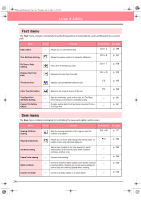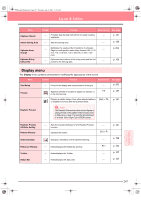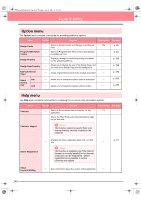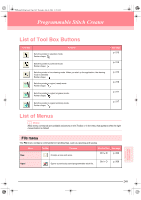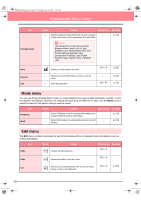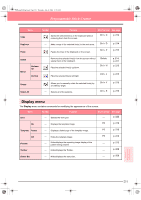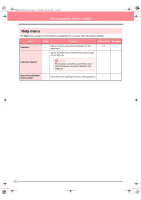Brother International PE-DESIGN Ver.6 Users Manual - English - Page 255
Display menu
 |
View all Brother International PE-DESIGN Ver.6 manuals
Add to My Manuals
Save this manual to your list of manuals |
Page 255 highlights
PeDesignV6Eng.book Page 247 Thursday, July 8, 2004 11:59 AM Layout & Editing Menu Applique Wizard Select Sewing Area Toolbar Purpose Shortcut key See page Provides step-by-step instructions for easily creating appliqués. Sets the sewing area. p. 181 p. 183 Optimize hoop change Optimize Entry/ Exit points Optimizes the sewing order of patterns in a Design Page for multi-position embroidery frames (100 × 172 mm, 172 × 100 mm, 130 × 300 mm, or 300 × 130 mm). Optimizes the positions of the entry points and the exit points for the sewing data. p. 204 p. 139 Display menu The Display menu contains commands for modifying the appearance of the screen. Menu Toolbar Purpose Shortcut key See page Grid Setup Controls the display and characteristics of the grid. p. 202 Preview Specifies whether the patterns appear as stitches or F9 p. 187 in the normal view. Realistic Preview Displays a realistic image of how either selected patterns Shift + F9 or all patterns will look after being embroidered. a Note: The Realistic Preview function cannot display a clean preview of the pattern if the monitor is set to 256 colors or less. The monitor should be set to at least 16-bit High Color (65536 colors). p. 187 Realistic Preview Attribute Setting Refresh Window Stitch Simulator Reference Window Toolbar Status Bar Sets the preview attributes for the Realistic Preview function. Updates the screen. Displays a simulation of the machine stitching. Hides/displays the Reference window. Hides/displays the Toolbar. Hides/displays the status bar. Ctrl + R F11 p. 187 p. 188 p. 193 p. 107 p. 107 Reference Layout & Editing 247