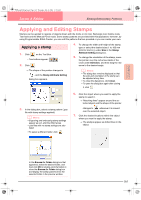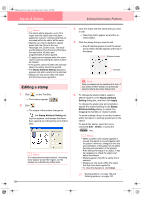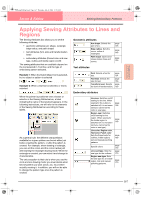Brother International PE-DESIGN Ver.6 Users Manual - English - Page 171
Specifying monogram, attributes, Editing monograms
 |
View all Brother International PE-DESIGN Ver.6 manuals
Add to My Manuals
Save this manual to your list of manuals |
Page 171 highlights
Advanced Opreation Layout & Editing PeDesignV6Eng.book Page 163 Thursday, July 8, 2004 11:59 AM Layout & Editing Editing Embroidery Patterns 8. Click a decorative pattern to select it, and then click Select (or double-click the pattern) to close the Browse dialog box and display the pattern in the preview window. 9. After selecting the desired settings, click OK. → The monogram is displayed in the Design Page with the selected decorative pattern. b Memo: To quit the operation, click Cancel. Specifying monogram attributes ■ Monogram Font !!sew37.bmp!! Use this selector to select a font for the monograms. b Memo: The Monogram Font selector appears in the Sewing Attributes bar when on the Tool Box is selected. It also appears when a monogram in the Design Page has been selected. 1. Click in the Font selector. → A list of monogram fonts appears. 2. Click the desired font. → The setting is applied to all monogram patterns that you will create, until the setting is changed. → If a monogram was selected, the setting is also applied to the selected monogram. ■ Monogram Size Use this selector to select the size of the monogram. b Memo: The Monogram Size selector appears in the Sewing Attributes bar when on the Tool Box is selected. It also appears when a monogram in the Design Page has been selected. 1. Click in the Monogram Size selector. 2. Type the desired height (5 to 100 mm (0.20 to 3.93 inches)) and press the Enter key, or click the desired value. → The setting is applied to all text patterns that you will create, until the setting is changed. → If a monogram was selected, the setting is also applied to the selected monogram. Monogram font Monogram font sample name Editing monograms A monogram that has been entered can easily be edited. 1. Select the monogram that you want to edit. a Note: You cannot edit more than one monogram at a time. If you select more than one monogram, this menu command is not available. 163