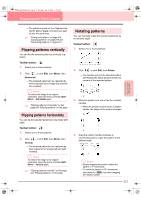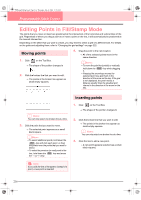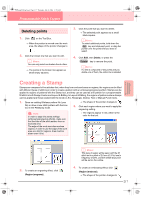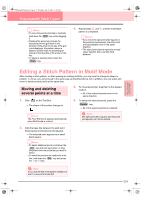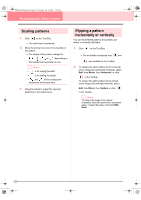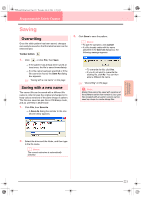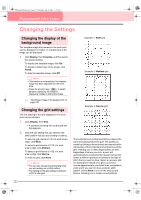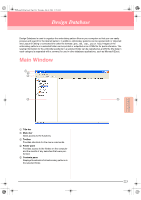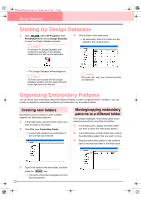Brother International PE-DESIGN Ver.6 Users Manual - English - Page 228
Scaling patterns, Flipping a pattern, horizontally or vertically
 |
View all Brother International PE-DESIGN Ver.6 manuals
Add to My Manuals
Save this manual to your list of manuals |
Page 228 highlights
PeDesignV6Eng.book Page 220 Thursday, July 8, 2004 11:59 AM Programmable Stitch Creator Scaling patterns 1. Click on the Tool Box. → The motif stitch is selected. 2. Move the pointer over one of the handles of the pattern. → The shape of the pointer changes to , , or , depending on the handle that the pointer is over. b Memo: • is for scaling the width. • is for scaling the height. • and are for scaling both dimensions at the same time. 3. Drag the handle to adjust the selected pattern(s) to the desired size. Flipping a pattern horizontally or vertically You can flip selected patterns horizontally (up/ down) or vertically (left/right). 1. Click on the Tool Box. → The motif stitch is selected, and and are available in the Toolbar. 2. To replace the stitch pattern by its horizontal mirror image (top and bottom inverted), select Edit, then Mirror, then Horizontal, or click in the Toolbar. To replace the stitch pattern by its vertical mirror image (left and right inverted), select Edit, then Mirror, then Vertical, or click in the Toolbar. b Memo: To restore the image to its original orientation, select the same menu command again, or select the menu command Edit - Undo. 220