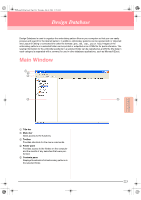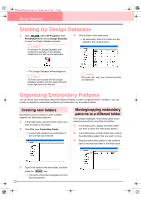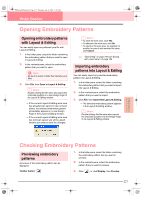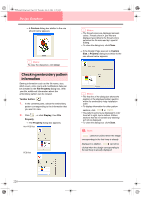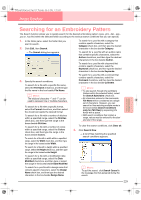Brother International PE-DESIGN Ver.6 Users Manual - English - Page 236
Checking embroidery pattern, information
 |
View all Brother International PE-DESIGN Ver.6 manuals
Add to My Manuals
Save this manual to your list of manuals |
Page 236 highlights
PeDesignV6Eng.book Page 228 Thursday, July 8, 2004 11:59 AM Design Database → A Preview dialog box similar to the one shown below appears. b Memo: To close the dialog box, click Close. Checking embroidery pattern information Sewing information such as the file name, size, stitch count, color count and modification date can be checked in the File Property dialog box. With .pes file, additional information about the embroidery pattern can be viewed. Toolbar button: 1. In the contents pane, select the embroidery pattern corresponding to the information that you want to view. 2. Click , or click Display, then File Property. → The Property dialog box appears. Non-PES files PES files b Memo: • The thread colors are displayed as basic colors. Thread colors in .pes files are displayed according to the thread colors set when the file was read by Layout & Editing. • To close the dialog box, click Close. → If the Design Page was set to Custom Size, a Property dialog box similar to the one shown below appears. b Memo: • The first line of the dialog box shows the position of the displayed pattern section within the embroidery hoop installation order. • To display information for other pattern sections, click or . • The pattern sections are displayed in order from left to right, top to bottom. Pattern sections that do not contain any stitching will not be displayed. • To close the dialog box, click Close. a Note: cannot be clicked when the design corresponding to the first hoop is already displayed. In addition, cannot be clicked when the design corresponding to the last hoop is already displayed. 228