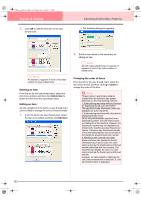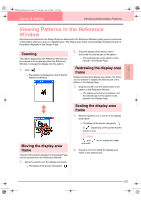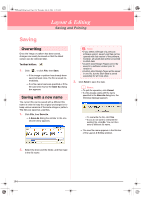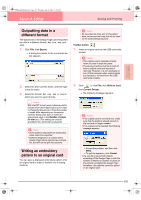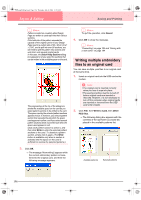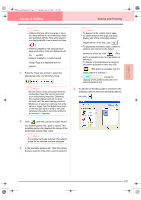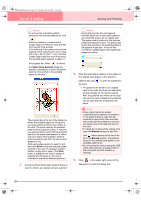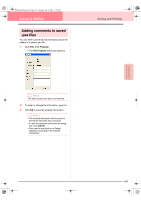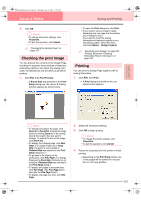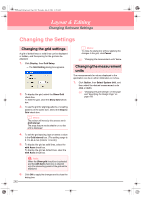Brother International PE-DESIGN Ver.6 Users Manual - English - Page 205
Saving and Printing
 |
View all Brother International PE-DESIGN Ver.6 manuals
Add to My Manuals
Save this manual to your list of manuals |
Page 205 highlights
Advanced Opreation Layout & Editing PeDesignV6Eng.book Page 197 Thursday, July 8, 2004 11:59 AM Layout & Editing Saving and Printing b Memo: • Patterns that are either too large or have too many stitches for the embroidery hoop size selected with the Hoop size selector, are displayed with a red crossed-out hoop ( ). • Patterns created for the optional extralarge embroidery hoop are displayed with the symbol. • Patterns created on a custom-sized Design Page are displayed with the symbol. 3. From the Hoop size selector, select the appropriate size of embroidery hoop. b Memo: • Do not select a hoop size larger than the embroidery hoop that can be used with your embroidering machine. Otherwise, the created original card will not work correctly with the embroidering machine. • Make sure to select a hoop size that is the same or larger than the largest hoop size of the files you want to write to the card, otherwise the pattern cannot be written to a card and "×" appears. b Memo: • To deselect a file, simply click it again. • To switch between the large and small display size of the embroidery pattern images shown in the lists, click . • To display the information (size, number of stitches, and colors) for the pattern selected in either list, click . (This button is available only if a single pattern is selected.) • To display a three-dimensional image of the pattern selected in either list, click . (This button is available only if a single pattern is selected.) • shows the capacity of the patterns selected in the selected patterns list. 6. To add the embroidery pattern selected in the available patterns list to the selected patterns list, click . 4. Click , and then select the folder where the desired pattern file (.pes) is saved. The available pattern list displays the image of the embroidery pattern files (.pes). b Memo: If an original card was selected, the patterns saved on the inserted card are displayed. 5. In the available patterns list, click the pattern that you want to write onto a card to select it. 197