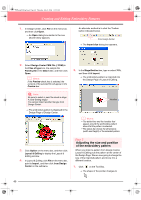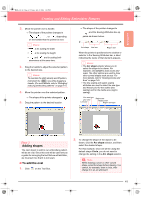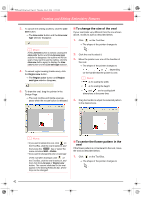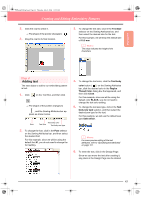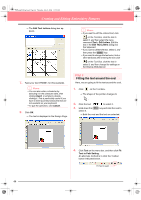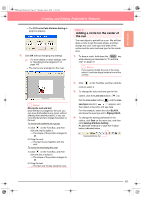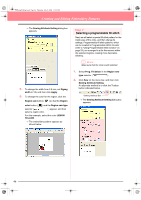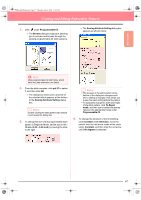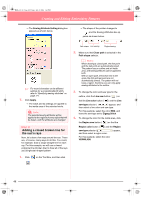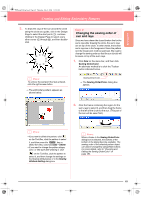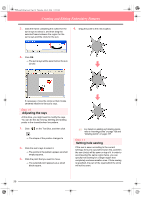Brother International PE-DESIGN Ver.6 Users Manual - English - Page 53
Adding a circle for the center of, the sun
 |
View all Brother International PE-DESIGN Ver.6 manuals
Add to My Manuals
Save this manual to your list of manuals |
Page 53 highlights
Basic Operation PeDesignV6Eng.book Page 45 Thursday, July 8, 2004 11:59 AM Creating and Editing Embroidery Patterns → The Fit Text to Path Attribute Setting dialog box appears. 5. Click OK without changing any settings. c For more details on these settings, refer to "Specifying text arrangement" on page 158. → The text is now arranged on the oval. Step 6 Adding a circle for the center of the sun The next object to add will be a sun. We will first draw a circle to get the basic shape, and then change the color, sew type and width of the outline and the color and sew type for the inside area. 1. To draw a circle, hold down the Shift key while drawing as described in "To add the oval" on page 41. b Memo: If you need to modify the size of the circle, select it, and then drag a handle at one of the corners. b Memo: Moving the oval and text: Once the text is arranged on the oval, you can move both patterns as a group, without affecting their relative position, or you can move the text alone to change its position on the oval. To move both patterns as a group: 1) Click on the Tool Box, and then click the oval to select it. → The shape of the pointer changes to . 2) Drag the oval. → The text moves together with the oval. To move the text along the oval: 1) Click on the Tool Box, and then click the text to select it. → The shape of the pointer changes to . 2) Drag the text. → The text only moves along the oval. 2. Click on the Tool Box, and then click the circle to select it. 3. To change the color and sew type for the outline, click the Line sew button ( ) so that the Line color button ( ) and the Line sew type selector ( ) appear, and then select a line color and sew type. For this example, select the color BLACK, and leave the sew type set to Zigzag Stitch. 4. To change the sewing attributes for the outline, click Sew on the menu bar, and then click Sewing Attribute Setting. An alternate method is to click the Toolbar button indicated below. Sewing Attribute Set 45