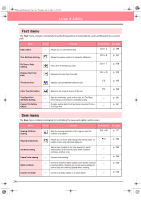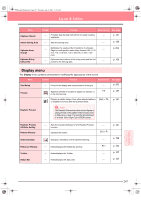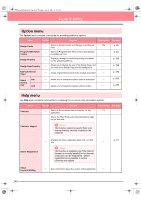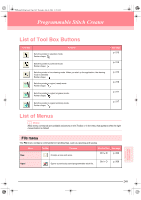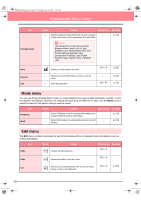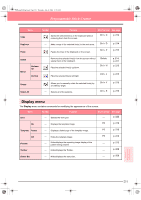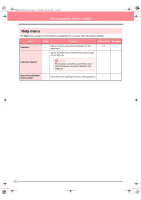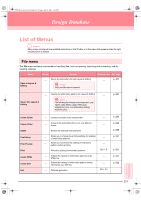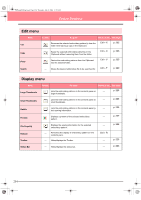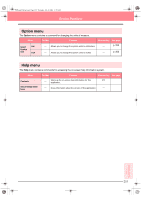Brother International PE-DESIGN Ver.6 Users Manual - English - Page 258
Mode menu, Edit menu
 |
View all Brother International PE-DESIGN Ver.6 manuals
Add to My Manuals
Save this manual to your list of manuals |
Page 258 highlights
PeDesignV6Eng.book Page 250 Thursday, July 8, 2004 11:59 AM Programmable Stitch Creator Menu Template Open Save Save As Exit Toolbar Purpose Shortcut key See page Opens a background image file that can be used as a guide to draw a new pattern for a programmable fill or motif stitch. p. 210 a Note: The following file formats can be opened: Windows bitmap (.bmp), Exif (.tif, .jpg), ZsoftPCX (.pcx), Windows Meta File (.wmf), Portable Network Graphics (.png), Encapsulated PostScript (.eps), Kodak PhotoCD (.pcd), FlashPix (.fpx), JPEG2000 (.j2k). Saves your work area on the disk. Saves the current stitch pattern under a new file name. Exits the application. Ctrl + S p. 221 Alt + F4 p. 221 p. 58 Mode menu You can use Programmable Stitch Creator to create patterns for programmable fill stitches, motif fill or motif line stitches, and stamps. However, the method and work area are different for each. Use the Mode menu to select the mode for the pattern that you want to create. Menu Fill/Stamp Motif Toolbar Purpose Shortcut key See page Enters Fill/Stamp mode for creating stitch patterns for programmable fill stitches and stamps. p. 210 Enters Motif mode for creating stitch patterns for motif stitches. p. 210 Edit menu The Edit menu contains commands for performing simple actions on selected lines and patterns, such as cutting and pasting. Menu Undo Toolbar Purpose Undoes the last operation. Shortcut key See page Ctrl + Z Redo Cancels the effect of the last Undo. Ctrl + A Cut Removes the selected line(s) from the screen while saving a copy in the Clipboard. Ctrl + X p. 214 250