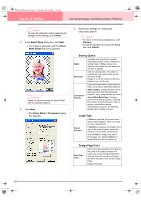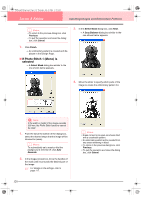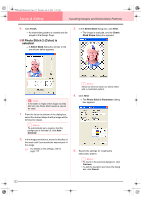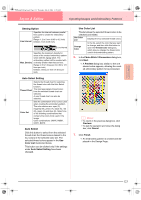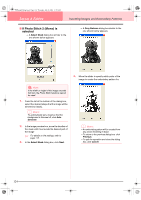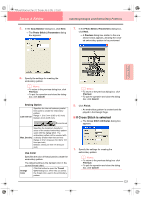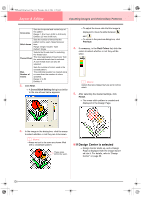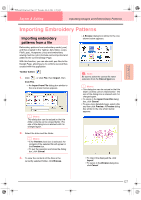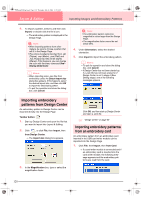Brother International PE-DESIGN Ver.6 Users Manual - English - Page 131
Sewing Option, Auto Select Setting, Auto Select, Use Color List
 |
View all Brother International PE-DESIGN Ver.6 manuals
Add to My Manuals
Save this manual to your list of manuals |
Page 131 highlights
Advanced Opreation Layout & Editing PeDesignV6Eng.book Page 123 Thursday, July 8, 2004 11:59 AM Layout & Editing Inputting Images and Embroidery Patterns Sewing Option Line Interval Specifies the interval between parallel lines used to create the embroidery pattern. Range: 1.2 to 5 mm (0.05 to 0.2 inch) Default: 2 mm (0.08 inch) Line interval Max. Density Specifies the maximum density for areas of the created embroidery pattern sewn with the zigzag stitch. The embroidery pattern will be created with a density smaller than that set here. Range: 2.5 to 5 lines per mm (64 to 127 lines per inch) Default: 3 lines per mm (76 lines per inch) Auto Select Setting Selects the thread chart for selecting the thread color with the Auto Select function. Thread Chart The most appropriate thread colors from the selected thread chart are selected. A user thread chart can also be selected. Color Set Sets the combination of four colors used when creating the embroidery pattern. The color choices are: cyan (C), magenta (M), yellow (Y), black (K), red (R), green (G) and blue (B). Select one of the following combinations that contains the colors most used in the image. Color combinations: CMYK, RGBK, CRYK, BMYK Auto Select Click this button to select from the selected thread chart the thread colors closest to the four colors in the selected color set. The selected thread colors appear in the Use Color List mentioned below. This button can be clicked only if the settings under Auto Select Setting have been changed. Use Color List This list allows the selected thread colors to be checked and edited. Use Color List Displays the four selected thread colors. Change Color In the list, select the color that you want to change, and then click this button to open the Thread Color dialog box, which lets you change the thread color used in the embroidery pattern. 6. In the Photo Stitch 2 Parameters dialog box, click Next. → A Preview dialog box similar to the one shown below appears, allowing the created embroidery pattern to be previewed. b Memo: • To return to the previous dialog box, click Previous. • To quit the operation and close the dialog box, click Cancel. 7. Click Finish. → An embroidery pattern is created and displayed in the Design Page. 123