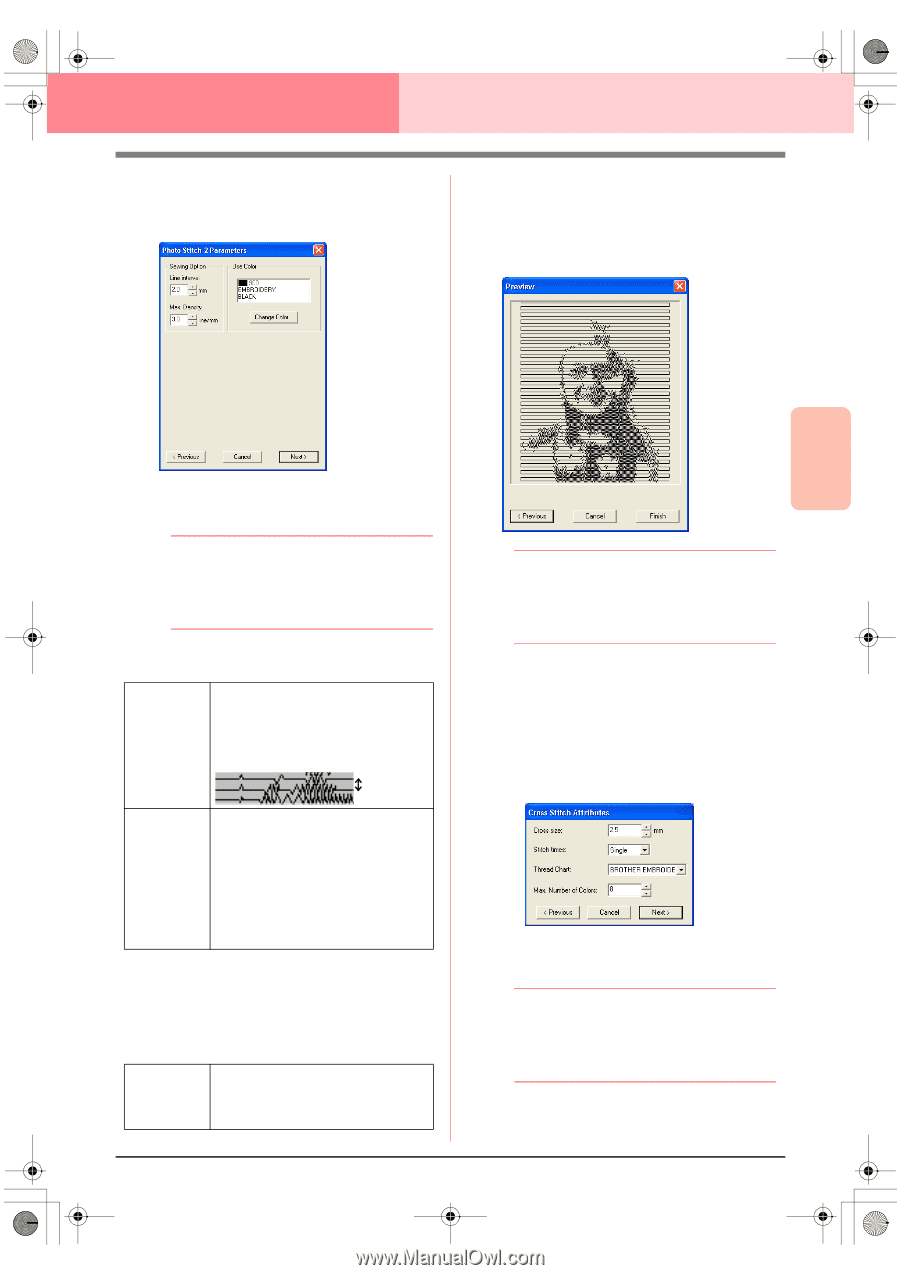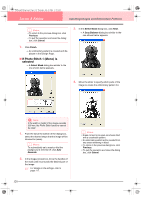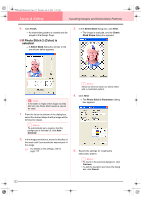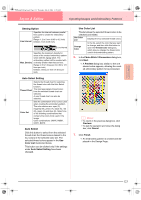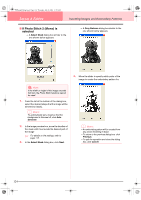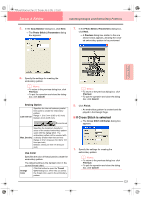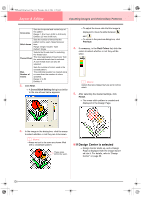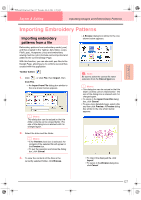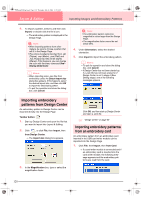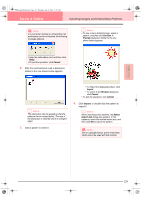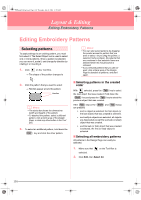Brother International PE-DESIGN Ver.6 Users Manual - English - Page 133
If Cross Stitch is selected
 |
View all Brother International PE-DESIGN Ver.6 manuals
Add to My Manuals
Save this manual to your list of manuals |
Page 133 highlights
PeDesignV6Eng.book Page 125 Thursday, July 8, 2004 11:59 AM Layout & Editing Inputting Images and Embroidery Patterns 5. In the Gray Balance dialog box, click Next. → The Photo Stitch 2 Parameters dialog box appears. 7. In the Photo Stitch 2 Parameters dialog box, click Next. → A Preview dialog box similar to the one shown below appears, allowing the created embroidery pattern to be previewed. Advanced Opreation Layout & Editing 6. Specify the settings for creating the embroidery pattern. b Memo: • To return to the previous dialog box, click Previous. • To quit the operation and close the dialog box, click Cancel. Sewing Option Line Interval Specifies the interval between parallel lines used to create the embroidery pattern. Range: 1.2 to 5 mm (0.05 to 0.2 inch) Default: 2 mm (0.08 inch) Line interval Max. Density Specifies the maximum density for areas of the created embroidery pattern sewn with the zigzag stitch. The embroidery pattern will be created with a density smaller than that set here. Range: 2.5 to 5 lines per mm (64 to 127 lines per inch) Default: 3 lines per mm (76 lines per inch) Use Color Specifies the color of thread used to create the embroidery pattern. The default setting is the darkest color in the current thread chart. Click this button to open the Thread Change Color dialog box, which lets you select Color the thread color used in the embroidery pattern. b Memo: • To return to the previous dialog box, click Previous. • To quit the operation and close the dialog box, click Cancel. 8. Click Finish. → An embroidery pattern is created and displayed in the Design Page. ■ If Cross Stitch is selected → The Cross Stitch Attributes dialog box appears. 1. Specify the settings for creating the embroidery pattern. b Memo: • To return to the previous dialog box, click Previous. • To quit the operation and close the dialog box, click Cancel. 125