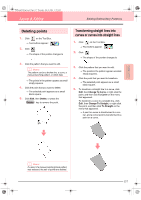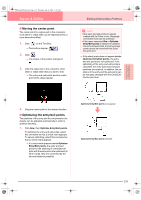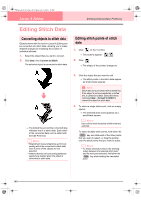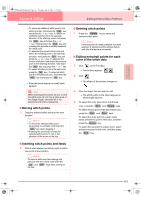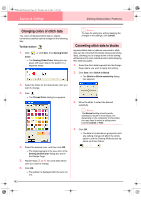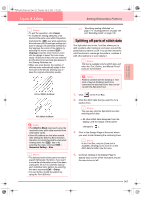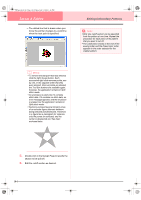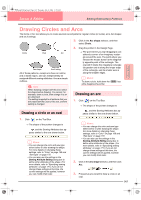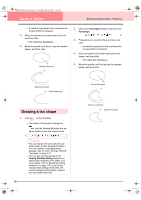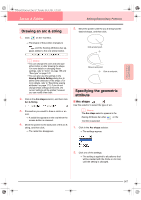Brother International PE-DESIGN Ver.6 Users Manual - English - Page 150
Changing colors of stitch data, Converting stitch data to blocks
 |
View all Brother International PE-DESIGN Ver.6 manuals
Add to My Manuals
Save this manual to your list of manuals |
Page 150 highlights
PeDesignV6Eng.book Page 142 Thursday, July 8, 2004 11:59 AM Layout & Editing Editing Embroidery Patterns Changing colors of stitch data The colors of imported stitch data or objects converted to stitches can be changed in the following way. Toolbar button: 1. Click , or click Sew, then Sewing Order/ Color. → The Sewing Order/Color dialog box appears with each data in the pattern in a separate frame. 2. Select the frame for the data whose color you want to change. 3. Click . → The Thread Color dialog box appears. 4. Select the desired color, and then click OK. → The object appears in the new color in the Sewing Order/Color dialog box and in the Design Page. 5. Repeat steps 2. to 4. for each data whose color you want to change. 6. Click OK. → The pattern is displayed with the new colors. b Memo: To close the dialog box without applying the changes to the settings, click Cancel. Converting stitch data to blocks Imported stitch data or patterns converted to stitch data can be converted into blocks (manual punching data), allowing you to change some of their sewing attributes and to scale individual colors while keeping their stitching quality. 1. Select the stitch data imported into the Design Page where you want to apply the setting. 2. Click Sew, then Stitch to Block. → The Stitch to Block sensitivity dialog box appears. 3. Move the slider to select the desired sensitivity. b Memo: The Normal setting should provide satisfactory results in most cases, but depending on the complexity of the pattern, you may need to select a setting more towards Coarse or Fine. 4. Click OK. → The data in the blocks are grouped so that any setting change will affect the whole pattern, and the Sewing Attributes bar appears as shown below. 142