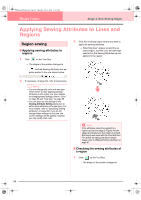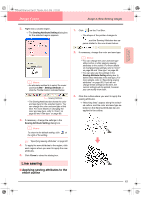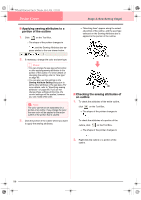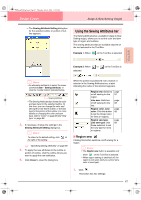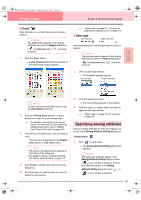Brother International PE-DESIGN Ver.6 Users Manual - English - Page 92
Applying Sewing Attributes to Lines and, Regions
 |
View all Brother International PE-DESIGN Ver.6 manuals
Add to My Manuals
Save this manual to your list of manuals |
Page 92 highlights
PeDesignV6Eng.book Page 84 Thursday, July 8, 2004 11:59 AM Design Center Stage 4 (Sew Setting Stage) Applying Sewing Attributes to Lines and Regions Region sewing ■ Applying sewing attributes to regions 1. Click on the Tool Box. → The shape of the pointer changes to , and the Sewing Attributes bar appears similar to the one shown below. 3. Click the enclosed region where you want to apply the sewing attributes. → "Marching lines" appear around the selected region, and the color and sew type selected on the Sewing Attributes bar are applied to the region. 2. If necessary, change the color and sew type. b Memo: • You can change the color and sew type either before or after applying sewing attributes to the region. For more details on changing these settings, refer to "Color" on page 89 and "Sew type" on page 89. • You can also use the settings in the Sewing Attribute Setting dialog box to define other attributes of the sew type. (For more details, refer to "Specifying sewing attributes" on page 89.) If you do not change these settings at this time, the current settings will be applied, however you can modify them later. a Note: If the attributes cannot be applied to a region, go back to stage 3 (Figure Handle stage) and make sure that region is closed. Edit any broken lines with the Point Edit tool. For details on editing the figure handle image, refer to "Editing Points in Outlines" on page 81. ■ Checking the sewing attributes of a region 1. Click on the Tool Box. → The shape of the pointer changes to . 84