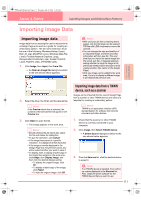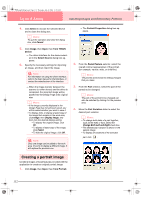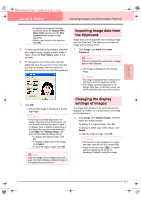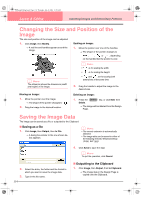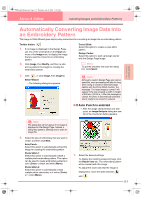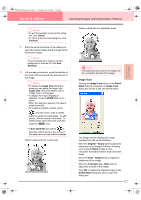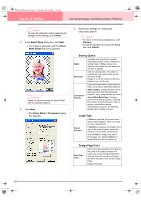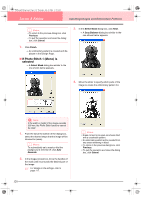Brother International PE-DESIGN Ver.6 Users Manual - English - Page 124
If Photo Stitch 1 Color is, selected
 |
View all Brother International PE-DESIGN Ver.6 manuals
Add to My Manuals
Save this manual to your list of manuals |
Page 124 highlights
PeDesignV6Eng.book Page 116 Thursday, July 8, 2004 11:59 AM Layout & Editing Inputting Images and Embroidery Patterns To display the outline extracted from the analyzed image, select the Show Outline check box. Under Analysis Parameters, select the desired image-analyzing settings. Noise reduction: Sets the level of noise (distortions) that is removed from the image. Segmentation sensitivity: Sets the sensitivity for the image analysis. Outline smoothness: Sets the smoothness of the extracted outline. Max. Number of colors: Sets the number of colors used. From the Thread Chart selector, select the desired thread color chart. The most appropriate thread colors from the selected thread chart are selected. A user thread chart can also be selected. To display the original image, click the Original View tab. b Memo: • After changing the settings, click Retry to display the image with the new settings applied. If Retry is not clicked, the new settings are not applied. • To quit the operation and close the dialog box, click Cancel. • To return to the previous dialog box, click Previous. 2. On the Result View tab, click the areas of the image to select whether or not they are to be sewn. b Memo: Areas not set to be sewn are shown filled with a crosshatch pattern. 3. If necessary, in the Omit Colors list, click the colors to select whether or not they will be sewn. b Memo: Colors that are crossed out are set to not be sewn. 4. After selecting the desired settings, click Finish. → An embroidery pattern is created from the analyzed data, the appropriate thread colors and sew type settings are applied, and then the pattern is displayed in the Design Page. b Memo: The sew type settings of the created embroidery pattern can later be changed in the same way as the settings for other objects. ■ If Photo Stitch 1 (Color) is selected → A Select Mask dialog box similar to the one shown below appears. These areas will not be sewn. a Note: If the width or height of the image exceeds 500 mm, the Photo Stitch functions cannot be used. 116