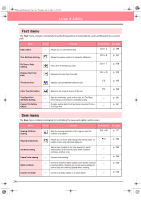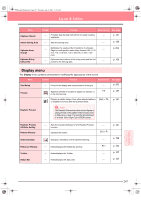Brother International PE-DESIGN Ver.6 Users Manual - English - Page 250
File menu
 |
View all Brother International PE-DESIGN Ver.6 manuals
Add to My Manuals
Save this manual to your list of manuals |
Page 250 highlights
PeDesignV6Eng.book Page 242 Thursday, July 8, 2004 11:59 AM Layout & Editing List of Menus b Memo: Many menu commands are available as buttons on the Toolbar or in the menu that appears when the right mouse button is clicked. File menu The File menu contains commands for handling file input/output, such as opening, saving and printing. Menu New Toolbar Purpose Creates a new Design Page. Shortcut key See page Ctrl + N p. 108 Open Opens a previously saved embroidery pattern. Ctrl + O p. 109 from File Import from Design Center from Card Save Save As Export Write to Card Current Design Other PES files Property Print Setup Print Preview Print Imports embroidery patterns from embroidery cards F8 (.pec), original cards (.pes) and files created in the Tajima (.dst), Melco (.exp), Pfaff (.pcs), Husqvarna (.hus) and embroidery sewing machine (.phc) formats and adds them to your current Design Page. F7 Imports an embroidery pattern from Design Center. p. 127 p. 128 Imports an embroidery pattern from an embroidery card. Saves your embroidery pattern on the computer's hard disk as a latest version file (default). Saves your embroidery pattern on the computer's hard disk under a new file name. Exports the data shown in the Design Page as a file of a different format (.dst, .hus, .exp, and .pcs). Writes your embroidery pattern to an original card. Ctrl + S F4 p. 128 p. 194 p. 194 p. 195 p. 195 Writes multiple .pes files to an original card at the same time. Shift + F4 Used to enter comments in the .pes file being edited. Allows you to change the printing settings for previewed embroidery. Allows you to preview the contents of the Design Page and check the sewing color order, the dimensions and the needle count before printing. Prints your Design Page and some sewing information. Ctrl + P p. 196 p. 199 p. 200 p. 201 p. 201 242