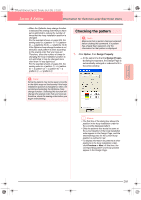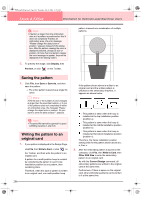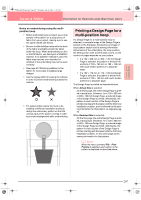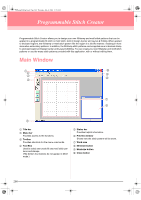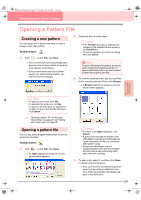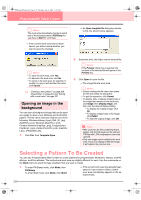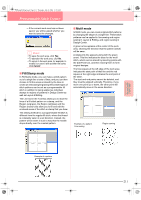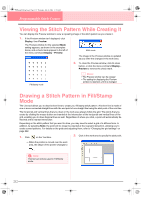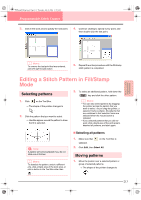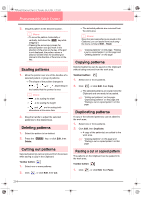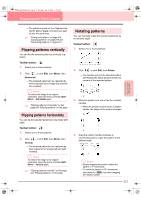Brother International PE-DESIGN Ver.6 Users Manual - English - Page 218
Selecting a Pattern To Be Created
 |
View all Brother International PE-DESIGN Ver.6 manuals
Add to My Manuals
Save this manual to your list of manuals |
Page 218 highlights
PeDesignV6Eng.book Page 210 Thursday, July 8, 2004 11:59 AM Programmable Stitch Creator b Memo: The mode will automatically change to match that of the selected pattern (Fill/Stamp for .pas files or Motif for .pmf files). → If the current work area has not been saved, you will be asked whether you want to save the changes. → An Open template file dialog box similar to the one shown below appears. b Memo: • To save the work area, click Yes. • To abandon the work area, click No. • To return to the work area, for example, to modify it or save it with another file name, click Cancel. c "Creating a new pattern" on page 209, "Overwriting" on page 221 and "Saving with a new name" on page 221 Opening an image in the background You can open a background image that can be used as a guide to draw a new fill/stamp and motif stitch pattern. The file name extension must be one of the following: Windows bitmap (.bmp), Exif (.tif, .jpg), ZsoftPCX (.pcx), Windows Meta File (.wmf), Portable Network Graphics (.png), Encapsulated PostScript (.eps), Kodak PhotoCD (.pcd), FlashPix (.fpx), JPEG2000 (.j2k). 1. Click File, then Template Open. 2. Select the drive, the folder and the desired file. b Memo: If the Preview check box is selected, the contents of the selected file will appear in the Preview box. 3. Click Open to open the file. → The image fills the work area. b Memo: • Double-clicking the file name also opens the file and closes the dialog box. • To quit the operation, click Cancel. • To display, hide, or display a faded copy of the image that remains in the work area, click Image, then Display Image, and then click the desired display setting. • To display the original image, click On. • To display a faded copy of the image, click Faded. • To hide the original image, click Off. a Note: • With .pcd and .fpx files containing many pages, only the first page can be opened. Tiff files with LZW compression cannot be opened. • Only one image can be added to the work area. If you try to display a different image, it will replace the previous one. Selecting a Pattern To Be Created You can use Programmable Stitch Creator to create patterns for programmable fill stitches, stamps, motif fill stitches, motif line stitches. The method and work area are slightly different for each. Use the commands on the Mode menu to select the type of pattern that you want to create. 1. To enter Fill/Stamp mode, click Mode, then Fill/Stamp. To enter Motif mode, click Mode, then Motif. → If the current work area has already been saved or has not been edited, a blank work area immediately appears in the selected mode. 210