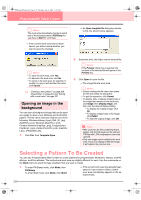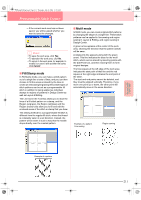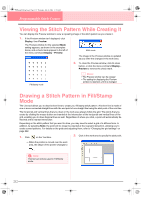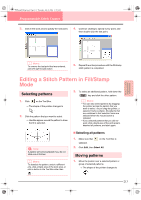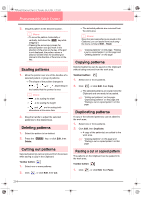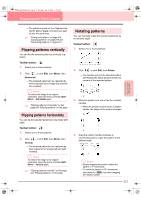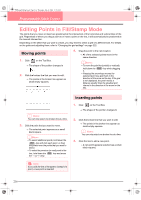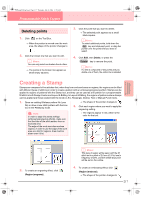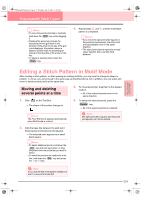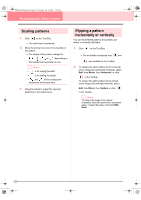Brother International PE-DESIGN Ver.6 Users Manual - English - Page 223
Flipping patterns vertically, Flipping patterns horizontally, Rotating patterns
 |
View all Brother International PE-DESIGN Ver.6 manuals
Add to My Manuals
Save this manual to your list of manuals |
Page 223 highlights
PeDesignV6Eng.book Page 215 Thursday, July 8, 2004 11:59 AM Programmable Stitch Creator Advanced Opreation Programmable Stitch Creator → The patterns saved on the Clipboard (using the Cut or Copy command) are pasted into the work area. c "Cutting out patterns" on page 214, "Copying patterns" on page 214 and "Duplicating patterns" on page 214 Flipping patterns vertically You can flip the selected pattern(s) vertically (up/ down). Toolbar button: 1. Select one or more patterns. 2. Click , or click Edit, then Mirror, then Horizontal. → The selected pattern(s) are replaced by their horizontal mirror image (top and bottom inverted). b Memo: To restore the image to its original orientation, select the menu command Edit - Mirror - Horizontal again. c "Flipping patterns horizontally" on this page and "Rotating patterns" on this page Flipping patterns horizontally You can flip the selected pattern(s) horizontally (left/ right). Toolbar button: 1. Select one or more patterns. 2. Click , or click Edit, then Mirror, then Vertical. → The selected pattern(s) are replaced by their vertical mirror image (left and right inverted). b Memo: To restore the image to its original orientation, select the menu command Edit - Mirror - Vertical again. c "Flipping patterns vertically" on this page and "Rotating patterns" on this page Rotating patterns You can manually rotate the selected pattern(s) by an arbitrary angle. Toolbar button: 1. Select one or more patterns. 2. Click , or click Edit, then Rotate. → The handles around the selected pattern are replaced by empty squares at the four corners of the selected pattern. 3. Move the pointer over one of the four rotation handles. → When the pointer is moved over a rotation handle, the shape of the pointer changes to . 4. Drag the rotation handle clockwise or counterclockwise to rotate the pattern to the desired angle. b Memo: • Simply dragging the pointer rotates the pattern in 1° increments. • To rotate the pattern in 15° increments, hold down the Shift key while dragging the rotation handle. 215