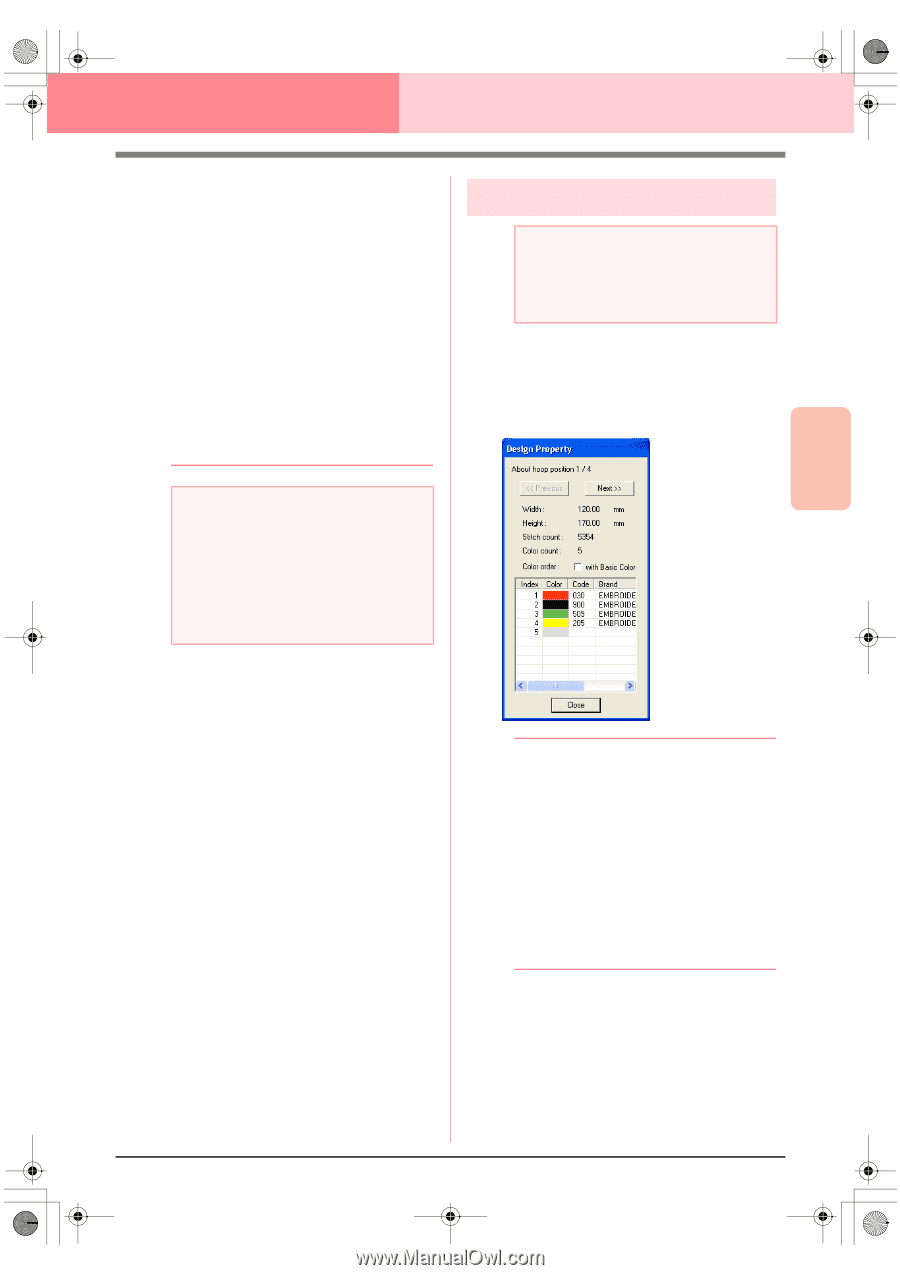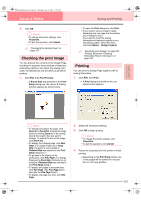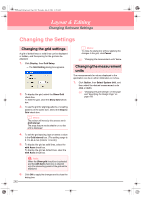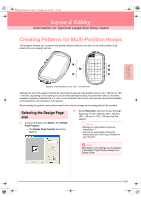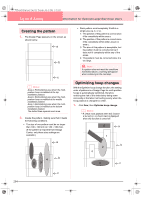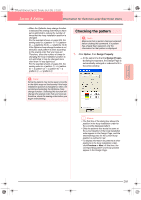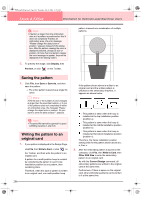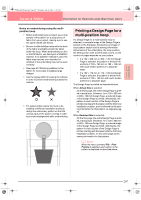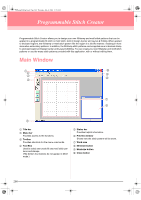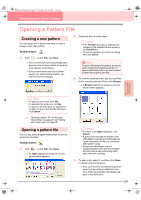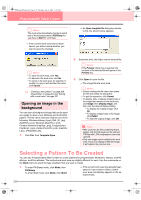Brother International PE-DESIGN Ver.6 Users Manual - English - Page 213
Checking the pattern
 |
View all Brother International PE-DESIGN Ver.6 manuals
Add to My Manuals
Save this manual to your list of manuals |
Page 213 highlights
Advanced Opreation Layout & Editing PeDesignV6Eng.book Page 205 Thursday, July 8, 2004 11:59 AM Layout & Editing Information for Optional Large-Size Hoop Users • When the Optimize hoop change function is selected, the sewing order that you have set is optimized to reduce the number of times that the hoop installation position is changed. For the example shown on page 204, the sewing order is: a (pattern 1) → b (pattern 2) → a (patterns 3 & 5) → c (patterns 4 & 6) If the Optimize hoop change function is not selected, each pattern is sewn according to the sewing order that you have set. Therefore, since the number of times for changing the hoop installation position is not optimized, it may be changed more often than if it was optimized. For the example shown on page 204, the sewing order is: a (pattern 1) → b (pattern 2) → a (pattern 3) → c (pattern 4) → a (pattern 5) → c (pattern 6) a Note: Since the pattern may not be sewn correctly or the fabric may not feed evenly if the hoop installation position is changed too often, we recommend selecting the Optimize hoop change function. Selecting this function will change the sewing order that you have set, therefore, check the sewing order before you begin embroidering. Checking the pattern a Note: Make sure that no pattern has been selected before clicking this command. If a pattern has already been selected, only the information for that pattern is displayed. 1. Click Option, then Design Property. → At the same time that the Design Property dialog box appears, the Design Page is automatically enlarged or reduced to fit in the entire window. b Memo: • The first line of the dialog box shows the position in the hoop installation order for the currently displayed pattern. • Only the patterns that would be sewn at the current position in the hoop installation order appear in the Design Page, and the embroidering area for the current hoop position is outlined in red. • To display information for patterns at other positions in the hoop installation order, click Previous or Next. At this time, the corresponding pattern and hoop position appear in the Design Page. 205