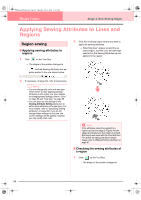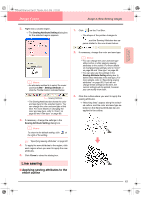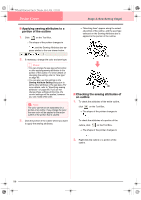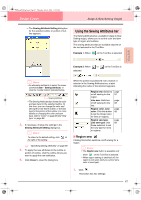Brother International PE-DESIGN Ver.6 Users Manual - English - Page 91
Continuing to Stage 4 Sew Setting Stage
 |
View all Brother International PE-DESIGN Ver.6 manuals
Add to My Manuals
Save this manual to your list of manuals |
Page 91 highlights
Advanced Opreation Design Center PeDesignV6Eng.book Page 83 Thursday, July 8, 2004 11:59 AM Design Center Stage 4 (Sew Setting Stage) Continuing to Stage 4 (Sew Setting Stage) After editing the outline in stage 3 (Figure Handle stage), continue to stage 4 (Sew Setting stage), where the sewing attributes can be set. Use the zooming tools available to display the pattern enlarged or reduced. Toolbar button: 1. Click , or click Stage, then To Sew Setting. → The pattern is displayed in the Design Page of stage 4 (Sew Setting stage). 2. From the Page selector, select the desired color for the Design Page. 3. From the Background selector, select the desired color for the background. b Memo: The preview area allows you to check the selected colors. 4. Click OK. b Memo: • To return to the default settings, click Default. • To close the dialog box without applying the changes to the settings, click Cancel. c "Creating a new Design Page in stage 2 (Line Image stage)" on page 74" and "Continuing to Stage 3 (Figure Handle Stage)" on page 76 Specifying display colors In stage 4 (Sew Setting stage), the color of the Design Page can be set to the color of the fabric, and its background can be set to a different color for contrast. 1. Click Option, then Design Page Property. → The Design Page Property dialog box appears. 83