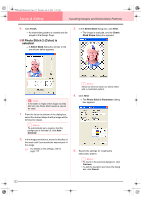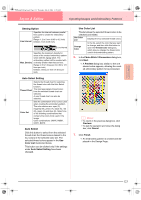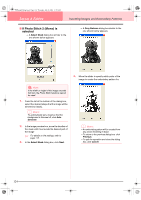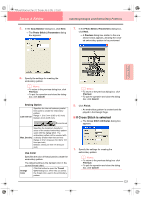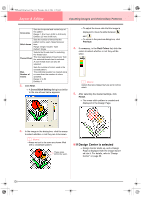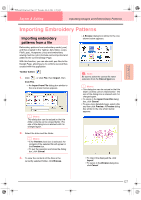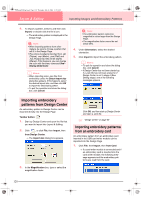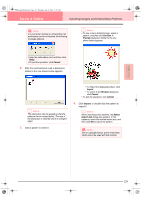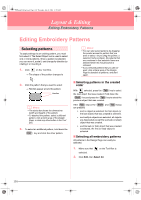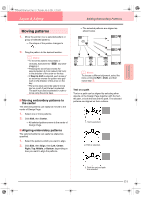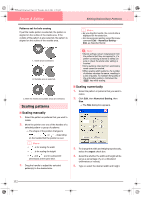Brother International PE-DESIGN Ver.6 Users Manual - English - Page 135
Importing Embroidery Patterns
 |
View all Brother International PE-DESIGN Ver.6 manuals
Add to My Manuals
Save this manual to your list of manuals |
Page 135 highlights
Advanced Opreation Layout & Editing PeDesignV6Eng.book Page 127 Thursday, July 8, 2004 11:59 AM Layout & Editing Inputting Images and Embroidery Patterns Importing Embroidery Patterns Importing embroidery patterns from a file Embroidery patterns from embroidery cards (.pec) and files created in the Tajima (.dst), Melco (.exp), Pfaff (.pcs), Husqvarna (.hus) and embroidery sewing machine (.phc) formats can be imported and added to the current Design Page. With this function, you can also add .pes files to the Design Page, allowing you to combine several files created with this application. Toolbar button: 1. Click , or click File, then Import, then from File. → An Import from File dialog box similar to the one shown below appears. b Memo: This dialog box can be resized so that the folder contents can be viewed better. The size of the dialog box is retained until it is changed again. → A Browse dialog box similar to the one shown below appears. a Note: Be sure to select the correct file name extension from the Files of type box. b Memo: • This dialog box can be resized so that the folder contents can be viewed better. The size of the dialog box is retained until it is changed again. • To return to the Import from File dialog box, click Cancel. • To see a more detailed image, select a file, and then click Preview. A Preview dialog box similar to the one shown below appears. 2. Select the drive and the folder. b Memo: • If the Preview check box is selected, the contents of the selected file will appear in the Preview box. • To quit the operation and close the dialog box, click Cancel. 3. To view the contents of the files in the currently selected folder, click Browse. • To import the displayed file, click Import. • To return to the Browse dialog box, click Cancel. 127