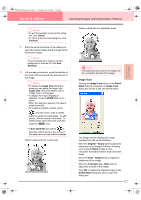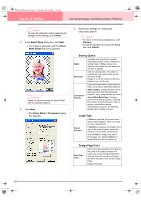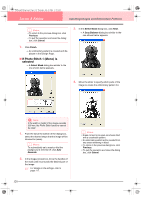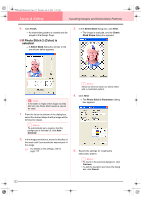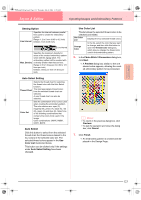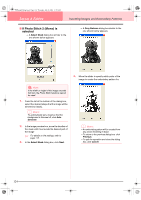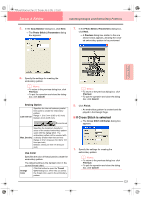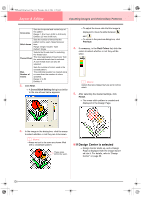Brother International PE-DESIGN Ver.6 Users Manual - English - Page 129
Sewing Option, Image Type, Use Color
 |
View all Brother International PE-DESIGN Ver.6 manuals
Add to My Manuals
Save this manual to your list of manuals |
Page 129 highlights
Advanced Opreation Layout & Editing PeDesignV6Eng.book Page 121 Thursday, July 8, 2004 11:59 AM Layout & Editing Inputting Images and Embroidery Patterns 5. In the Gray Balance dialog box, click Next. → The Photo Stitch 1 Parameters dialog box appears. 6. Specify the settings for creating the embroidery pattern. b Memo: • To return to the previous dialog box, click Previous. • To quit the operation and close the dialog box, click Cancel. Image Type Photo/ Cartoon If Photo is selected, the thread colors will be mixed together, which will result in a more natural look. If Cartoon is selected, the thread colors will not be mixed together, which will result in a more simply colored look. Select Photo for image data from a photograph, etc. Select Cartoon for image data from an illustration, etc. Use Color Specifies the color of thread used to create the embroidery pattern. The default setting is the darkest color in the current thread chart. In the list, select the color that you want Change Color to change, and then click this button to open the Thread Color dialog box, which lets you change the thread color used in the embroidery pattern. 7. In the Photo Stitch 1 Parameters dialog box, click Next. → A Preview dialog box similar to the one shown below appears, allowing the created embroidery pattern to be previewed. Sewing Option Detail Specifies how detailed the created embroidery pattern will be. Selecting a setting closer to Fine creates more details in the pattern and increases the number of stitches. Run pitch Sets the sewing pitch. The pattern is created with this setting value as the minimum length. Range: 2 to 10 mm (0.08 to 0.39 inch) Default: 3 mm (0.12 inch) Conversion Priority Select what parameter is given priority when converting to embroidery pattern. Stitch Quality: Creates a pattern while giving priority to the stitching quality. However, many jump stitches will result. Jump Stitch Reduction: Creates a pattern while giving priority to reducing the number of jump stitches in order to reduce complications during embroidering. However, the stitching quality will be slightly reduced. b Memo: • To return to the previous dialog box, click Previous. • To quit the operation and close the dialog box, click Cancel. 121