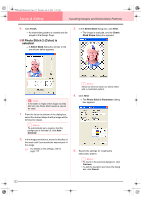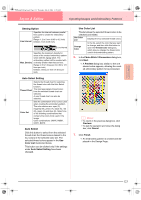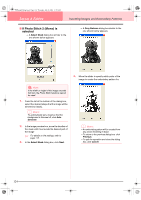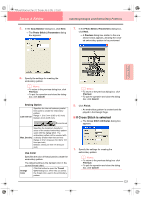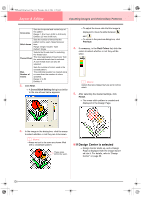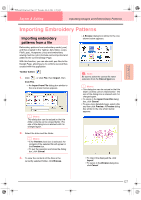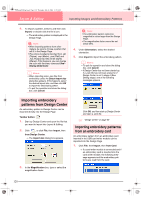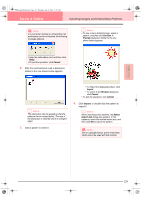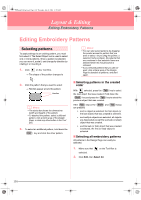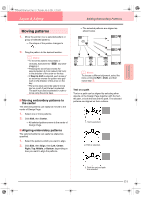Brother International PE-DESIGN Ver.6 Users Manual - English - Page 134
scr146.bmp
 |
View all Brother International PE-DESIGN Ver.6 manuals
Add to My Manuals
Save this manual to your list of manuals |
Page 134 highlights
PeDesignV6Eng.book Page 126 Thursday, July 8, 2004 11:59 AM Layout & Editing Inputting Images and Embroidery Patterns Cross size Sets the horizontal and vertical size of the pattern. Range: 1.5 to 5 mm (0.04 to 0.39 inch) Default: 2.5 mm (0.08 inch) Stitch times Sets the number of times that the pattern will be sewn. Sews twice per time. Range: Single, Double, Triple Default: Single Thread Chart Selects the thread chart for selecting the thread color. The most appropriate thread color from the selected thread chart is selected. A user thread chart can also be selected. Max. Number of Colors Sets the number of colors used in the created pattern. The embroidery pattern is created using no more than the number of colors specified. Range: 2 to 50 Default: 8 2. Click Next. → A Cross Stitch Setting dialog box similar to the one shown below appears. • To adjust the zoom ratio that the image is displayed in, move the slider between and . • To return to the previous dialog box, click Previous. 4. If necessary, in the Omit Colors list, click the colors to select whether or not they will be sewn. b Memo: Colors that are crossed out are set to not be sewn. 5. After selecting the desired settings, click Finish. → The cross stitch pattern is created and displayed in the Design Page. !!scr146.bmp!! 3. In the image in the dialog box, click the areas to select whether or not they are to be sewn. b Memo: • Areas not set to be sewn are shown filled with a crosshatch pattern. These areas will not be sewn. ■ If Design Center is selected → Design Center starts up, and a Design Page is displayed with the image imported into it. For details, refer to "Design Center" on page 69. 126