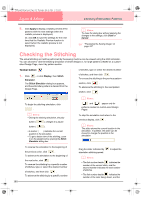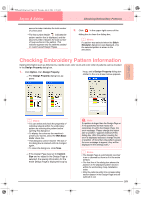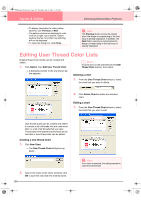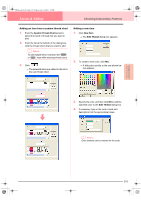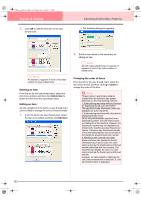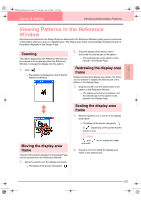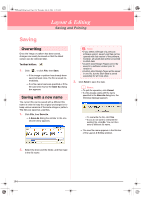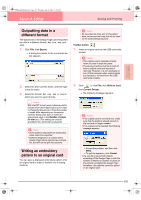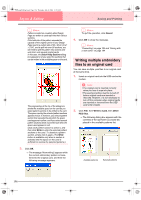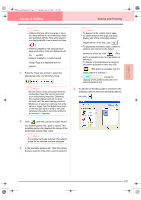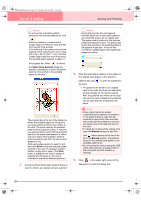Brother International PE-DESIGN Ver.6 Users Manual - English - Page 201
Zooming, Moving the display area, frame, Redrawing the display area, Scaling the display area
 |
View all Brother International PE-DESIGN Ver.6 manuals
Add to My Manuals
Save this manual to your list of manuals |
Page 201 highlights
Advanced Opreation Layout & Editing PeDesignV6Eng.book Page 193 Thursday, July 8, 2004 11:59 AM Layout & Editing Checking Embroidery Patterns Viewing Patterns in the Reference Window All outlines and patterns in the Design Page are displayed in the Reference Window, giving you an overall view of the pattern while you work on a detailed area. The display area frame (red rectangle) indicates the part of the pattern displayed in the Design Page. Zooming The pattern displayed in the Reference Window can be reduced to fit completely within the Reference Window or enlarged to display only the pattern. 1. Click . → The pattern is displayed so that it fills the Reference Window. 2. Drag the display area frame so that it surrounds the desired part of the pattern. → The selected part of the pattern is displayed in the Design Page. Redrawing the display area frame Instead of moving the display area frame, the frame can be redrawn to display the desired part of the pattern in the Design Page. 1. Drag the pointer over the desired part of the pattern in the Reference Window. → The display area frame is redrawn, and the selected part of the pattern is displayed in the Design Page. Moving the display area frame The part of the pattern displayed in the Design Page can be selected from the Reference Window. 1. Move the pointer over the display area frame. → The shape of the pointer changes to . Scaling the display area frame 1. Move the pointer over a corner of the display area frame. → The shape of the pointer changes to or , depending on the corner that the pointer is over. b Memo: and and width. are for scaling the height 2. Drag the corner to adjust the display area frame to the desired size. 193