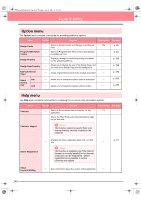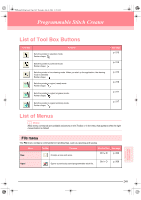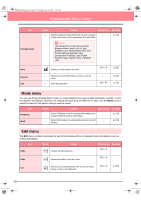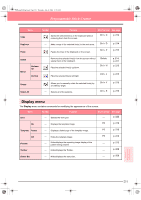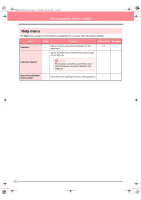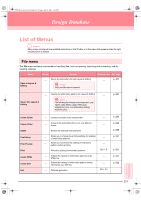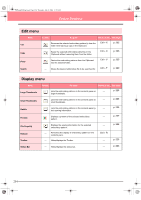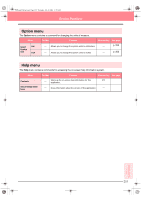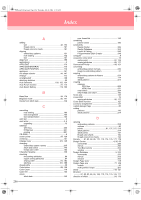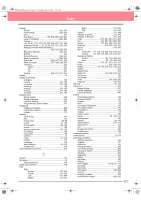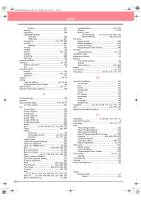Brother International PE-DESIGN Ver.6 Users Manual - English - Page 261
Open in Layout &, Editing, Import into Layout &, Create Folder, Convert Files, Delete, Print
 |
View all Brother International PE-DESIGN Ver.6 manuals
Add to My Manuals
Save this manual to your list of manuals |
Page 261 highlights
Ver6_Reference_04.fm Page 253 Friday, July 9, 2004 1:54 PM Design Database List of Menus b Memo: Many menu commands are available as buttons on the Toolbar or in the menu that appears when the right mouse button is clicked. File menu The File menu contains commands for handling files, such as opening, importing and converting, and for creating catalogs. Menu Open in Layout & Editing Toolbar Purpose Opens the embroidery file with Layout & Editing. a Note: Only .pes files can be opened. Shortcut key See page p. 227 Import into Layout & Editing Imports the embroidery pattern into Layout & Editing. a Note: The following file formats can be imported.: .pes, Tajima (.dst), Melco (.exp), Pfaff (.pcs), Husqvarna (.hus), and embroidery sewing machine (.phc). p. 227 Create Folder Convert Files Delete Print Setup Print Preview Print Create HTML Create CSV Exit Creates a new folder in the selected folder. Converts the embroidery file to one of a different format. Deletes the selected embroidery file. Allows you to change the printing settings for catalogs of embroidery patterns. Allows you to preview the catalog of embroidery patterns before printing. Prints the catalog of embroidery patterns. Outputs the catalog of embroidery patterns as an HTML file. Outputs the catalog of embroidery pattern sewing information as a CSV file. Exits the application. Ctrl + P Alt + F4 p. 224 p. 230 p. 225 p. 231 p. 231 p. 231 p. 232 253 Reference Design Database