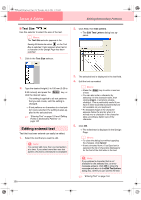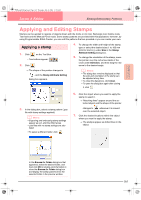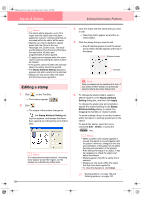Brother International PE-DESIGN Ver.6 Users Manual - English - Page 169
Specifying TrueType text attributes, Converting text to outline data
 |
View all Brother International PE-DESIGN Ver.6 manuals
Add to My Manuals
Save this manual to your list of manuals |
Page 169 highlights
PeDesignV6Eng.book Page 161 Thursday, July 8, 2004 11:59 AM Layout & Editing Editing Embroidery Patterns Advanced Opreation Layout & Editing 2. Click , or click Text, then Clear Transformation. b Memo: To close the dialog box without changing any settings, click Cancel. Specifying TrueType text attributes Various character attributes, such as the style, can be specified for TrueType fonts converted to an embroidery pattern. 1. Select the TrueType text that you want to edit. 2. Click Text, then TrueType Font Attribute Setting. → A dialog box similar to the one shown below appears. If any characters converted from a TrueType font are selected, the attributes for the selected characters are displayed. b Memo: • The name of the selected font appears beside Font. • The Sample box shows a sample of the font with the selected attributes. 3. To change the font style, select the desired style from the Font Style list. 4. To change the character set for the font, select the desired character set from the Script selector. 5. Click OK to set the attributes and to close the dialog box. → The attribute settings are applied to all text patterns that you will create from a TrueType font, until the setting is changed. → If a text pattern converted from a TrueType font was selected, the attribute settings are also applied to the selected text. a Note: • The settings for Font Style and Script differ depending on the TrueType font that is selected. • If text created from multiple TrueType fonts is selected, this command is not available. In addition, if text of the same font but different font styles or scripts is selected, this dialog box appears with the attribute settings for the first letter in the text. In either case mentioned above, selecting only one character from within text displays a dialog box containing only that character's attributes. c "Entering Text" on page 153 and "Specifying text attributes" on page 157 Converting text to outline data Outline data can be created from text converted to a TrueType font. 1. Select the text pattern that has been converted to a TrueType font. 2. Click Text, then Convert to Outline Object. → The selected text pattern is converted to outlines. No sewing attributes are specified for the converted outline; therefore, it appears as dotted lines. Specify the sewing attributes as necessary. b Memo: In order to prevent the pattern from losing its shape, group the objects or specify hole sewing. 161