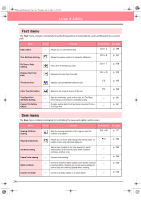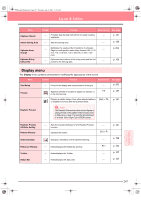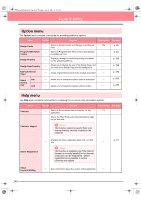Brother International PE-DESIGN Ver.6 Users Manual - English - Page 251
Group, Ungroup, Duplicate, Paste, Delete, Change to Straight, Change to Curve, Mirror, Horizon,
 |
View all Brother International PE-DESIGN Ver.6 manuals
Add to My Manuals
Save this manual to your list of manuals |
Page 251 highlights
PeDesignV6Eng.book Page 243 Thursday, July 8, 2004 11:59 AM Layout & Editing Menu Exit Toolbar Purpose Exits the application. Shortcut key See page Alt + F4 p. 24 Edit menu The Edit menu contains commands for performing simple actions on selected patterns, such as cutting and pasting. Menu Undo Toolbar Purpose Undoes the last operation. Shortcut key See page Ctrl + Z Redo Cancels the effect of the last Undo. Ctrl + A Group Ungroup Cut Copy Duplicate Paste Turns several selected objects into one object. Ctrl + G Cancels the grouping for grouped objects. Shift+ G Removes the selected pattern(s) from the screen while saving a copy in the Clipboard. Ctrl + X Saves the selected pattern(s) in the Clipboard without removing them from the screen. Ctrl + C Makes a copy of the selected pattern(s). Ctrl + D Pastes the contents of the Clipboard on the screen. Ctrl + V p. 134 p. 134 Delete Change to Straight Change to Curve Mirror Horizontal Vertical Removes the selected pattern(s) from the screen without saving them in the Clipboard. Straightens the two rounded lines that meet at a smooth point. Rounds off the two straight lines that meet at a corner point. Flips the selected pattern(s) up/down. Delete Ctrl + H Flips the selected pattern(s) left/right. Ctrl + J p. 114 p. 137 p. 137 p. 137 p. 133 p. 133 Rotate Allows you to manually rotate the selected pattern(s) by an arbitrary angle. Ctrl + Y p. 133 Reference Layout & Editing 243