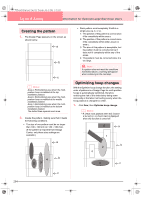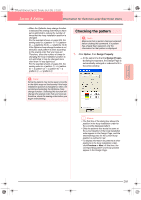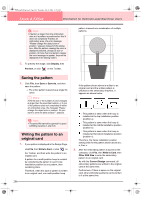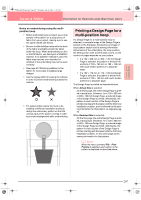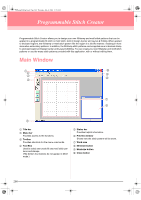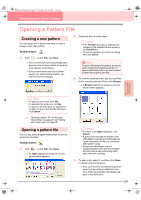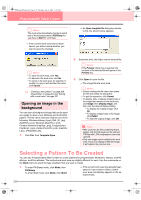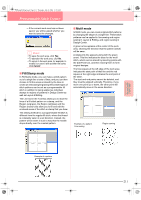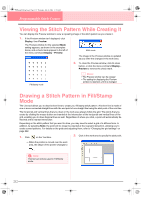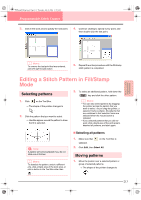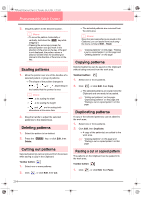Brother International PE-DESIGN Ver.6 Users Manual - English - Page 217
Opening a Pattern File
 |
View all Brother International PE-DESIGN Ver.6 manuals
Add to My Manuals
Save this manual to your list of manuals |
Page 217 highlights
PeDesignV6Eng.book Page 209 Thursday, July 8, 2004 11:59 AM Programmable Stitch Creator Opening a Pattern File Creating a new pattern You can begin with a blank work area in order to design a new stitch pattern. Toolbar button: 1. Click , or click File, then New. → If the current work area has already been saved or has not been edited, a new work area appears immediately. → If the current work area has not been saved, you will be asked whether you want to save the changes. 2. Select the drive and the folder. b Memo: • If the Preview check box is selected, the contents of the selected file will appear in the Preview box. • To quit the operation and close the dialog box, click Cancel. a Note: To open a fill/stamp stitch pattern, be sure to select a folder that contains .pas file. To open a motif stitch pattern, be sure to select a folder that contains .pmf files. 3. To view the contents of the .pas and .pmf files in the currently selected folder, click Browse. → A Browse dialog box similar to the one shown below appears. Advanced Opreation Programmable Stitch Creator b Memo: • To save the work area, click Yes. • To abandon the work area, click No. • To return to the work area, for example, to modify it or save it with another file name, click Cancel. c "Opening a pattern file" on this page, "Overwriting" on page 221 and "Saving with a new name" on page 221 Opening a pattern file A previously saved programmable stitch file can be opened to be edited. Toolbar button: 1. Click , or click File, then Open. → An Open dialog box similar to the one shown below appears. b Memo: • To return to the Open dialog box, click Cancel. • A green arrow through the middle of the stitch pattern indicates motif stitch patterns (.pmf). Otherwise, the data is a fill/stamp stitch pattern (.pas). • Stamps are identified by the red(engraving effect sewn with the fill stitch) and blue-filled areas (embossing effect sewn with satin stitching). 4. To open a file, select it, and then click Open, or double-click the file's icon. → If the current work area has already been saved or has not been edited, the contents of the selected file immediately appear in the work area. 209