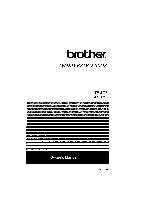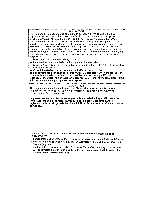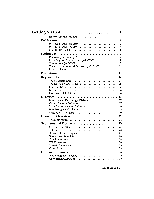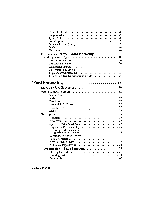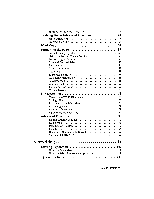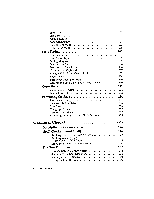Brother International WP230B Owners Manual - English
Brother International WP230B Manual
 |
View all Brother International WP230B manuals
Add to My Manuals
Save this manual to your list of manuals |
Brother International WP230B manual content summary:
- Brother International WP230B | Owners Manual - English - Page 1
WORD PROCESSOR WP-230B WP-335B jk Owner's Manual US English - Brother International WP230B | Owners Manual - English - Page 2
and, if not installed and used in accordance with the instructions, may cause harmful interference to radio communications. However, there is our customer service representatives at (901) 373-6256. To order brochures on other Brother products or to locate your nearest Authorized Service Center or - Brother International WP230B | Owners Manual - English - Page 3
Getting Started 1 How to Use this Manual 1 Part Names 2 WP-230B Word Processor 2 WP-335B Word Processor 4 Monitor (WP-335B) 6 Setting Up 7 Removing the Packing Pieces 7 Installing the Monitor Stand (WP-335B) 8 - Brother International WP230B | Owners Manual - English - Page 4
Elements of Style 25 Encyclopedia 25 Typing Tutor 25 Form Typing 25 Personal Check Typing 25 Tetris 26 Turnabout 26 Differences between Word Processing and Typewriting 26 The Return Function 26 The Cancel Function 26 On-Screen Symbols 27 Automatic Page Breaks 27 Caps Lock vs - Brother International WP230B | Owners Manual - English - Page 5
Splitting and Joining Paragraphs 43 Revising Text - Advanced Functions 44 Block Operations 44 Searching for Text 49 Word Count 53 Formatting the Page 55 Format Change Symbol 55 Deleting a Format Change Symbol 55 Left and Right Margins 56 Tabs and Decimal Tabs 57 Line Indent 59 - Brother International WP230B | Owners Manual - English - Page 6
Status Line Hot Zone Manual Return Automatic Return Line-by-Line Mode Justification Mode Basic Subscripts and Superscripts Accents and Special Symbols ("Dead" Keys) Corrections Automatic Correction Manual Corrections Formatting the Page On-Screen Editing Tabs and Decimal Tabs Line Indent Paragraph - Brother International WP230B | Owners Manual - English - Page 7
Punctuation Alert (WP Application Only) Checking the Punctuation Punctuation Rules Desktop Reference (WP Application) Abbreviated Phrases (WP Application) Increasing Your Typing Speed Understanding the Abbreviated Phrase Memory Abbreviated Phrase Maintenance Using the Function Menu for Other Options - Brother International WP230B | Owners Manual - English - Page 8
Editing the Labels Preparing the Record for Merge Printing Using the Function Menu (ADDRESSBOOK Screen) Record Entry/Editing Block Operations Label Entry/Editing Reorganizing Your File File Operation Saving the Addressbook File Retrieving an Addressbook File Printing the Current Addressbook File - Brother International WP230B | Owners Manual - English - Page 9
Copying One Cell to Many Other Cells Deleting Rows and Columns Inserting Blank Rows and Columns Moving a Range of Cells Printing a Range Using the Function Menu Changing the Width of Columns Filling a Range with Numbers Freezing and Releasing Leftmost Columns on the Screen Changing the Format of - Brother International WP230B | Owners Manual - English - Page 10
Word Processing Files Converting Brother to PC Word Processing Files Conversion Steps BOOKMAN® Before You Start Attaching BOOKMAN® Stickers BOOKMAN0 Card User's Guide Installing a BOOKMAN® Card How to Start Starting from the Main Menu Starting from Word Processing Closing BOOKMAN6 Using a BOOKMAN - Brother International WP230B | Owners Manual - English - Page 11
Symbols Displayed on the Scale 295 Symbols Displayed in the Text 295 Indicators 297 IBM PC Code 299 Error Messages 300 Troubleshooting Chart 302 Accessories 303 Changing Daisy Wheel Cassette 303 Changing Ribbons 304 Changing Correction Tapes 306 Specifications 308 Glossary 309 - Brother International WP230B | Owners Manual - English - Page 12
- Brother International WP230B | Owners Manual - English - Page 13
Getting Started How to Use this Manual You may use this manual as a reference or follow the step-by-step instructions to learn the processes. The Appendix provides a quick reference guide, a glossary, and an index. Getting Started 1 - Brother International WP230B | Owners Manual - English - Page 14
Part Names WP-230B Word Processor 12 13 14 15 2 3 4 5 16 11 10 9 8 7 17 11 18 2 Getting Started - Brother International WP230B | Owners Manual - English - Page 15
1 Paper Support Supports paper for insertion and covers power cord compartment. 2 Platen Knob Feeds paper manually. 3 Power Switch Turns the word processor ON and OFF. 4 Keyboard Character and function keys. 5 Carrying Handle Pulls out for easy transportation. 6 Disk Drive Insert - Brother International WP230B | Owners Manual - English - Page 16
WP-335B Word Processor 10 11 12 14 13 9 2 3 4 5 15 \I 7 6 Fr 16 4 Getting Started - Brother International WP230B | Owners Manual - English - Page 17
1 Paper Support Supports paper for insertion and covers power cord compartment. 2 Platen Knob Feeds paper manually. 3 Power Switch Turns the word processor ON and OFF. 4 Display Output Connector Connect the signal cable attached to the monitor to this output connector. 5 Keyboard - Brother International WP230B | Owners Manual - English - Page 18
Monitor (WP-335B) Swivel 1 2 lilt 3 4 5 7 6 1 Contrast Control 2 Brightness Control 3 Power Switch 4 Power Indicator 5 Stand 6 Signal Cable 7 Power Cord Turn this knob clockwise to increase the contrast, and counterclockwise to decrease it. Turn this knob clockwise to increase the display - Brother International WP230B | Owners Manual - English - Page 19
Setting Up Removing the Packing Pieces Before you plug in the word processor, open the acoustic cover and remove the yellow plastic pieces shown in the illustrations. CAUTION: • If the plastic pieces are notremoved, damage to the wordprocessor may occur when the power is turned on. The yellowplastic - Brother International WP230B | Owners Manual - English - Page 20
Installing the Monitor Stand (WP-335B) Make sure that the monitor is not connected to the AC outlet. Carefully set the monitor face down with the underside facing you. NOTE: The monitor stand is of the tilt/swivel type. Once the stand is installed, you can turn the monitor laterally and vertically. - Brother International WP230B | Owners Manual - English - Page 21
Connections ow-335B) CAUTION: • Make sure both yellow plastic pieces have been removed from the unit before the power is turned on. • Always be sure to connect the monitor to the word processor before plugging either the word processor or the monitor into an AC outlet. • It is a goodidea to - Brother International WP230B | Owners Manual - English - Page 22
Press the power switch on the monitor. The power indicator illuminates. NOTE: if the power indicator does not illuminate, check the power cord. Turn on the power switch. The switch is located on the left side toward the rear of the word processor. NOTE: If the wordprocessor does not respond, check - Brother International WP230B | Owners Manual - English - Page 23
: Disconnect the AC plug, and carefully fit the power cord into its compartment as shown in the illustration. Close the power cord compartment cover (paper support). Install the protective cover. Fit the front of the cover into the holes, and lower the back part of the protective cover. Pull out the - Brother International WP230B | Owners Manual - English - Page 24
). To change that position, press CODE + P UP or CODE + P DOWN. Manual Insertion 4 Rotate the main roller knob to advance the paper. If the paper is the sheet half way, push the paper release lever toward the rear, and manually match the corners of the paper. Pull the paper release lever back to - Brother International WP230B | Owners Manual - English - Page 25
sufficient magnitude to constitute a risk of electric shock. Any servicing should be referred to qualified service personnel. • In case of malfunction, overheating, or other problems, immediately disconnect the AC plug and contact qualified service personnel. • Do not attempt to disassemble the word - Brother International WP230B | Owners Manual - English - Page 26
keys as described below. Most keys are auto-repeat: If you hold down the key, it repeats until you release the key. In this Owner's Manual, CODE + a second key indicates that the CODE key must be held down while the second key is pressed. The Character Keys The character keys are - Brother International WP230B | Owners Manual - English - Page 27
any effect. To modify the effect of another key, you must hold down SHIFT or CODE while pressing the key to be modified. In this manual, such a double keystroke will be symbolized by the "-F" sign. SHIFT LOCK CAPS SHIFT -3? KEY SHIFT + character key CODE + another key CAPS CODE + CAPS FUNCTION To - Brother International WP230B | Owners Manual - English - Page 28
Function Keys Many functions can be started with CODE + another key. In contrast to the character keys, their effect does not depend on which daisy wheel is installed. The function keys that apply to all applications are indicated by green labeling. Other function keys are available. For more - Brother International WP230B | Owners Manual - English - Page 29
Diskettes This word processor accepts only the following types of 3.5-inch diskettes: MF-2DD (Double Sided/Double Density/Double Track) MF-2HD (Double Sided/High Density/Double Track) Inserting and Removing a Diskette Insert the diskette as shown in the illustration. To remove the diskette, press - Brother International WP230B | Owners Manual - English - Page 30
Do not use magnetic materials near the diskette. iLm CD 10 - 53°C (50 - 127°F) Never expose the diskette to extremely high or low temperatures. Write-Protecting Your Diskettes o o Write/Read All 3.5-inch diskettes have a switch that protects their contents from accidental erasure. When the - Brother International WP230B | Owners Manual - English - Page 31
systems cannot share diskettes without special conversion of hardware or software. This machine uses standard DOS formats of 1.44 megabytes (for 2HD diskettes) or in the proper format for use with this Brother word processor, and you will also be able to use it with most personal computers - Brother International WP230B | Owners Manual - English - Page 32
• This machine can also recognize andread data from diskettes that have been used with some Brother word processors. For more details, please contact your dealer. Backing up a Diskette The best insurance against losing important data is to make backups (copies) of - Brother International WP230B | Owners Manual - English - Page 33
Operation Overview The Main Menu When you turn the word processor on, the Main Menu appears: WP-230B 1 2 3 4 MA. W*Processing Spreadsheet Addressbook Desktop Reference 5 5 7 8 9 Typewriter Framing File Management Disk Application BOOKMANOD number or move curL,,or and Pies= RETURN. - Brother International WP230B | Owners Manual - English - Page 34
The following applications are available: Word Processing Spreadsheet Addressbook Desktop Reference Typewriter Framing File Management Disk Application BOOKMAN® The Word Processing application (WP application) is used to type and format documents on screen. You can save the document on diskette or - Brother International WP230B | Owners Manual - English - Page 35
or CODE + 0 to display a menu of the programs contained in the diskette. 4. Select TUTOR.APL and press RETURN. The program starts. 5. Follow the instructions displayed on the screen. 6. To end the program and return to the Main Menu, press CANCEL. This message appears: Cancel? Press RETURN (yes) or - Brother International WP230B | Owners Manual - English - Page 36
a spreadsheet easily. Punctuation Alert This program will help you to find punctuation problems in your document. WP Conversion This PC software is used for converting document files between your Brother word processor and other word processing programs. Lotus® Conversion This program allows you - Brother International WP230B | Owners Manual - English - Page 37
Optional Programs The following programs on diskette can be purchased separately. To use one of these programs, insert the program diskette in the disk drive, and select Disk Application on the Main Menu to display the list of programs contained in the diskette. Select the desired program to start - Brother International WP230B | Owners Manual - English - Page 38
Tetris Tetris is a game in which you fit together groups of squares as they fall. Turnabout Turnabout is a game of strategy similar to Othello. Differences between Word Processing and Typewriting The Return Function The "Word Wrap" feature of this word processor allows it to go to the next line - Brother International WP230B | Owners Manual - English - Page 39
On-Screen Symbols Special symbols appear in the text to remind you that you used a format function (for example, the symbol that appears when you press RETURN to start a new paragraph). Such symbols are never printed on paper. Automatic Page Breaks C-f-CODE S.) P INS P BREAK The word processor - Brother International WP230B | Owners Manual - English - Page 40
The Caps Lock Function CODE S..H. IFT 1::Jell - CAPS •-,. .1 ,.... --,) When you need to type long strings of both capital letters and numbers, such as "ACCT. NO. BC104", press CODE + CAPS The CAPS indicator appears on the screen to tell you that the keyboard is locked in capital mode (A = - Brother International WP230B | Owners Manual - English - Page 41
Word Processing Word Processing 29 - Brother International WP230B | Owners Manual - English - Page 42
Starting Word Processing 1 Word Processing 1. Turn the power on to display the Main Menu. 2. Use the cursor keys ( - Brother International WP230B | Owners Manual - English - Page 43
WRITE/EDIT Screen The WRITE/EDIT screen shown below appears when you start the WP application. All text input and editing is done here. MRG:V,C DEALX Efik XXXXXXXX P:)DC L:XXX COL:XXX PrTCH:XX L.SP:X.X KB:XA (.1 . L - 2 • 2* 4. • 5 aP*6CISM GR. 6 H 7. it Scale Scale Cursor Text Cursor - Brother International WP230B | Owners Manual - English - Page 44
indicates your position on the left of the scale and follows the horizontal movement of the text cursor. Message Area This line is reserved for guide messages (prompts) that ask you a question, give direction, or display error messages that warn you when something is wrong. When no prompt and no - Brother International WP230B | Owners Manual - English - Page 45
Menu (MEpuNU1,_,_ e When you press MENU, the upper line of the screen is temporarily replaced with a menu of functions. The following instructions show you how to choose an item from the menu. Example 1 shows you how to select Right Margin Flush, and Example 2 shows you how to - Brother International WP230B | Owners Manual - English - Page 46
function by pressing CODE + R at the WRITE/EDIT screen. This quick access is called a "short-cut," which is a common form of explanation in this manual. (See Function Keys on page 287 for a complete list of short-cut keys.) Example 2: You select FORM. STYLE BLOCK CTR / RMF GRAMMAR 1 GRAMMAR2 - Brother International WP230B | Owners Manual - English - Page 47
Typing Text Type your text just as you would on a typewriter. The text appears on the screen instead of being printed on paper. If you make a mistake, press BACKSPACE or CORRECT to delete. For more details on corrections, see Revising Text - Basic Functions on page 39. When your text is complete, - Brother International WP230B | Owners Manual - English - Page 48
Hyphen vs. Permanent Hyphen - CODE % % Typing a hyphen (-) in the hot zone automatically sends the cursor to the next line. This becomes a soft hyphen, displayed as a dotted hyphen, and will disappear if subsequent revisions or reformatting moves the word out of the hot zone, for example when you - Brother International WP230B | Owners Manual - English - Page 49
Subscripts and Superscripts MENU IUP CODE CANCEL P DOWN Characters in subscript and superscript appear below or above the baseline. The word processor allows you to enter and print subscripts and superscripts. The procedure parallels what you would do on a typewriter, except that instead of - Brother International WP230B | Owners Manual - English - Page 50
Accents ("Dead" Keys) This word processor's multilingual keyboard supports the accented vowels of such languages as French, German, and Spanish. 1. When typing, you must press CODE + K (KB) to switch the KB indicator on the - Brother International WP230B | Owners Manual - English - Page 51
Revising Text - Basic Functions Moving the Text Cursor To make a revision, you must first go to that part of the document. A word processor uses a text cursor to indicate your current position in the document. Moving One Position at a Time 4-- EXPFt PRE NEXT S RELOC The cursor keys 4- --> , T , - Brother International WP230B | Owners Manual - English - Page 52
Jumping Left and Right CODE CODE f'.....E_1) 31.:_1 ) -> RELOC The Express Backspace and Relocation functions take you to the beginning and end of the current line of text, respectively. NOTES: • CODE + EXPR moves the cursor to the left margin. If you press CODE + M REL at the left margin, the - Brother International WP230B | Owners Manual - English - Page 53
1. Press CODE + G (GO TO). The word processor asks you to type in the number of the page you wish to move the cursor to. PAGE: 2. Type the desired page number, then press RETURN to move the cursor to that page. NOTES: • If you have entered an incorrect page number, press CORRECT, or stop the - Brother International WP230B | Owners Manual - English - Page 54
In insert mode (indicator INS on), the characters you type appear in front of the cursor; the rest of the line automatically moves to the right, and, if necessary, the last word moves to the next line. NOTE: Since deleting unnecessary characters is usually easier than retyping characters that have - Brother International WP230B | Owners Manual - English - Page 55
Deleting a Line CODE WORD OUT SINE OUTSj \., To delete a line, position the cursor anywhere after the last character of the line and press CODE + LINE OUT. Pressing CODE + LINE OUT removes any portion of a line to the lett of the cursor, up to the beginning of the line. Splitting and Joining - Brother International WP230B | Owners Manual - English - Page 56
Revising Text - Advanced Functions Block Operations You can copy, delete, or move a block of text to another part of the document, or copy it into a different file. Copying a Block within the Document CODE C STYLE :BE .CF GRAMMARI ii DELETE 1]; MOVE :;.; COPY TO CUPBOARD PASTE FROM CLIPBOARD - Brother International WP230B | Owners Manual - English - Page 57
NOTES: • The block is inserted regardless of the current mode (insert or overwrite). The block never overwrites text at the destination position. • Press CANCEL at any step to cancel the function. • Since the block copy operation increases the size of your document, the word processor may run out of - Brother International WP230B | Owners Manual - English - Page 58
7. If you press RETURN, the block (displayed in reversed color) is deleted, and any text following the block is formatted to the same style as the text before it. (See Formatting the Page on page 55.) Moving a Block CODE E STYLE BLOCK CTR/RMF GR AMMAR1 COPY DEI,ETE M0V:t COPY TO CLIPBOARD PASTE - Brother International WP230B | Owners Manual - English - Page 59
Copying a Block to the Clipboard STYLE J$LOCK CTR/RMF GRANLVIARI COPY ;; ; DELETE • - MOVE CCIETTOCt000040 : PASTE FROM CLIPBOARD GRAMMAR2 SEARCH FORM PAGE PRINT Part of the memory, called the clipboard, allows you to store a block of text from a document. The contents of the clipboard can - Brother International WP230B | Owners Manual - English - Page 60
The quick brown fox . • .< COPY TO CLIPBOARD >>• OK to delete current CLIPBOARD data? (YES) Select (YES) and press RETURN to overwrite the contents of the clipboard with the selected block, or select (NO) and press RETURN to cancel the operation. Pasting from the Cupboard STYLE,.: :: BLOCK - Brother International WP230B | Owners Manual - English - Page 61
Select (YES) and press RETURN to paste the contents of the clipboard into your document, or select (NO) and press RETURN to cancel the operation. Searchingfor Text In addition to using the cursor keys to move throughout your text, you can find any location in your file quickly by using the search - Brother International WP230B | Owners Manual - English - Page 62
NOTE: When there are no more occurrences, the following message appears, and will automatically disappear when you press a key. Word(s) not found. 8. Resume normal word processor operation or go back to step (1) to search for another string-or for the same string again. The search string remains - Brother International WP230B | Owners Manual - English - Page 63
of a misspelled or mistyped word everywhere that it occurs (from "conveyer" to "conveyor" or vice-versa), replacement of key words (from "brother" to "sister"), and capitalization of key words for emphasis (from `Word processor" to "WORD PROCESSOR"). The word processor automatically reformats your - Brother International WP230B | Owners Manual - English - Page 64
ggifat.c14', FORM SEARCH REPLACE n:itttpkOtte* WORD COUNT PAGE PRINT A problem arises with word wrap when the distance between margins is small or the long words. It allows you to type your text without making any manual hyphenations (except, of course, a permanent hyphen). 1. After your text is - Brother International WP230B | Owners Manual - English - Page 65
5. The hyphen scan function scans your text down from the cursor position and searches for lines containing blank spaces longer than the six columns of the hot zone. The long word transferred to the next line by word wrap is displayed in reverse color. The following message appears: Move cursor, - Brother International WP230B | Owners Manual - English - Page 66
« WORD COUNT » 3 2 and 2 with - • 3 to 2 function 1 word *#tN.#el ct'"'-t0i. -:.;0t,',,FRKINENIESENV.:0MENESSION.:tiggiatiagI • Short cut: Instead of steps (2), (3), and (4), press CODE + J. NOTES: • Underlining, bold, superscript, subscript, and dead keys are ignored when scanning words. - Brother International WP230B | Owners Manual - English - Page 67
Formatting the Page An important advantage to a word processor is that it allows you to change the left, right, top, and bottom margins, tabs, and other layout parameters on the screen without having to retype. The word processor automatically adjusts the text to fit the new width and page length. - Brother International WP230B | Owners Manual - English - Page 68
NOTE: Be sure when selecting the format symbol that you do not select any other characters in the block. If you do, these symbols are deleted with the format symbol. Left and Right Margins CODE CODE CODE (LI MA % E 5 R MA # 3 M REL The left and right margins are set to columns 10 and 75, - Brother International WP230B | Owners Manual - English - Page 69
Tabs and Decimal Tabs If you have been using a typewriter, you already know how convenient tabs are for aligning text. Decimal tabs provide additional convenience when typing numbers. Decimal tabs automatically align a column of numbers at the decimal point instead of the first character. The scale - Brother International WP230B | Owners Manual - English - Page 70
Using Tabs while Typing CTINABD 1. Press TAB to move the cursor to the next tab to the right. A symbol appears on the screen just before the new text cursor position to remind you that there is now a tab in the text. NOTE: If there is no tab to the right, the cursor moves to the right margin. 2. - Brother International WP230B | Owners Manual - English - Page 71
1. If the INS indicator is off, press CODE + I (INSERT) to switch to the insert mode. NOTE: If the insert mode is off, pressing TAB moves you to the next tab without aligning the text. 2. Place the cursor on the beginning of the word that you want to align. 3. Press TAB. The word processor - Brother International WP230B | Owners Manual - English - Page 72
Setting the Temporary Left Margin r;DE TAB t..k.1: IND __,•41 When you need to indent text from the left margin, the paragraph indent feature indents text to a tab. When the indent is released, the cursor returns to the original left margin. See Setting Tabs on page 55. 1. Set the tabs you will - Brother International WP230B | Owners Manual - English - Page 73
Returning to the Original Left Margin CODE '---RETURN + IND CLR 14/. At the end of the indented paragraph, press CODE + IND CLR to restore the original left margin. The word processor marks the end of the indented paragraph with a KJ symbol to indicate that the paragraph indent mode has been - Brother International WP230B | Owners Manual - English - Page 74
Left Margin Centering Between Margins Bight Margin Institute of Chemistry and Physics 100 Metro Street New York, N.Y. Centering Between Tabs CODE F STYLE BLOCK 0`URA.#; GRAMMARI GRAMIVIAR7 :: .:C8fatti:k1146Oa RIGHT MARGIN FLUSH SEARCH FORM PAGE PRINT 1. Press TAB as many times as - Brother International WP230B | Owners Manual - English - Page 75
Undoing Centering To exit the Centering function, press CANCEL (you may also select CENTERING from the menu, or press CODE + F). To bring centered text flush with the left margin of the centering range, position the cursor just after the centering symbol H-I or M and press BACKSPACE or CORRECT to - Brother International WP230B | Owners Manual - English - Page 76
Undoing a Right Margin Flush Format To exit the right margin flush mode, press CANCEL (you may also select RIGHT MARGIN FLUSH from the menu, or press CODE + R). To undo an existing right margin flush format, delete the right margin flush symbol E-A using BACKSPACE or CORRECT. Automatic - Brother International WP230B | Owners Manual - English - Page 77
Text Emphasis You can add special emphasis to text in your document with bold face type, underlining, and the expand function which automatically inserts a blank space between each character. Boldface Characters CO DE ::STYLE BLOCK CTIURMF GRAMMARI UNDERLINE OFF..• EXPAND OFF, GRAMMAR2 SEARCH - Brother International WP230B | Owners Manual - English - Page 78
Using the Boldface is a way of making a word, phrase, or entire paragraph stand out and catch the reader's eye. The Boldface feature has a Underline CODE N BLOCK CTRJRMF GRAMMAR! GRAMMAR2 SEARCH FORM PAGE PRINT BOLD OFF EXPAND OFF' 1. If you want to turn the underline function on before - Brother International WP230B | Owners Manual - English - Page 79
Continuous Underline Using Underline is a way of making a word, phrase, or entire paragraph stand out and catch the reader's eye. The Underline feature has a Word Underline Using Underline is a way of making a word, phrase, or entire paragraph stand out and catch the reader's eye. The Underline - Brother International WP230B | Owners Manual - English - Page 80
new word processor to show you some of the many outstanding feats it can perform. Character Set The display on this multilingual word processor supports all European languages written with the Roman alphabet, Greek, and mathematical symbols. To type English text, all you need is the standard daisy - Brother International WP230B | Owners Manual - English - Page 81
all other horizontal distances in terms of columns. On paper, however, the width of these columns depends on the selected pitch. This word processor supports three character widths: Name Pica Elite Micron Character Spacing 10 characters per inch (cpi) 12 cpi 15 CPI Screen Width vs. Paper Width - Brother International WP230B | Owners Manual - English - Page 82
text up so that the maximum number of lines fit onto the page with the desired line spacings, top and bottom margins, and other formatting instructions that you specify. Page Breaks CODE P INS The text is automatically formatted so that the maximum number of iines can fit on one page. Each - Brother International WP230B | Owners Manual - English - Page 83
To keep the maximum amount of text in view at all times, the word processor uses only single spacing on the screen. The number next to the L indicator, however, reflects the actual line count on paper. If you are at the top of your text with the cursor on line 1, for example, each time that you - Brother International WP230B | Owners Manual - English - Page 84
WP-335B 2OOCOCXXX P:XX L:XXX COL:XXX PITCH:XX L.SP:X.X KB:XX PAPER SIZE XXX (LINES) HEADER TOP!RACE TEXT AREA 1. 4:O0,N15.e EOOTER QTrOM Xc XX Settings PAPER SIZE TOP MARGIN HEADER TOP SPACE TEXT AREA BOTTOM SPACE FOOTER BOTTOM MARGIN Definition The total length of the paper. The default, 66 - Brother International WP230B | Owners Manual - English - Page 85
NOTE The text cursor cycles through only five of the eight fields an the screen. HEADER, FOOTER, and TEXT AREA are automatically updated by the word processor. The numbers for HEADER andFOOTER are automatically set to 1 line if you store a header or footer, or 0 lines if there is no header or footer - Brother International WP230B | Owners Manual - English - Page 86
4. Type the header or footer and press RETURN. The text of the header or footer cannot exceed one line. It disappears from the screen when RETURN is pressed, but prints on the line determined by the paper size setting when the text is printed. Pressing CANCEL at this step returns the system to the - Brother International WP230B | Owners Manual - English - Page 87
File Operation The word processor stores each document in a separate "file" on a diskette and under an individual "file name" of up to eight characters that you choose when you store the document for the first time. You are allowed to save your document at any moment during editing. Once your - Brother International WP230B | Owners Manual - English - Page 88
The number following the indicator REMAIN shows the remaining space on the diskette. A file name can be selected by moving the cursor (reverse display of the file name) with the cursor keys. If you have more files on the diskette than the amount that can be displayed on the screen, press T and .1 to - Brother International WP230B | Owners Manual - English - Page 89
4. Type the file name (see Entering a File Name on page 78) and press RETURN. The word processor returns to the WP INDEX screen and you can confirm that the new file appears in the list. Saving an Edited file After editing an old file (the file name that appears in the upper-left corner of the - Brother International WP230B | Owners Manual - English - Page 90
Entering a File Name When you are prompted to enter a file name, the WP INDEX screen shows only a list of the text files already saved on the diskette. The list of text files is displayed so that you can easily avoid entering a file name already used for another file. When typing a file name, please - Brother International WP230B | Owners Manual - English - Page 91
When you save a file, the AUTO SAVE FILE is deleted so that the next time you turn the power on, the AUTO SAVE FILE will not be found, and the above message will not appear. Returning to the Main Menu COPY DELETE RENAME CONVERT ALL DELETE PRINT 1. Press MENU to display the function menu. 2. Type - Brother International WP230B | Owners Manual - English - Page 92
When you print a single page from the WRITE/EDIT screen, all settings like header, footer, and keyboard changes are effective. The stop symbols and merge codes, however, do not cause printing to stop but instead are printed as blank spaces. 1. Insert a sheet of paper. (See Inserting Paper on page 11 - Brother International WP230B | Owners Manual - English - Page 93
Option STARTING PAGE ENDING PAGE NUMBER OF COPIES HEADER PRINT FOOTER PRINT Definition The page number of the file on which printing is to start. The setting must be greater than zero and less than 1000. The default is 1 (starting from the first page). The page number of the file on which printing - Brother International WP230B | Owners Manual - English - Page 94
Printing [SPACE BART Sometimes you may want to stop printing temporarily-to adjust the paper position, for example. 1. Press the [SPACE BAR] to stop the printer. A message indicating that the printer is paused appears. Printing paused. Press SPACE to continue. 2. Press the [SPACE BAR] to restart the - Brother International WP230B | Owners Manual - English - Page 95
S -9 You can insert stop symbols or `§ in your file to instruct printing to stop at a point. When printing stops, your word processor at the point where the name and address appears. During printing, you can manually type in the appropriate name and address when the printing stops. 2. Save your - Brother International WP230B | Owners Manual - English - Page 96
NOTES: • Stop codes are ignored and replaced as a space ifyou select PRINTPAGE from the WRITE/EDIT screen. Stop codes are only effective during file printing through the WP INDEX screen. You can print the file as many times as you want, each time inserting different information. • When printing - Brother International WP230B | Owners Manual - English - Page 97
1. Move the cursor to the file that you want to copy. 2. Press MENU to display the menu. 3. Type C to select COPY. The following message appears: Insert destination disk and press RETURN. • Short cut: Instead of steps (2) and (3), press CODE + C. 4. You can create this copy on the same diskette or - Brother International WP230B | Owners Manual - English - Page 98
Deleting a file is useful when the diskette is full and you are unable to save files. You may delete unwanted files to make room for your new document. 1. Move the cursor to the file you want to delete. 2. Press MENU to display the menu. 3. Type D to select DELETE. The following message appears: - Brother International WP230B | Owners Manual - English - Page 99
file must also be stored in the root directory on the diskette. You can format your diskettes on the PC or on your Brother word processor. Your PC manual should list the steps necessary to complete this operation. However, many PC users find it difficult to format diskettes on a PC. In that - Brother International WP230B | Owners Manual - English - Page 100
Code. For details about code page switching, refer to your DOS manual (DOS command mode device codepage). A table on page 299 shows all file name of any ASCII file created on your personal computer so that your Brother word processor can identify the file as an ASCII file. EXIT COPY DELETE RENAME - Brother International WP230B | Owners Manual - English - Page 101
original disk and press RETURN. If you converted an ASCII file into a WP TEXT.WPT file, you can now get into that file through your Brother word processing application. If you converted a WP TEXT.WPT file into an ASCII file, you can insert that diskette into your PC and recall the - Brother International WP230B | Owners Manual - English - Page 102
Advanced Functions This section deals with the most advanced functions in the WP application. These functions enable you to improve the overall quality of your documents further and eliminate most of the mechanical tasks. Double Column printing prints a document in two columns. The dual screen - Brother International WP230B | Owners Manual - English - Page 103
Right Margin Setting for Double Column Printing XICXXVOCK P:XX L:XXX COL:XXX PITCH:XX L.SP:X.X KB:XX 0 L - 2 - .3 . 4 . .R.: . . 5. . . I . . 6 . ... .7.... Right Margin Double Column Printout Page 1(on screen) Page 2 (on screen) Space between Columns (Default 5 Dual Screen The dual - Brother International WP230B | Owners Manual - English - Page 104
XXXXXXXX PXX L:XXX COL:XXX PITCH:20( L.SPX.X 0• L- 2 • 3 ' 4 •5 Text of the first file 6. )17 . R. X3000000( P:XX L:XXX COL:XXX PITCH:XX L.SPX.X KB:30C 0 • L. .. • 2 • 3 • 4.. • 5 • 6 F Text of the second file 5. You can now edit the document in the lower half of the screen the same - Brother International WP230B | Owners Manual - English - Page 105
1. Use the CHANGE SCREEN function described above to place the cursor on the document that you want to save. rODE 2. Press FILE and proceed to save or leave the document. The document that was not selected for saving is now displayed on a full-size WRITE/EDIT screen. Page Layout Preview MAW' - Brother International WP230B | Owners Manual - English - Page 106
Model WP-230B: < < LAYOUT » 7 9 REMAIN 32.2K TOP MARGIN 6 HEADER 0 TOP SPACE 0 TEXT AREA 54 BOTTOM SPACE 0 FOOTER 0 BOTTOM MARGIN 6 10 11 12 Press D to show -COLUMN -NORMAL Model WP-335B: « LAYOUT » TOP MARGIN 6 HEADER 0 TOP SPACE 0 TEXT AREA 54 BOTTOM SPACE 0 FOOTER - Brother International WP230B | Owners Manual - English - Page 107
1. To use data merge, first create a file containing the data to be inserted in the letters (the Addressbook file). For details, see Addressbook on page 155. The data to be inserted into a single letter is called a record. A record is made of different labels (label 1, label 2, label 3, etc.) that - Brother International WP230B | Owners Manual - English - Page 108
1. Begin typing your document. 2. Once you reach a point in your document where data from the Addressbook file needs to be inserted, press CODE + M (M CODE). A merge symbol AI appears in the document. The MRG: indicator appears and the cursor appears on its right. The following message appears: Type - Brother International WP230B | Owners Manual - English - Page 109
letter by changing names, addresses, dates, etc. You can also add new text. You can then print your letter and save it. Operation 1. Insert the Brother Business Letters diskette in the disk drive. 2. Select Word Processing from the Main Menu. A list of the files stored on the diskette appears on the - Brother International WP230B | Owners Manual - English - Page 110
3. Press B to select BOOKMAN°.This will display the BOOKMAN° screen for the card installed. • Short cut: Instead of steps (1), (2), and (3), press CODE + 1. NOTE: BOOKMAN® is a reference only. You cannot copy andpaste information from BOOKMAN° into a WordProcessing document. 98 Word Processing - Brother International WP230B | Owners Manual - English - Page 111
Typewriting When you start Typewriter, you will find that the word processor works just like an electronic typewriter. All your typing quickly prints en paper. The text you type is not stored in memory. If you already have some text in the memory (this is possible because you are allowed to switch - Brother International WP230B | Owners Manual - English - Page 112
the word processor finds a stop symbol in a file during file printing, it switches to the Typewriter application to allow you to add text manually in the document being printed. Settings such as left/right margins, tabs, etc. are independent in the Word Processing and Typewriter applications. That - Brother International WP230B | Owners Manual - English - Page 113
Typewriter Screen The following screen appears when you select the Typewriter icon on the Main Menu. This screen displays the value of various settings and a line of text when the line has to be processed before printing, or when you want to use the line-by-line mode. REMAIN:XXX :PrW; !Ort* PITCHAX - Brother International WP230B | Owners Manual - English - Page 114
Manual Return 1 RETURN -1, IND CLR .1 Pressing RETURN advances the paper by the current line space and moves the carriage to the left margin. Automatic Return E,,, JSPACE- - Brother International WP230B | Owners Manual - English - Page 115
Line-by-Line Mode '-rzODE OPERATE)) REMAIN:XLX -.AND Aff PITCH:XX L.SP:X.X KB:XX « Lk, MODE » ,131O Bit):67i.jst You can enter the line-by-line mode and switch between the other sub-modes by pressing CODE + O (OPERATE). 1. Press CODE + O (OPERATE) while in the auto mode of the type mode to - Brother International WP230B | Owners Manual - English - Page 116
Justification Mode CODE The Justification mode allows you to print text aligned to both left and right margins. 1. Press CODE + 0 (OPERATE) until the JST indicator appears. 2. Type your text. The text appears on the screen, and the carriage moves as you type. If you type a space in the hot zone, - Brother International WP230B | Owners Manual - English - Page 117
Basic Typing Inserting Paper P INS P BREA Insert a sheet of paper and press P INS. Paper is automatically fed. You can start typing at approximately one inch from the top of the paper. Since the carriage is positioned at the center after automatic insertion, press RETURN to move the carriage to - Brother International WP230B | Owners Manual - English - Page 118
3. To set a margin at the carriage position, press CODE + 4 (L MAR) or CODE + 5 (R MAR). NOTES: • Margins cannot be set while in display mode (centering, right margin flush, decimal tab) or in L/L mode. • There must be at least 2 inches between margins. • The margin settings are reset to their - Brother International WP230B | Owners Manual - English - Page 119
NOTE: The line space setting is reset to its default value when you switch the power off, then on. Changing the Keyboard CODE s-. If you need to print characters that are not available on the current daisy wheel, change the daisy wheel and press CODE + K (KB). KB: I -o II -) III I Keyboard - Brother International WP230B | Owners Manual - English - Page 120
Shift Shift Lock Capital Lock NEW WORD PROCESSOR (MODEL WP-123XZ) Congratulations on your purchase of this Word Processor Backspacing There are four types of backspace keys: normal, fractional, permanent, and express. Normal Backspace [ BACKSPACE S1 -..9 Pressing BACKSPACE moves the - Brother International WP230B | Owners Manual - English - Page 121
Pitch 10 (PICA) 12 (ELITE) 15 (MICRON) Relative Amount of Backspace 1/6 of a character 1/5 of a character 1/4 of a character NOTES: • If CODE + BS 1 is pressed when the carriage is on the left margin or on the left end, the typewriter beeps. Pressing CODE + M REL allows the carriage to go beyond - Brother International WP230B | Owners Manual - English - Page 122
If this is done in the L/L mode after the data has been entered, a beep sounds. Accents and Special Symbols ("Dead" Keys) The multilingual keyboard supports the characters with accent marks of such languages as French, German, and Spanish, as well as special symbols. 1. Turn the KB indicator to II - Brother International WP230B | Owners Manual - English - Page 123
Corrections This typewriter has a one line correction memory that makes it possible to erase any character or word automatically. This function, however, works only with the current line. Automatic Correction Correcting One Character CORRECT 1-, To correct a character on the current line, press - Brother International WP230B | Owners Manual - English - Page 124
the cursor to the space immediately to the right of the last data while in the centering, right margin flush, decimal tab, and UL modes. Manual Corrections CODE CORRECT"1.' When a correction is required above the current line, or if you have to reinsert the paper, the memory correction does not - Brother International WP230B | Owners Manual - English - Page 125
1. Press CODE + P DOWN or use the platen knob to position the carriage where a correction is required. Move the carriage to the character you want to correct by pressing BACKSPACE or the [SPACE BAR]. If necessary, use CODE + BS 1 to accurately position the carriage. Congrstulations on your purchase - Brother International WP230B | Owners Manual - English - Page 126
Formatting the Page On-Screen Editing When using the functions listed below, the text that you enter appears on the screen but is not typed until you press RETURN or TAB. These functions are the following: • Decimal Tab • Centering • Right Margin Flush This is because your typewriter needs to know - Brother International WP230B | Owners Manual - English - Page 127
Tabs and Decimal Tabs You can set a total of 30 tabs or decimal tabs. Tabs and decimal tabs make it easy to position the carriage at preset positions and have text arranged in columns. Decimal tabs are used to align the decimal point of numbers with preset positions. Setting Tabs and Decimal Tabs - Brother International WP230B | Owners Manual - English - Page 128
Typing with Decimal Tabs r TAB IND When you press TAB to move the carriage to the next decimal tab, the DTAB indicator appears. When this indicator is on, you can type a number, which is displayed on the screen. When you type the decimal point, however, all that you have typed is printed with the - Brother International WP230B | Owners Manual - English - Page 129
Paragraph Indent CODE CODE ( TAB '1\ `` P IND "i" RETURN IND CLR Paragraph indent works like a temporary left margin. The most common application is numbered paragraphs. First set a tab at the desired indent position and press RETURN, to move back to the left margin. Press CODE + TAB (P IND). - Brother International WP230B | Owners Manual - English - Page 130
1. Press MENU to display the menu. 2. Type S to select STYLE. 3. Type B to select BOLD. NOTE: You can turn the BOLD ON/OFF by pressing the [SPACE BAR] or B. 4. Press RETURN. The bold function is ON and the BLD indicator is displayed. 5. Type your text. The characters are in bold. • Short cut: - Brother International WP230B | Owners Manual - English - Page 131
6. Type your text. The characters are underlined. 7. To return to normal typing, repeat steps (1), (2), (3), (4), and (5) to turn the underline function off, or press CODE + N. Continuous Underline Using Underline is a way of making a word, phrase, or entire paragraph stand out and catch the reader - Brother International WP230B | Owners Manual - English - Page 132
COPY Expand This letter was typed on a new word processor to show you some of the many outstanding feats it can perform. Centering and Right Margin Flush Functions Centering Between Margins or Between Tabs CODE F STYLE .taltAME.: GRAMMAR RIGHT MAROTNT FLUSH Centering allows you to center - Brother International WP230B | Owners Manual - English - Page 133
Centering Between Margins Left Margin Right Margin Institute of Chemistry and Physics 100 Metro Street New York, N.Y. Centering Between Tabs Tab Tab MONTH May June July Right Margin Flush (RMF) CODE STYLE CENTERING GRAMMAR Right margin flush puts the last character of lines of text on the - Brother International WP230B | Owners Manual - English - Page 134
5. Press RETURN or TAB. The text prints. NOTES: • Pressing CANCEL before any data is entered returns you to the normal mode. • You cannot use right margin flush while in the decimal tab or Centering mode. Right Margin May 15, 199E 122 Typewriting - Brother International WP230B | Owners Manual - English - Page 135
Grammar Check® This word processor is equipped with a powerful grammar checker that detects misspelled and redundant words, as well as punctuation errors. You can create a user dictionary to store foreign words or brand names that are not standard English. A separate word count function working - Brother International WP230B | Owners Manual - English - Page 136
Description of Grammar Check The menu of the WP application displays two separate options: GRAMMAR1 and GRAMMAR2. GRAMMAR1 (WP Application) STYLE BLOCK CTRJRMF GRAMMARl GRAMMAR2 SEARCH FORM PAGE PRINT GRAMMAR CHECK SET MENU DESKTOP REFERENCE USER DICTIONARY MAINTENANCE USER DICTIONARY LOAD USER - Brother International WP230B | Owners Manual - English - Page 137
GRAMMAR (TW Application) STYLE CTR1RMF pwsimAg:: O.040444E.t. USER DICTIONARY keUNTEN USER DICTIONARY LOAD USER DICTIONARY SAVE EDIT THESAURUS TYPE THESAURUS • With the TW application, since only the contents of the current line are stored in the memory, Spell Checker always works in the ONE WORD - Brother International WP230B | Owners Manual - English - Page 138
Spell Checker (Word Spell) Spell Checker comes with a built-in dictionary of about 95,000 English words. When checking your text, Spell Checker compares each word with the contents of the built-in dictionary. If a word is not found in the built-in dictionary, the word processor assumes that the word - Brother International WP230B | Owners Manual - English - Page 139
Checking Existing Text (WP Application) With the WP application, you can scan the entire document for problems. The scan starts at the word where the cursor is located and works toward the end of the document. Starting Spell Checker GRAMMAR1 (WP Application) - Brother International WP230B | Owners Manual - English - Page 140
Example 1: Let's suppose that you type "The quick broen ("broen" is suspect) The 4iiiiilk:broen fox ... SUSPECT WORD: broen ►MENUS #ONQRE SUGGESTION RETYPE ADD GR or/ 1. Press - Brother International WP230B | Owners Manual - English - Page 141
• If you press first, the suspect word appears in the input area so that you can correct it with a few keystrokes. Press RETURN when the word is correct. • If you select ADD, the suspect word is added to the user dictionary. (From now on, the word is considered correct.) The following message - Brother International WP230B | Owners Manual - English - Page 142
Starting Spell Checker GRAMMAR (TW Application) STYLE CTRAMF 0014CAM:AkitIlEd . USER DICTIONARY /4AINTENANCE USER DICTIONARY LOAD USER DICTIONARY SAVE EDIT THESAURUS TYPE THESAURUS_ If you are working in WP, refer to Starting Spell Checker on page 127. The only differences between the One Word - Brother International WP230B | Owners Manual - English - Page 143
GRAMMAR1 (WP Application) STYLE BLOCK CTR/RMF GRAMMAR2 SEARCH GRAMMAR CHECK PGRAMOiketiEtK*ET:4EMS:c. M - ! DESKTOP REFERENCE USER DICTIONARY MAINTENANCE USER DICTIONARY LOAD USER DICTIONARY SAYE FORM PAGE PRINT 1. Press MENU to display the function menu. 2. Type 1 to select GRAMMAR1. 3. - Brother International WP230B | Owners Manual - English - Page 144
The User Dictionary How the User Dictionary Works A user dictionary is created when you select ADD to add a word to the dictionary. This dictionary is held in memory for as long as the word processor is on. If you add words to the user dictionary and would like to use the same dictionary for - Brother International WP230B | Owners Manual - English - Page 145
1. Press MENU to display the function menu. 2. Type 1 to select GRAMMAR1 (WP application), or type G to select GRAMMAR (TW application). 3. Type M to select USER DICTIONARY MAINTENANCE. The following screen appears: > Cathy WP 1(1.4*: ADD: Benoit Packard TOTAL WORDS:XXX - Brother International WP230B | Owners Manual - English - Page 146
3. To delete a word, select the word from the user dictionary screen. 4. Press MENU and type D to select DELETE. The following message appears: Delete the word from user dictionary? Press RETURN(yes) or CANCEL(no). • Short cut: To DELETE without displaying the menu, press CODE + D. 5. Press RETURN - Brother International WP230B | Owners Manual - English - Page 147
GRAMMAR1 (WP Application) STYLE BLOCK CTR/RMF GRAMMAR2 SEARCH GRAMMAR CHECK GRAMMAR CHECK SET MENU DESKTOP REFERENCE USER DICTIONARY MAINTENANCE USERDICHONARY:LOAD USER DICTIONARY SAVE FORM PAGE PRINT GSRTAYMLEMACRTR(T/RWMFAp...pO=lRicAaMtiMonA)Ri GRAMMAR CHECK USER DICTIONARY MAINTENANCE - Brother International WP230B | Owners Manual - English - Page 148
1. Press MENU to display the function menu. 2. Type 1 to select GRAMMAR1 (WP application), or type G to select GRAMMAR (TW application). 3. Type S to select USER DICTIONARY SAVE. This message appears: Press RETURN to save, 4. Press RETURN to save the user dictionary on the diskette. 136 Grammar - Brother International WP230B | Owners Manual - English - Page 149
Punctuation Alert (WP Application Only) Unlike Spell Checker, this function does not look at words but at the character sequences between them. It checks, for example, redundant punctuation, the number of spaces before and after punctuation marks, whether parentheses are balanced, and even whether a - Brother International WP230B | Owners Manual - English - Page 150
• IGNORE: The Word Processor starts searching for the next punctuation error. • REPLACE: The suggested mark replaces the mistake, and the word processor starts searching for the next punctuation error. • RETYPE: An entry area appears, and you can retype the correct mark (instead of retyping, you can - Brother International WP230B | Owners Manual - English - Page 151
• No period, comma, exclamation point, or question mark following a quotation mark. • No colon or semicolon in front of a quotation mark. • No pbriod, comma, colon, or semicolon after an open parentheses or bracket. _.- No comma in front of an open parenthesis and bracket. • Unmatched parentheses, - Brother International WP230B | Owners Manual - English - Page 152
Abbreviated Phrases (WP Application) Increasing Your Typing Speed CODE r- rrA The abbreviated phrase function helps you increase your typing speed when you have to type long strings of words ("phrases") frequently. You can store the phrases in the abbreviated phrase memory, along with a short - Brother International WP230B | Owners Manual - English - Page 153
Abbreviated Phrase Maintenance STYLE BLOCK CTRJRMF GRAMMARI ,..GRAMMAR2,, SEARCH g EDIT THESAURUS TYPE THESAURUS FORM PAGE PRINT €:ABBREVIATED PHRASE LOAD g ABBREVIATED PHRASE SAVE BOOKMAN* This section explains how to enter and edit data in the abbreviated phrase memory. 1. Press MENU to - Brother International WP230B | Owners Manual - English - Page 154
Using the Function Menu for Other Options UP EXIT PRINT DELETE LOAD SAVE USA :United States of America ... 1. From the ABBREVIATED PHRASE screen, press MENU to display a function menu: NOTES: • To return to the input screen shown in step (3) above, press CANCEL. • To select a function - Brother International WP230B | Owners Manual - English - Page 155
Loading an Abbreviated Phrase File STYLE BLOCK CTRJRMF GRAMMAR1 GRANSIAR2 SEARCH FORM PAGE PRINT EDIT THESAURUS TYPE THESAURUS ABBREVIATED PHRASE MAINTENANCE ABBREVIATED PHRASE SAVE ROORTMAN 1. Insert the diskette that contains the abbreviated phrase file that you want to use. 2. Press MENU to - Brother International WP230B | Owners Manual - English - Page 156
Thesaurus The Thesaurus is a useful feature that allows you to search for synonyms for a word and, if you want, replace the selected word with a synonym. This Thesaurus contains 45,000 words. There are two ways to enter the Thesaurus mode; EDIT THESAURUS gives synonyms for the word the cursor is on - Brother International WP230B | Owners Manual - English - Page 157
SPECIFIED WORD: still VERB (21 ADJ. (4) ADV. (4) NOTES: • This menu means that the word processor found synonyms for the word "still" in four categories (nouns, verbs, adjectives, and adverbs). The number at the right of each category indicates the number of classes into which that category is - Brother International WP230B | Owners Manual - English - Page 158
Type Thesaurus WP Application STYLE BLOCK CTR/RMF GRAMMAR! : :.]:ORAMMARZ SEARCH FORM EDIT THESAURUS PAGE PRINT ABBREVIATED PHRASE MAINTENANCE ABBREVIATED PHRASE LOAD ABBREVIATED PHRASE SAVE BOOKIvIAN® TW Application STYLE CTR/RMF MIAMI/1'AR GRAMMAR CHECK USER DICTIONARY MAINTENANCE USER - Brother International WP230B | Owners Manual - English - Page 159
Framing Framing allows you to design tables on screen and save the data as a file. Files can be retrieved for further editing or printing. After printing a frame, you can use the TIN application to fill in text. Framing 147 - Brother International WP230B | Owners Manual - English - Page 160
Starting Framing 6 Framing 1. Turn the power on to display the Main Menu. 2. Use the cursor keys to select the Framing icon and press RETURN, or press 6. The FRAMING INDEX screen appears and shows a list of the Framing files (extension ".FRM"). 3. Use the cursor keys to select *NEWFILE and press - Brother International WP230B | Owners Manual - English - Page 161
• The framing function is separate from the text function, and framing is only for the purpose of creating lines on the screen and printing them. Because of this, text and lines may not be displayed or printed at the same time. Once your frame is printed, use the TW application to type the text. - Brother International WP230B | Owners Manual - English - Page 162
Keys and Uses When the framing screen appears, the following functions are available: Key CORRECT , T, 1 CODE + EXPR CODE + RELOC CODE + PRE S CODE + NEXT S [SPACE BAR] RETURN CODE + T SET, T CLR TAB Use Switches between the MOVE, ADD and DEL modes in the following sequence, and displays - Brother International WP230B | Owners Manual - English - Page 163
wheel. .PRUNE: ALL DELETE. 1. Press MENU to display the menu. 2. Type P to select PRINT. • Short cut: Instead of steps (1) and (2), press CODE + P (PRINT). 3. Follow the instructions in the message line. Framing 151 - Brother International WP230B | Owners Manual - English - Page 164
Deleting All Lines CODE PRINT '4Xttigtgi 1. Press MENU to display the menu. 2. Type A to select ALL DELETE. The following message appears: Delete? Press RETURN (yes) or CANCEL (no). 3. Press RETURN to delete or CANCEL to quit. • Short cut: Instead of steps (1) and (2), press CODE + D. - Brother International WP230B | Owners Manual - English - Page 165
WP-335B [.< FRAMING LAYOUT >.> PRINT SIZE OF FRAMING DATA WIDTH : XXX CHARACTERS LENGTH : XX LINES 2. To return to the framing screen, press RETURN, CANCEL, or CODE + LAYOUT. Framing 153 - Brother International WP230B | Owners Manual - English - Page 166
File Operation Saving the Framing File PILE GRAM When the frame is complete, press FILE and proceed to save or delete the framing file the same as you would with a text file. (See Saving a File on page 76.) The framing file is handled in the same way as text files. Framing files are given the - Brother International WP230B | Owners Manual - English - Page 167
NOTE; If the carriage is in a position that would extend the frame beyond the right end of the printer when printing, the following message appears on the message line: Unable to print. Press CANCEL to exit or press RETURN to print NOTE: Press CANCEL - Brother International WP230B | Owners Manual - English - Page 168
156 Framing - Brother International WP230B | Owners Manual - English - Page 169
Addressbook Use Addressbook to enter and organize information such as a list of names, addresses, and telephone and fax numbers. Each entry is called a record and is displayed as a single row divided into several items. On the top of the list, labels identify each item. The list can be edited, - Brother International WP230B | Owners Manual - English - Page 170
Starting Addressbook 3 Addreccbook 1. Turn the power on to display the Main Menu. 2. Press to select the icon for Addressbook and press RETURN, or press 3. The ADDRESSBOOK INDEX screen appears and lists Addressbook files (extension ".MRG"). 3. Use the cursor keys to select *NEWFILE and - Brother International WP230B | Owners Manual - English - Page 171
Help Menus CODE LT- H LELL„ , You can start several functions of the Addressbook program by pressing CODE + a letter key. The key tops do not necessarily indicate the function of those keys. Before you remember all these keys, the help menus provide you with an easy way to start the functions. A - Brother International WP230B | Owners Manual - English - Page 172
DATA INPUT Screen *NEWFILE MR/MS J AST NAME. FIRST NAME TELEPHONE FAX NO. TITLE COMPANY ADDRESS CITY STATE ZIP RECORD: )(X KB:XX REMAIN:XX,XK TYP4'dala• Pr6Sa CODEf-REIUMto tGsplap W vV screen;of FILE R004:!q NOTE: The labels on the left side of the screen are the default labels that always - Brother International WP230B | Owners Manual - English - Page 173
ADDRESSBOOK Screen .NEWFILE *MRJMS RECORD: 1 :2. :3. :LAST NAME :FIRST NAME eain ' RD: XX :TELEPHONE REMAIN XX.XK :5. :6. FAX NO. :ITI LE The ADDRESSBOOK screen lists records. The contents of the records cannot be edited here, but you can perform editing at a larger scale, like copying - Brother International WP230B | Owners Manual - English - Page 174
NOTES: • To make the entry field longer, select LABEL LONGER and press RETURN. • To make the entry field shorter, select LABEL SHORTER and press RETURN. • Short cut: Instead of step (5), press CODE + T CLR (longer) or CODE + T SET (shorter). 6. To save the new or edited record and return to the - Brother International WP230B | Owners Manual - English - Page 175
Using the Function Menu (ADDRESSBOOK Screen) Record Entry/Editing The following functions help you when editing your records: Adding a New Record CODE N N*ttiATA:: TOP RECORD BOTTOM RECORD BLOCK RECORD LABEL FUNCTION PRINT 1. Press MENU to display the function menu. 2. Type I to select - Brother International WP230B | Owners Manual - English - Page 176
Preparing the Record for Merge Printing The WP application allows you to prepare master documents that contain merge symbols associated with a label number (see Creating a Document with Merge Symbols on page 95). When you print such a master document, you get as many copies as you have "active" - Brother International WP230B | Owners Manual - English - Page 177
Deleting Records INPUT DATA COPY h,!: MOVE CODE LABEL FUNCTION LJ PRINT 1. To delete records, place the cursor on the first record to be deleted. 2. Press MENU to display the function menu. 3. Type B to select BLOCK RECORD. 4. Type D to select DELETE. The following message appears: Highlight - Brother International WP230B | Owners Manual - English - Page 178
3. Type T to select TOP RECORD or type B to select BOTTOM RECORD. The cursor moves to the DATA INPUT screen for the top (first) or bottom (last) record of the file. Block Operations BLOCK RECORD allows you to copy, move, or delete a block of records that are adjacent to each other. Copying Records - Brother International WP230B | Owners Manual - English - Page 179
Deleting a Column CODE INPUT DATA BLOCK RECORD NEW LABEL. LABEL LONGER LABEL SHORTER FUNCTION ..9 PRINT 1. To delete one column, place the cursor on the label of the column to be deleted. 2. Press MENU to display the function menu. 3. Type L to select LABEL. 4. Type D to select DELETE LABEL. - Brother International WP230B | Owners Manual - English - Page 180
Highlight line(s) to be moved and press RETURN. • Short cut: Instead of steps (2), (3), and (4), press CODE + E. 5. Press T or to mark the records that you want to move and press RETURN. This message appears: Move cursor to destination for blacked text and press RETURN. 6. Move the cursor to the - Brother International WP230B | Owners Manual - English - Page 181
Move cursor to primary sort label and press RETURN. • Short cut: Instead of steps (1), (2), and (3), press CODE + O. 4. Press 4- or to select the label used as the primary sort key and press RETURN. For example, if you want the data to be sorted in alphabetic order of the last names, place the - Brother International WP230B | Owners Manual - English - Page 182
As we have seen on page 160, you can also change column widths on the DATA INPUT screen. To make a column larger or shorter, on the ADDRESSBOOK screen, you can also change the following: 1. Move the cursor to the label of the column that you want to change. 2. Press MENU to display the function menu - Brother International WP230B | Owners Manual - English - Page 183
page 172. • You can save the selected data on diskette. For details, see Saving the Selected Data on Diskette on page 172. Printing the Selected Data CODE rP PRINT,) SAVE 1. With the selected data displayed, press MENU to display the function menu. Only two functions are available: PRINT and - Brother International WP230B | Owners Manual - English - Page 184
3. Type L to choose SELECT. The SELECT screen, similar to the DATA INPUT screen, appears: « SELECT MENU » MR (MS I AST NA MF FIRST NAME TFT F.PHONF FAX NI) TITLFE COMPANY AnnRaSS CITY CTATF /IP KB: XX • Short cut: Instead of steps (1), (2), and (3), press CODE + L. The SELECT screen - Brother International WP230B | Owners Manual - English - Page 185
File Operation Saving the Addressbook File 1FILE GRAM The following procedure saves the current Addressbook file or part of the file you have selected using the Select function. The selected data, instead of the current file is saved if you start the procedure below when the selected data is - Brother International WP230B | Owners Manual - English - Page 186
Inserting a Blank Column or Record INPUT DATA BLOCK RECORD LABEL CODE SORT SELECT r_ INSERT PRINT 1. To insert a blank column, place the cursor on the label where you want to insert a blank column. To insert a blank record, place the cursor on the record where you want to insert a blank record - Brother International WP230B | Owners Manual - English - Page 187
FOR KEYBOARD CHANGE LABEL SIZE ALL: To print all records. SELECTABLE (*): To print only active records. 10, 12, or 15: Selects the pitch. YES: The printer stops to allow daisy wheel change when a keyboard change is found in the file. NO: Keyboard changes are ignored. 3 1/2 inches x 15/16 inch, or - Brother International WP230B | Owners Manual - English - Page 188
Printing the Current Addressbook File CODE INPUT DATA BLOCK RECORD LABEL FUNCTION P 7 `PRINT This word processor offers two methods for printing information in the Addressbook file: LABEL or LIST. • LABEL printing allows you to print formatted data (for example, first and last name on the - Brother International WP230B | Owners Manual - English - Page 189
5. When you have completed the position changes, press RETURN to print. The leftmost label on the first line of the label area prints from position "0" on the paper scale. NOTE: The total number of lines and maximum number of characters that you can print on a single line of a label are shown in the - Brother International WP230B | Owners Manual - English - Page 190
« POSITION SET PRINT MENU » acb ''' LAST NAME g *c. FIRST NAME h d.TELEPHONE ijk e. FAX NO. I. TITLE *g.COMPANY *h. ADDRESS *i. CITY *j. STATE ' . ... . .. On this screen, you can specify which Addressbook information will be printed in label format and the position of each data item. - Brother International WP230B | Owners Manual - English - Page 191
Here is a list of the available functions: Function EXIT COPY DELETE RENAME ALL DELETE PRINT Description Return to the Main Menu. You can also press CANCEL. To copy an Addressbook file on the same diskette or on another diskette. The word processor allows you to enter a new file name for the copy. - Brother International WP230B | Owners Manual - English - Page 192
During Printing To cancel printing, press CANCEL. ((CANCEL P DOWN/ Printing a File P ``PRINT 1. With the ADDRESSBOOK INDEX screen displayed, insert the diskette containing the file you want to print. When the file list appears, move the cursor to the file you want to print. 2. Press MENU to - Brother International WP230B | Owners Manual - English - Page 193
Spreadsheet Spreadsheet allows you to create and edit information arranged in a table format. The file can include both text and numerical data. Arithmetic calculations on numerical data can be carried out automatically. Spreadsheet 181 - Brother International WP230B | Owners Manual - English - Page 194
spreadsheet-the ability to make changes and corrections at any time, and have all the calculations made for you, quickly and easily. The Brother Spreadsheet combines for you the ease of the electronic calculator and the convenience of an electronic spreadsheet, all packed into the word processor you - Brother International WP230B | Owners Manual - English - Page 195
Starting Spreadsheet 2 Spreadsheet 1. Turn the power on to display the Main Menu. 2. Use the cursor keys to select the Spreadsheet icon and press RETURN, or press 2. The SPREADSHEET INDEX screen appears and lists the Spreadsheet files (extension ".SPR"). 3. Use the cursor keys to select *NEWFILE and - Brother International WP230B | Owners Manual - English - Page 196
InputlEdit Mode and Command Mode There are two different modes for creating and formatting your spreadsheets: the Input/Edit mode allows you to insert and change data within individual cells, and the Command mode allows you to format and modify an entire range of cells at one time. Help Menus CODE - Brother International WP230B | Owners Manual - English - Page 197
Input/Edit Mode SPREADSHEET INPUT/EDIT Screen PITCH:I0 ov CAUTION: There is a possibility that the wordprocessor may run out ofmemory before filling the entire Spreadsheet with data, depending on the types of data you enter. The wordprocessor warns you of this with the message "Memory full." At - Brother International WP230B | Owners Manual - English - Page 198
It is also possible to move the cursor faster: CODE + a cursor key moves the cursor to a border of the screen and CODE + G (GO TO) + a cursor key moves the cursor to an edge of the entire spreadsheet. In both cases, the cursor moves vertically or horizontally in the direction of the cursor key arrow - Brother International WP230B | Owners Manual - English - Page 199
• Even in the case of direct input, the data may look slightly different in the Input Area andin the cell. This is because this wordprocessor allows you to control the layout of the data in the cells. For example, you may want a cell to appear on screen in bold. The data appears in bold in the cell, - Brother International WP230B | Owners Manual - English - Page 200
To type and correct data Character keys BACKSPACE or CORRECT WORD OUT CODE + LINE OUT CODE + I (INSERT) - Brother International WP230B | Owners Manual - English - Page 201
Alphanumeric Data Alphanumeric data is any combination of characters (letters, digits, and other characters) used as a label to identify the entries of the spreadsheet, usually as a column heading, such as "JAN." or "12th Region." This data is not to be calculated. Format Marks If the label data - Brother International WP230B | Owners Manual - English - Page 202
Maximum Length of Alphanumeric Data The maximum length of alphanumeric data is 55 characters (the total length of the input area). If the data cannot fit in the cell, it uses the next cells on the grid unless these cells are already occupied. This convenient feature is used for long titles, when you - Brother International WP230B | Owners Manual - English - Page 203
Direct Numbers Direct numbers are digits, and possibly a decimal point. Other characters make the data invalid. The maximum number of digits is 13 (zeroes preceding other digits are not counted). Here are some examples of valid and invalid direct numbers: 1234 Valid 0.94956 00001 - Brother International WP230B | Owners Manual - English - Page 204
• A sequence of two operators is valid only if the second operator is a + or - sign (5*-2 is valid and gives -10 while 1-*2 is invalid). Operands An operand can be a valid number, the address of a cell containing numeric data, a function, or a valid formula included in a pair of parentheses. - Brother International WP230B | Owners Manual - English - Page 205
As you already know, entries such as this do not always have to be numbers. They can also be formulas that direct the system to calculate the result of an operation on numbers already entered into the spreadsheet, using cell addresses rather than direct numbers. This function allows you to create a - Brother International WP230B | Owners Manual - English - Page 206
6. Enter +A2/B2 in cell F2. A21.132 3 10 2 12 :ad 7. Enter +A2#B2 in cell G2. + A2#B2 3 10 2 12 B 20 • 5 rs s 8. Now try changing the value in A2 to 20. 20 3 2 12 8 PffCH 10 20 5 100 Nothing changes because you have not yet asked the word processor to carry out - Brother International WP230B | Owners Manual - English - Page 207
Order of Calculation of a Formula Calculation of a formula is performed in the order of precedence of the operators: the + or - sign is first attributed to the operand directly to the sign's right, exponentiations are carried out next, then multiplication and divisions, and finally, additions and - Brother International WP230B | Owners Manual - English - Page 208
Maximum Length of a Formula The maximum length of a formula is 55 characters (the total length of the input area). If a formula is longer, try to simplify it by using functions. It should be noted that entering many long formulas may cause the memory to become full before all the cells are occupied. - Brother International WP230B | Owners Manual - English - Page 209
Range A1-C3 A3..C1, Cl..A3, or C3-Al This is not a range. PITCH:10 Easy Input of a Range Rather than typing in the cell address at each corner of the range, you can highlight the range to be used. Spreadsheet defines the top left and bottom right corners of the range. Suppose you want to - Brother International WP230B | Owners Manual - English - Page 210
@SUM(4. xox 1 2 3 4 5 6 7 8 4. Press RETURN. The cursor is back on G1 and the result is calculated. .9) sumAl 1 2 3 6 7 8 4 5 9 10 MITA 5. Press RETURN again. The result, 55, appears in cell G1. 1 6 7 8 9 10 PITCII: 10 List of Functions Some functions can process only - Brother International WP230B | Owners Manual - English - Page 211
1. Functions Using a Single Argument @INT Gives the integer part of the argument. The decimal point and subsequent decimal digits are removed without being rounded off; an integer will remain untouched. @INT(5) gives 5 @INT(0.9) gives 0 @INT(1.1) gives 1 @SQUARE Gives the square of the argument. The - Brother International WP230B | Owners Manual - English - Page 212
2. Functions Using Multiple Arguments @AVG Gives the average value of the arguments. The sum of the arguments is calculated; then that sum is divided by the total number of arguments. @AVG(1,2,3,4) gives (1+2+3+4)/4 = 2.5 @AVG(175) gives 175/1 = 175 @COUNT Gives the number of non-blank cells. This - Brother International WP230B | Owners Manual - English - Page 213
2. Functions Using Multiple Arguments @IF This special function checks whether or not a specified condition is verified, and displays a value that depends on the result of that check. The general form of this function is @ IF(condition, argumentl, argument2), and can be read in plain English as - Brother International WP230B | Owners Manual - English - Page 214
Command Mode In the Command mode you can format and change an entire range of cells. The Command mode improves the layout of your spreadsheet. Bold t-r ([- CODE \ 1. Move the cursor to a corner of the range that you want to bold. 2. Press CODE + B (see Help Menus on page 184). The following - Brother International WP230B | Owners Manual - English - Page 215
4. Move the cursor to the opposite corner of the range and press RETURN. The cells of the range (even empty cells) are underlined. NOTE; To remove underlining from a range of cells, follow the steps as above, but select UNDERLINE OFF in step (3). Absolute and Relative Addresses Whenever the layout - Brother International WP230B | Owners Manual - English - Page 216
Example 1: 1. Enter 3 in Al, 1 in A2, 2 in A3, then enter the formulas 2*A2+$A1 in B2 and 2*A3+$A1 in B3. The addresses A2 and A3 are relative while the address $A1 is absolute. Relative addresses are updated when copied. Absolute addresses are never updated. 2 2. Now copy the range 82..B3 to C2. - Brother International WP230B | Owners Manual - English - Page 217
5. Move the cursor to the lower-right corner of the range and press RETURN. The cell is copied to the destination range. NOTES: • Relative addresses are automatically updated. (See Copying a Range of Cells on page 203 and Absolute and Relative Addresses on page 203.) • This variation of the copy - Brother International WP230B | Owners Manual - English - Page 218
3. Place the cursor anywhere in the first row (or column) to be deleted. The word processor asks you to specify the number of rows (or columns) to delete, for example: 4. Type the number and press RETURN. The specified number of rows (or columns) are deleted. Existing data past the deleted rows (or - Brother International WP230B | Owners Manual - English - Page 219
Inserting Blank Rows and Columns CODE INSERT 1. Press CODE + I (INSERT). This menu appears: ROW COLUMNS 2. Select ROWS to insert blank rows (or COLUMNS to insert blank columns); then press RETURN. This message appears: Position block cursor. Press RETURN when done. 3. Place the cursor anywhere - Brother International WP230B | Owners Manual - English - Page 220
Example 2: With the same initial data as in Example 1, insert a blank row between row 2 and row 3. ' a6SUM(A1.112) 3 2 4 PITCH:10 E:5 Example 3: 1. Enter the data shown below in the range A2..B2; then enter the formula (A2*B2) in C2. PITCH:10 300 2. Now insert a blank column between column - Brother International WP230B | Owners Manual - English - Page 221
NOTE: If the insertion you want to make exceeds the limitations of the spreadsheet, the data in the rows or columns on the edge will be lost. The word processor warns you of this and allows you to choose whether to quit the insertion or allow the data to be lost: Insert will result in data loss. - Brother International WP230B | Owners Manual - English - Page 222
INDEX screen. Before you print, press CODE + PITCH to change the pitch to 10, 12, or 15 characters per inch. You can split your spreadsheet manually by inserting page break symbols ( ) with the CODE + P BREAK keys. 1. Move the cursor to a corner of the range that you want to print and press - Brother International WP230B | Owners Manual - English - Page 223
Using the Function Menu MENU P UPS 1. To display the function menu, press MENU. WMR FORMAT RECALC SORT CLEAR CONVERT 2. To select a function, press and press RETURN. Changing the Width of Columns The default width of the columns is 10 characters. However, you can change the width of - Brother International WP230B | Owners Manual - English - Page 224
and this message appears: Enter new column width and press RETURN. 5. Type the new width in the Input Area (maximum 55 characters) and press RETURN. The width of the marked columns changes. Filling a Range with Numbers This function is useful when you want to number rows or columns quickly, or - Brother International WP230B | Owners Manual - English - Page 225
NOTE: The fill function fills the markedrange from the upper-left corner down, then starting from the top of the second column, and so on. Three values are necessary: starting, jumping, and ending values. The starting value is written in the upper-left corner. Next numbers are calculated by adding - Brother International WP230B | Owners Manual - English - Page 226
4. Freezing affects from column A to the column just before the column that you choose at this step. Place the cursor and press RETURN. An indicator tells you which columns are frozen, for example, if you placed the cursor on column C: A t June :* SUN MON TUE gria -Igq„ ... 2 9 16 23 30 3 10 - Brother International WP230B | Owners Manual - English - Page 227
To use the format function, follow these steps: 1. Place the cursor on a corner of the range to be formatted and press MENU. The function menu appears: COLUMN 04RMAt:::RECALC SORT CLEAR CONVERT 2. Select FORMAT and press RETURN. Specify the range and press RETURN again. The FORMAT menu appears: MENU - Brother International WP230B | Owners Manual - English - Page 228
Displaying Percentages MENU FIXED CURRENCY :PEREMIT: NO DI.SPLAY 1. Select PERCENT from the FORMAT menu to display percentages (the result is be multiplied by 100 and followed with a percent sign). 1'S.' 4t00 0 1 2 3 4 5 i'l50161::VOrtilf17,01.:ditftWEVY* 2. Select the number of decimal places - Brother International WP230B | Owners Manual - English - Page 229
Organizing Your Data You can create text files as well as numbers and formulas_ The next example illustrates this. Sorting a Range When you update a file of names, addresses, and phone numbers, you usually add data at the end of the file. To make later reference easier, however, you need some - Brother International WP230B | Owners Manual - English - Page 230
You are going to rearrange the data in alphabetical order by last name (column A). It is important that you mark all the columns so that all data moves toaether with the names. 4. Move the cursor to E10 to mark the range Al ..E10 and press RETURN. The word processor asks you to enter the name of the - Brother International WP230B | Owners Manual - English - Page 231
Anderson ,,, ' h..Mik'69. i0 John Denver CO 82222 Bender William Freeport VT 66622 Bennet William Westfield NJ 28854 Carter David Dallas 'DC 76021 Fox Terry Fremont CA 94537 Higgins Joyce Atlanta GA 30341 Higgins Ruth Cambridge MA 11000 Jackson Howard Stanford CA - Brother International WP230B | Owners Manual - English - Page 232
This message appears: Enter the select column and press RETURN. 5. Type a letter (E in this example) and press RETURN. A menu of matching conditions appears: NOT EQUAL LESS GREATER BETWEEN NOT BETWEEN If you select EQUAL, NOT EQUAL, LESS, or GREATER, the word processor asks you to enter a numeric - Brother International WP230B | Owners Manual - English - Page 233
SORT & SELECT, the word processor first sorts the data and then selects according to the specified criteria. Follow the instructions on the screen for SORT, then the instructions for SELECT. Clearing a Range The CLEAR option on the function menu allows you to clear a range quickly. 1. Place the - Brother International WP230B | Owners Manual - English - Page 234
.I.31• SS 1.3p:Tu tg FILENAME: 30000000C i .i:;'7;ATE'r 5. Type a file name and press RETURN. This message appears while the file is converted: Converting the file....please wait. and is replaced with this message when the process is completed: Converting completed. You are now in command mode - Brother International WP230B | Owners Manual - English - Page 235
File Operation The SPREADSHEET INDEX screen allows you to copy a file onto another diskette, delete or rename a file, convert a spreadsheet file into a word processing file, and print a file. You can reach these functions either with the function menu or with the special keys listed in the help - Brother International WP230B | Owners Manual - English - Page 236
• If you do not want to overwrite the file but want to save the new version separately, enter another file name and press RETURN. • Ifyou press CANCEL, the same message as in step (1) reappears. • If there is not enough space remaining on the diskette to contain the file you want to save, the word - Brother International WP230B | Owners Manual - English - Page 237
lYpe av FIIRNAME: XXXXXXX€ SPR 5. Type a new file name (one that does not already exist on the diskette) and press RETURN. If you enter a file name already used on the diskette, this message appears: ' : ' FILENAME: )OOO0OOCK SPR 6. If you want to overwrite the file, press RETURN. If you - Brother International WP230B | Owners Manual - English - Page 238
Renaming a File on Diskette CODE 1. With the SPREADSHEET INDEX screen displayed, insert the diskette containing the file you want to rename. The list of files on the diskette appears. 2. Press , T , and to select the file; then press MENU to display the function menu: MENU- EXIT COPY DELETE - Brother International WP230B | Owners Manual - English - Page 239
• Short cut: Instead of steps (2) and (3), press CODE + O (see Help Menus on page 182). 4. To store the converted file on the current diskette, press RETURN. To store the converted file on a different diskette, insert the new diskette and press RETURN. The word processor asks you to enter a file - Brother International WP230B | Owners Manual - English - Page 240
3. Select PRINT and press RETURN. This message appears: Insert paper and press RETURN. • Short cut: Instead of steps (2) and (3), press CODE + P (PRINT). 4. Insert a sheet of paper and press RETURN. The word processor asks you to insert a standard daisy wheel (KB I) of the appropriate pitch. Install - Brother International WP230B | Owners Manual - English - Page 241
Templates You can use any of the pre-formatted templates or create spreadsheets of your own. For all templates, enter the data in the blank cells only. Never enter data into the cells that contain a formula. Listed below are the templates that we have already designed for your use. These files come - Brother International WP230B | Owners Manual - English - Page 242
SAVING PLANNER - This template calculates your savings over a specified period of time. Enter the requested data. Use the RECALC function to determine the results. MONTHLY PAYMENT OF LOAN - This template calculates your monthly payments and lists the amount of interest and principal paid per month, - Brother International WP230B | Owners Manual - English - Page 243
, you can print the entire file from the SPREADSHEET INDEX screen by pressing the same CODE + P (PRINT) keys. Practice Saving the File For complete instructions regarding file saving, see Saving Your Work on page 223. 1. Press FILE. This message appears: Save file? Press RETURN to save, CORRECT to - Brother International WP230B | Owners Manual - English - Page 244
directory on the diskette. Your Brother word processor can only read the root directory of a DOS diskette. Conversions to or from ASCII files are carried out according to the IBM PC Code given on page 299. For information on code page switching, refer to your DOS manual (DOS command mode device - Brother International WP230B | Owners Manual - English - Page 245
the entire file is converted, but the cell that has caused the problem is slightly different from the original. A message shows the number of cell will appear in the converted file. This may also happen when a Brother spreadsheet file contains a page break symbol. The page break symbol is converted - Brother International WP230B | Owners Manual - English - Page 246
Data full. Unable to convert. The Lotus® 1-2-3® file is too large. Cell extend beyond range. Unable to convert. A cell in the Lotus® 1-2-3® file is beyond the range of 65 rows or 20 columns. Incorrect file. Unable to convert. The source file is not recognized. Password is already set. Unable to - Brother International WP230B | Owners Manual - English - Page 247
Desktop Reference Desktop Reference finds information about a specified word. When available, the information includes definitions, hyphenation, and synonyms. If the word is misspelled, Desktop Reference suggests correct spellings. Desktop Reference 235 - Brother International WP230B | Owners Manual - English - Page 248
Starting Desktop Reference 'MSEI M-t Desktop Reference 1. Turn the power on to display the Main Menu. 2. Use the cursor keys to select the icon for Desktop Reference and press RETURN, or press 4. The DESKTOP REFERENCE screen appears: « DESKTOP REFERENCE » WORD: NOTE: • You can also start Desktop - Brother International WP230B | Owners Manual - English - Page 249
Getting Information About a Word To search for a word, type the word in the entry field WORD and press RETURN. The word processor starts searching for the word. What happens next depends on whether the word is found in the dictionary. When the Word is Found When the word on the DESKTOP REFERENCE - Brother International WP230B | Owners Manual - English - Page 250
NOTES: « The T and L indicate that there is more information available than appears on the screen. • If the word is not present in the built-in Thesaurus, this message appears: No meanings or synonyms available. Press CANCEL to edit word. When one of the meanings is selected, synonyms for the - Brother International WP230B | Owners Manual - English - Page 251
When the Word Cannot Be Found If the specified word is misspelled or not present in the dictionary, the word processor lists possible replacement words in the SUGGESTIONS line, in the same manner as the Spell Checker. « DESKTOP REFERENCE ›.> WORD: taght SUGGESTIONS: tight tat tit taught taut - Brother International WP230B | Owners Manual - English - Page 252
Using the Function Menu R,.7.= USER DICTIONARY MAINTENANCE NEW WORD Returning to the Main Menu Select EXIT to quit the Desktop Reference application and return to the Main Menu (or to the Word Processing application when you enter the Desktop Reference from the WP application). 1. Press MENU to - Brother International WP230B | Owners Manual - English - Page 253
File Management File Management allows you to organize your files on diskette. Most functions available with the File Management application are also available on the INDEX screen of the WP, Framing, Addressbook, and Spreadsheet applications. However, these INDEX screens only list files used in the - Brother International WP230B | Owners Manual - English - Page 254
first error is to change the file name extension of a file that has been created on your Brother wordprocessor. For example, ifyou use your personal computer to change the extension ".WPT' to ".WP", your Brother word processor will not recognize the file and will not display it on the FILE 242 File - Brother International WP230B | Owners Manual - English - Page 255
a graphic file, and you gave that file the file name extension this file would then appear on the FILE MANAGEMENT screen, but your Brother wordprocessor wouldnot be able to display the contents of the file.) Other differences between the FILE MANAGEMENT screen and the other INDEX screens you - Brother International WP230B | Owners Manual - English - Page 256
Renaming a File on page 86. To convert an ASCII file into a WP file or vice versa. See Using Your Brother Word Processing Files in a PC or Using a PC File in Your Brother Word Processor on page 87. To delete all files from the diskette. See explanations below. To print the list of - Brother International WP230B | Owners Manual - English - Page 257
and cannot be restored. This includes not only files displayed on the INDEX screen, but also files with a file name extension not recognized by your Brother wordprocessor, as wellas any file not in the root directory. List Print CODE This feature allows the user to print a list of all files - Brother International WP230B | Owners Manual - English - Page 258
.X) • Only the files displayed on the screen print. This means that the files listed below are not printed: Files with an extension that is not supported by this model. Files with hidden attributes, such as User Dictionary and Abbreviated Phrase (even if it is the one for this model). 246 File - Brother International WP230B | Owners Manual - English - Page 259
Disk Copy SHIFT C This function allows you to copy all files contained on a diskette to another diskette (backup copy). NOTE: You cannot perform a disk copy function on a high density diskette (1.44 Mb) formatted double density (720 kb). Also the word processor does not allow a disk copy function - Brother International WP230B | Owners Manual - English - Page 260
3. Insert the destination diskette and press RETURN. The word processor transfers files read from the source diskette onto the destination diskette. If all the files of the source diskette have not been transferred yet, the word processor asks you to re-insert the source diskette. Repeat steps (2) - Brother International WP230B | Owners Manual - English - Page 261
programs and Brother. IMPORTANT: This program was created to facilitate converting your documents from the Brother wordprocessing format, you are using a pc with a mouse, the conversion software does not support the mouse. Use the cursor keys to scroll through the menu or press the highlighted letter - Brother International WP230B | Owners Manual - English - Page 262
- 7.0 (DOS) WordStar-2000® To Brother NOTES: • IBM DCA/RFT stands for IBM's Document Content Architecture, Revisable Form Text. • ASCII stands for American Standard Code for Interchange of Information. ASCII (print) files are suitable for sending to a printer that supports backspace and form-feed - Brother International WP230B | Owners Manual - English - Page 263
the newer wordprocessors can read without losing any document text or formatting. The following chart lists possible Brother -> PC conversions: Convert From Brother To Ami Pro Version 1 Version 2 Version 3 ASCII Document Print DisplayWrite Version 2 Version 3 Version 4 Version 4.2 Version 5 or - Brother International WP230B | Owners Manual - English - Page 264
Convert From To Version 5.5 Version 6.0 Version 7.0 WordStar-2000 Release 1.x Release 2.x Release 3.x 252 Conversion - Brother International WP230B | Owners Manual - English - Page 265
at least one disk drive, a hard disk drive, and 512 kb or more of memory. Installing and Startingfrom Your Hard Disk Drive To install the Brother Conversion Software on your hard disk drive, turn on your computer. The C> prompt appears. (If you are using Windows, exit Windows and get the C> prompt - Brother International WP230B | Owners Manual - English - Page 266
Choice ENTER: Select Chosen Option ESC: Exit from Window Converting PC to Brother Word Processing Files The PC->Brother screen allows you to convert your word processor file to a Brother file format: PC Brother Brothe AmiPro ASCII IBM DCA/RFT IBM Writing Assistant Microsoft Word family II - Brother International WP230B | Owners Manual - English - Page 267
panel at the bottom of the screen shows the format you have selected. Your selection stays in effect even the next time you run the Brother Conversion Software, so you do not have to repeat the procedure unless you want to change your selection. Converting - Brother International WP230B | Owners Manual - English - Page 268
the disk drive and directory where the source files are located, and to choose the files to convert: PC -4 Brother Brother -4 PC Source AutoSelect Drive Directory Files (s) Destination Convert Options Exit • •4' \k.o.its spa • It 4-. 4Ve. , tey, " •:' Convert From: WordPerfect 5.x Source - Brother International WP230B | Owners Manual - English - Page 269
AutoSelect The Brother Conversion software is capable of automatically identifying document files belonging to your source formats. This is called the AutoSelect feature. This feature is particularly useful - Brother International WP230B | Owners Manual - English - Page 270
drive and directory) the converted files should be placed. When you select this option, the following screen appears: PC -) Brother ::v Brother -) PC m, . Source Destination Location ►il. File Narne(s) Convert Different Same Options Exit 10. Drive Directory t NN • N,, x-x 0:::ri:•kitia - Brother International WP230B | Owners Manual - English - Page 271
8-letter name field can be specified. There may be occasions when the conversion program has to break up a single source document into several Brother files. In this case, the converted file names will automatically have sequential numbers appended to their name(s). For example, if a source document - Brother International WP230B | Owners Manual - English - Page 272
From: WordPerfect 5.x Convert To: Brother WP Source: (empty) Destination: (empty) AutoSelect: Yes Conversion Log: Yes "t4,--> - Brother International WP230B | Owners Manual - English - Page 273
ASCII text file, which may be reviewed or printed after doing a conversion. If the log file does not exist when you run the program, your Brother word processor automatically creates one and writes the log into it. If the file already exists, the program adds the new information to the end - Brother International WP230B | Owners Manual - English - Page 274
can also select from any of the color schemes available. Select Display from the Options Menu. The following screen appears: PC -.7). Brother ... B other,-> PC .... Source ;.7.• Destination Convert Sample Message Window Options Exit Conversion TnQ YPa Mono (with Intensity) Mono (with Rev Video - Brother International WP230B | Owners Manual - English - Page 275
:St: •Y Are you sure you want to exit? [YIN): Convert From: WordPerfect 5,x Source: (empty) Destination: (empty) Current Software Settings Convert To: Brother WP AutoSelect: Yes Conversion Log: Yes Move Choice ENTER: Select Chosen Option ESC: Exit from Window Type Y and press Enter to - Brother International WP230B | Owners Manual - English - Page 276
Select the PC word processing format you OR need to convert from. The files will be converted to Brother format. From Brother to PC: Select the word processing format your Brother file will be converted to. STEP 2 Source AutoSelect Drive Directory File(s) ;TEP 3 Destination Location File Name - Brother International WP230B | Owners Manual - English - Page 277
Publishers, Inc., and are sold separately. Each BOOKMAN® card that you purchase comes with its own User's Guide, which explains how to use the card with your word processor. Refer to those instructions to use each BOOKMAN® card. Keep in mind that BOOKMAN° cards are designed to work in Franklin® hand - Brother International WP230B | Owners Manual - English - Page 278
a BOOKMAN® card. Failure to do this could cause damage to your machine. • Never touch the rubber or metal parts in the card compartment as A pair of tweezers may help you.) BOOKMAN® Card User's Guide Read completely the User's Guide for the BOOKMAN® card you have purchased to have a good - Brother International WP230B | Owners Manual - English - Page 279
On the front of this key... Place this sticker. 1 PITCH RED dot 2 " UNE f # --"*, / 3 M FEL 1L1 MAR GREEN dot YELLOW dot BLUE dot BACKSPACE .4-BS1 . = TAA B P INC BACK UP PREY ON NEXT On the front of this key.. . SHIFT Place this sticker. CAP SPACE + PRE 5 EXPR CODE - Brother International WP230B | Owners Manual - English - Page 280
nearest you with keyboard). Continue raising the word processor until it rests perpendicular to the surface of your desk or table. NOTE: When your machine is in the correct raised position, it feels stable and secure while standing on end. 3. Remove the piece of protective plastic from the BOOKMAN - Brother International WP230B | Owners Manual - English - Page 281
to Start You can start BOOKMAN° either from the Main Menu or from Word Processing. Startingfrom the Main Menu Tr Inmal mod• B00KMAN G' 1. Turn the machine on to display the Main Menu. 2. Press 9 or move the cursor to the BOOKMAN® icon using the cursor keys, and press RETURN. The screen of - Brother International WP230B | Owners Manual - English - Page 282
Menu if you accessed BOOKMAN® from the Main Menu. Using a BOOKMAN® Card With the WP-230B model, a screen similar to this Diet & Nutrition Guide card appears when you start BOOKMAN from the Main Menu: fc J°B*VIPJP' GENERIC: FOOD ABALONE: RAto ROEROLFi WEE ALE ALFALFA SPROUTS OTHER Press FILE to - Brother International WP230B | Owners Manual - English - Page 283
335B model, a screen similar to this Diet & Nutrition Guide card appears when you start BOOKMAN" from the Main Menu: original electronic book; the right column shows the keys that you have to use on your Brother machine. (Stickers are provided if you wish to attach them to your keyboard.) • The lower - Brother International WP230B | Owners Manual - English - Page 284
Function of the color keys for different cards. Card Diet SiNubillon Guide Red FOOD (food menu) Parsers Emergency Medical INFO Guide (mforrnation) Bartender's Guide DRINK (drink menu) Parker's Wine Guide WINES (wines menu) Betty Crocker's Coolthook MORE (mixe matches) Moyle Views CAST - Brother International WP230B | Owners Manual - English - Page 285
to be inserted, there is no need for a CARD key. When the BOOKMAN° User's Guide instructs you to press * + a character key, such as 0, you will press CODE + of the ON/OFF key is FILE and is used to exit BOOKMAN°. (Your Brother word processor uses a power switch, and is not switched off when you press - Brother International WP230B | Owners Manual - English - Page 286
274 BOOKMAN - Brother International WP230B | Owners Manual - English - Page 287
Appendix This section provides quick access to reference information. For example, if you do not remember the meaning of an error message, indicator, or symbol that appears on the screen, you will find a short definition and the page of this manual where more information is provided. Appendix 275 - Brother International WP230B | Owners Manual - English - Page 288
Character Keys Standard (I) and International (II) Keyboard PITCH 2 13. 14$1. M REL MAR [ cr w % £ 5 R MAR LRITSET 7 SET T CLR 1 # `K. O [1-1 1/4 j OPERATE MINT i of • 1 '.. I I I A neaR soTI -N scoop rZ eX. L§ Bj Y GOT° HELP V B a c (- K KR • 10 CODE L LIM') on Keys - Brother International WP230B | Owners Manual - English - Page 289
Symbol (III) Keyboard C1O(5 )(DELI:To :CFI rTh u9 • Li ! Car hel"; E a OHL Keys with a single character (same character when shifted or unshifted) A Shifted Unshifted Keys with more than one character (Unshifted: lower case; shifted: upper case) Normal CODE key Keys with a third - Brother International WP230B | Owners Manual - English - Page 290
Function Keys The following list of function keys can be used as a quick reference guide. The list is organized in alphabetic order by function. The page(s) of this manual where you can find more details about the operation are listed. For functions selected from a menu, see also Function Menus on - Brother International WP230B | Owners Manual - English - Page 291
Function CENTERING CENTERING (A format mark) CHANGE SCREEN CLEAR CONVERT (file) CONVERT (block) COPY (block) COPY (cell) COPY (file)* COPY TO CLIPBOARD CORRECTION* CURRENCY CURSOR KEYS* CURSOR SHAPE SWITCH DECIMAL TAB SET Function Key or Short Cut CODE + F CODE + F Screen & Menu TW (CTR/RMF) WP - Brother International WP230B | Owners Manual - English - Page 292
Function DELETE (abbreviated phrase) DELETE (block) DELETE (file)* DELETE (label) DELETE (row/column) DELETE (word) DEMONSTRATION DESKTOP REFERENCE DISK APPLICATION DISK COPY DISK DELETE DOUBLE COLUMNS SWITCH DUAL SCREEN EDIT THESAURUS Function Key or Short Cut Screen & Menu Page CODE + D - Brother International WP230B | Owners Manual - English - Page 293
Function EXIT* EXPAND EXPRESS BACKSPACE* FILE* FILL FIXED FOOTER FREEZE GO TO* GRAMMAR CHECK HEADER HELP* HYPHEN* Function Key or Short Cut Screen & Menu Page CANCEL, FILE ABBREVIATED PHRASE 142 USER DICTIONARY 133 CANCEL FILE MANAGEMENT 244 FRAMING INDEX 155 WP INDEX 79 DESK TOP 240 - Brother International WP230B | Owners Manual - English - Page 294
Function HYPHEN SCAN INDENT CLEAR INSERT* INSERT (label/record) INSERT (row/column) JUSTIFY KEYBOARD* LABEL LONGER LABEL SHORTER LAYOUT (preview) LEFT MARGIN LINE INDENT LINE OUT* LINE SPACING LIST PRINT 282 Appendix Function Key or Short Cut Screen & Menu CODE + IND CLR WP WRITE/EDIT (SEARCH) - Brother International WP230B | Owners Manual - English - Page 295
Function LOAD (abbreviated phrase) LOAD (file)* LOAD (user dictionary) MANUAL CORRECTION MARGIN RELEASE MENU MERGE CODE MOVE MOVE (cells) NEW LABEL NEW RECORD NEXT SCREEN* NEW WORD NO DISPLAY OPERATE PAGE BREAK PAPER DOWN PAPER - Brother International WP230B | Owners Manual - English - Page 296
Function Function Key or Short Cut Screen & Menu Page PAPER UP CODE + PUP 37 CODE + P IND TW 117 PARAGRAPH INDENT WP WRITE/EDIT 59 PASTE FROM CLIPBOARD CODE + T WP WRITE/EDIT 48 (BLOCK) PERCENT SPREADSHEET 216 (FORMAT) PERMANENT BACKSPACE* CODE + BS1 36 PERMANENT HYPHEN CODE - Brother International WP230B | Owners Manual - English - Page 297
Function RIGHT MARGIN RIGHT MARGIN FLUSH RIGHT MARGIN FLUSH (" format mark) SAVE (abbreviated phrase) SAVE (file)* SAVE (user dictionary) SCALE LINE ON/OFF SEARCH SELECT SHIFT* SHIFT LOCK* SORT SORT & SELECT SPACE* STOP CODE TAB TAB CLEAR TAB SET Function Key or Short Cut Screen & Menu CODE + R - Brother International WP230B | Owners Manual - English - Page 298
Function TOP RECORD TYPE THESAURUS TYPEWRITER/WORD PROCESSOR UNDERLINE USER DICTIONARY MAINTENANCE USER DICTIONARY LOAD USER DICTIONARY SAVE WIDTH WORD COUNT m i, WORD OUT Function Key or Short Cut Screen & Menu ADDRESSBOOK EDIT (INPUT DATA) WP WRITE/EDIT (GRAMMAR2) TWIWP TW (GRAMMAR) CODE + - Brother International WP230B | Owners Manual - English - Page 299
Function Menus The following table can be used as a quick guide for the functions available from the function menus. The characters printed in bold indicate the short cut keys. WP WRITE/EDIT Screen Function Menu STYLE - Brother International WP230B | Owners Manual - English - Page 300
Function Menu GRAMMAR2 SEARCH FORM PAGE PRINT Sub-menu EDIT THESAURUS TYPE THESAURUS ABBREVIATED PHRASE MAINTENANCE ABBREVIATED PHRASE LOAD ABBREVIATED PHRASE SAVE BOOKMAN ® SEARCH REPLACE HYPHEN SCAN WORD COUNT PAPER SIZE HEADER FOOTER SCALE LINE ON/OFF DUAL SCREEN CHANGE SCREEN Short-cut Key - Brother International WP230B | Owners Manual - English - Page 301
USER DICTIONARY Screen Function Menu EXIT DELETE ALL DELETE LOAD SAVE Short-cut Key FILE or CANCEL CODE + D WP INDEX Screen Function Menu EXIT COPY DELETE RENAME CONVERT ALL DELETE PRINT Sub-menu WP TEXT.WPT -› ASCII .TXT ASCII .TXT -› WP TEXT.WPT Short-cut Key CANCEL CODE + C CODE + D CODE + - Brother International WP230B | Owners Manual - English - Page 302
Function Menu GRAMMAR Sub-menu GRAMMAR CHECK USER DICTIONARY MAINTENANCE USER DICTIONARY LOAD USER DICTIONARY SAVE EDIT THESAURUS TYPE THESAURUS Short-cut Key CODE + GRAM Page 130 132 134 135 144 146 FRAMING Screen Function Menu PRINT ALL DELETE Short-cut Key CODE + P (PRINT) CODE + D Page - Brother International WP230B | Owners Manual - English - Page 303
SPREADSHEET INPUTIEDIT Screen Function Menu COLUMN FORMAT RECALC SORT CLEAR CONVERT WIDTH FILL FREEZE RELEASE FIXED CURRENCY PERCENT NO DISPLAY Sub-menu SORT SELECT SORT & SELECT Page 211 212 213 214 215 215 216 216 216 217 219 220 221 221 Appendix 291 - Brother International WP230B | Owners Manual - English - Page 304
SPREADSHEET INDEX Screen Function Menu EXIT COPY DELETE RENAME CONVERT ALL DELETE PRINT Short-cut Key CANCEL CODE + C CODE + D CODE + R CODE + O CODE + L CODE + P (PRINT) Page 223 224 225 226 226 227 227 ADDRESSBOOK EDIT Screen Function Menu INPUT DATA BLOCK RECORD LABEL FUNCTION PRINT Sub- - Brother International WP230B | Owners Manual - English - Page 305
ADDRESSBOOK DATA INPUT Screen Function Menu CHANGE SCREEN LABEL Sub-menu LABEL LONGER LABEL SHORTER Short-cut Key CODE + RETURN CODE + T CLR CODE + T SET Page 160 160 160 ADDRESSBOOK SELECT Screen Function Menu PRINT SAVE Short-cut Key CODE + P (PRINT) FILE ADDRESSBOOK INDEX Screen Function - Brother International WP230B | Owners Manual - English - Page 306
FILE MANAGEMENT Screen Function Menu EXIT coPY DELETE RENAME CONVERT DISK DELETE LIST PRINT Sub-menu WP TEXT.WPT-> ASCII .TXT ASCII .TXT -› WP TEXT.WPT Short-cut Key CANCEL CODE + C CODE + D CODE + R CODE + L CODE + P (PRINT) DESKTOP REFERENCE Screens Function Menu EXIT USER DICTIONARY - Brother International WP230B | Owners Manual - English - Page 307
Symbols The following lists describe the symbols that appear on the screen. Two kinds of symbols exist: • Symbols displayed on the scale • Symbols displayed in the text that are never printed Symbols Displayed on the Scale Symbol L R T D H 0, 1, 2,... 1 Meaning Position of the left margin - Brother International WP230B | Owners Manual - English - Page 308
Symbol T or I KJ - Brother International WP230B | Owners Manual - English - Page 309
activated 64 104 Current keyboard selection (I, II, or III) 68 107 Number of the current line 70 Current line spacing (1.0, 1.5, or 2.0) 70 On when the manual correction function of 112 the TW application is activated Appendix 297 - Brother International WP230B | Owners Manual - English - Page 310
Indicator MRG:XX. P:XX P BS:X P IND PITCH:XX RECORD:XX REMAIN RMF SHIFT TOTAL WORDS:XX WRD .2OOOOOOO( Meaning Page Prompts you to specify the label number of 95 the information to appear at the current position in a merged document Number of the current page 31 Displays the superimposed - Brother International WP230B | Owners Manual - English - Page 311
IBM PC Code The following table shows the printable characters that can be correctly translated when using the separate conversion program provided on diskette, or the conversion function on the WP INDEX or FILE MANAGEMENT screens. Empty cells in that table correspond to control codes or characters - Brother International WP230B | Owners Manual - English - Page 312
Insert another and press RETLTRN. Defective diskette. Consult your local Brother Service Center. You attempted to copy an uninitialized source diskette. Initialize the write protection. Check printer. Malfunction of the Consult your local Brother Serprinter mechanism. vice Center. 300 Appendix - Brother International WP230B | Owners Manual - English - Page 313
or reinsert the correct diskette and press RETURN. Malfunction of the disk drive. Defective diskette Consult your local Brother Service Center. Consult your local Brother Service Center. You attempted to copy an uninitialized source diskette. Initialize the diskette. (This will erase any files - Brother International WP230B | Owners Manual - English - Page 314
use. In the rare case that trouble does happen, you will probably be able to find the solution in the table below. If you cannot, please do not attempt to repair the word processor yourself. Instead, please contact your local Brother Service Center. Problem Nothing works after the word processor - Brother International WP230B | Owners Manual - English - Page 315
Changing Daisy Wheel Cassette This word processor uses Brother daisy wheel cassettes, which are print elements "ear" on the top right. Slide the new cassette into the slot. NOTE: • Use only Brother Cassette Daisy Wheels and make sure the cassette is not inserted backwards. (The "ear" should be - Brother International WP230B | Owners Manual - English - Page 316
uses ribbons enclosed in handy cassettes. Two types of ribbons are available, Brother Correctable Ribbon model #1030 and Brother Nylon Ribbon model #1032. NOTE: Use only Brother ribbons. Ribbons of different brands, or Brother ribbons other than models #1030 and #1032 will not fit into the - Brother International WP230B | Owners Manual - English - Page 317
cassette counterclockwise to take up any slack. Align the arrow on the cassette with the center of the cassette holder, slide the ribbon between the guides, and use both hands to ease the cassette into the holder. Gently press down on the front of the cassette until it clicks into place - Brother International WP230B | Owners Manual - English - Page 318
of correction tapes are available, Brother Lift off tape model #3010 (for use with the correctable film ribbon) and Brother Cover up tapes model #4010 the new tape through the left guide, behind the ribbon guide, and out through the right guide. 4 The rough side of the tape should face the 0 - Brother International WP230B | Owners Manual - English - Page 319
0,- 0 0 Mount the feeder spool on the pin on the left and the take-up spool on the pin on the right. Turn the take-up spool counterclockwise until a small amount of white tape has been wound around it. Replace the ribbon cassette and close the acoustic cover. Appendix 307 - Brother International WP230B | Owners Manual - English - Page 320
Paper capacity Typing capacity Copy capacity Typing speed Character pitches Line spacing Printing direction Ribbons Correction tapes Built-in daisy wheel printer Cassette (96 characters) 326.9 mm (12.87") 228.6 mm (9") Original + 4 copies 13 characters/second 10, 12, 15 (90, 108, 135 characters - Brother International WP230B | Owners Manual - English - Page 321
Glossary ABBREVIATED PHRASE ABSOLUTE ADDRESS To increase your typing speed, you can store frequently used strings in a special abbreviated phrase file and recall any string by merely typing its abbreviation (which has been stored along with the string). A spreadsheet cell address specified in a - Brother International WP230B | Owners Manual - English - Page 322
as French, German, and Spanish. A special tab used to neatly align a column of numbers the same way you align them when carrying out a sum manually. Spreadsheet data, consisting of digits and possibly a decimal point that can be used in calculations. The mechanism that writes data to and reads data - Brother International WP230B | Owners Manual - English - Page 323
DUAL SCREEN EDITING This function splits the display in two halves and allows you to work simultaneously with two documents. Editing text means to modify it. With this word processor, you may edit a line in UL mode or the entire document (WP application). You can also edit user dictionaries, - Brother International WP230B | Owners Manual - English - Page 324
FORMULA FRACTIONAL BACKSPACE FREEZE FUNCTION FUNCTION MENU HEADER HELP MENU HOT ZONE HYPHEN HYPHEN SCAN With the Spreadsheet application, you may input data in order to automatically perform a mathematical operation. A Typewriter function that moves the carrier backwards by 1/60th of an inch. - Brother International WP230B | Owners Manual - English - Page 325
INDEX INITIALIZE INSERT MODE INTEGER INTERNATIONAL KEYBOARD JUSTIFICATION LABEL LINE-BY-LINE LINE INDENT LINE OUT LIST PRINT A list of all the files on a diskette. On this word processor, you can also display an index of files created with a specific application. To delete all data from a diskette - Brother International WP230B | Owners Manual - English - Page 326
MEMORY MENU MERGED DOCUMENT MICRON OPERAND OPERATOR OVERWRITE MODE PAGE LAYOUT VIEW PARAGRAPH INDENT PERMANENT HYPHEN A special part of the word processor where data can be stored. An electronic memory is divided into small units called "bytes" where a single character can be stored. See also RAM - Brother International WP230B | Owners Manual - English - Page 327
corresponding daisy wheels. The rubber roller driving the paper up and down. The movement of the platen can be controlled with the keyboard, or manually, by turning the platen knob. We recommend that you never type anything without inserting paper to prevent the platen from becoming coated with ink - Brother International WP230B | Owners Manual - English - Page 328
RELATIVE ADDRESS A spreadsheet cell address in a formula that is updated if you change the layout of your spreadsheet. RELEASE RELOCATION REVERSE IMAGE RIGHT MARGIN FLUSH ROM ROW SCALE SCROLL SELECT SEARCH & REPLACE SHORT-CUT KEYS SOFT HYPHEN Freeing "frozen" columns in a spreadsheet so that the - Brother International WP230B | Owners Manual - English - Page 329
SORT SPREADSHEET SPELL CHECKER STATUS LINE STOP SYMBOL SUBMENU SUBSCRIPT SUPERIMPOSED SUPERSCRIPT SYMBOL KEYBOARD To reorganize spreadsheet or Addressbook data in either alphabetic or numeric order (or reverse order). The Spreadsheet application allows you to create files containing numbers to be - Brother International WP230B | Owners Manual - English - Page 330
the standard labels and formulas for a specific purpose. The clear plastic cover that protects the inside of the word processor and decreases printer noise. An option of the Typewriter application in which the characters you type are printed immediately rather than being displayed on the screen - Brother International WP230B | Owners Manual - English - Page 331
, 65,117, 202 BOOKMANo, 22, 265 Compartment, 3, 5 Installing, 266, 268 Bottom Margin, 72 Space, 72 Brightness Controller LCD screen, 3 Monitor, 6 Brother Conversion Software, 250 AutoSelect, 257 Directory, 257 Drive, 257 Files, 257 Install, 253 Business Letter Template Diskette, 97 C Calendar, 212 - Brother International WP230B | Owners Manual - English - Page 332
Cell Address, 192 Centering, 189 Centering Between margins, 61, 120 Between tabs, 62, 120 Character Keys, 14, 276 Character Set, 68 Cleaning, 13 Clearing Range, 221 Tabs, 57, 115 Clipboard, 47, 48 Column Width, 168, 211 Command Mode, 184, 188, 202 Commas, 215 Computer System Requirements, 253 - Brother International WP230B | Owners Manual - English - Page 333
Double Column Printing, 81, 90 Double Words, 127 Drawing a Frame, 151 Dual Screen, 91 E Easy Input of a Range, 197 Editing Labels, 162 Record, 160 Elite, 69 Ending Page, 81 Entering and Editing Data, 187 ERROR, 190, 192 Error Messages, 300 Expand, 67, 119 Exponentiation, 191 Express Backspace, 40, - Brother International WP230B | Owners Manual - English - Page 334
, 103 List Printing, 175 Loading Abbreviated Phrase file, 143 Abbreviated Phrase file, 97 User Dictionary, 134 M Main Menu, 21 Malfunction, 13 Manual Corrections, 112 Manual Return, 102 Margins, 56, 105 Mathematical, Functions, 196, 198 Mathematical Symbols, 68 Maximum, 200 Length of a formula, 196 - Brother International WP230B | Owners Manual - English - Page 335
Numbering, 74 Printing, 79 Page Breaks, 27, 38, 70 Page Layout Preview, 93 Paper Size, 71, 72 Width, 69 Paper Release Lever, 3, 5 Paper Support, 3, 5, 11 Paragraph Indent, 59, 117 Parentheses, 195 Pause for Keyboard Change, 81 Percentage, 216 Permanent Backspace, 36, 109 Hyphens, 36 Spaces, 35, 59 - Brother International WP230B | Owners Manual - English - Page 336
Power Cord, 13 Compartment, 3, 5 Previewing a Frame, 152 Primary Key, 218 Printing Current Addressbook File, 175 File, 79, 154, 179, 227 Frame, 151 Labels, 176 List, 178 Range, 210 Selected Data, 172 R Range of Cells, 196 Recalculation, 194, 216, 231 Record, 157 Record Input/Editing, 164, 165, 176 - Brother International WP230B | Owners Manual - English - Page 337
13pe, 146 Thunderstorms, 13 Top and Bottom Record, 164 Top Margin, 72 Top Space, 72 Total Sum, 200 Transporting the Word Processor, 11 Troubleshooting Chart, 302 Tutorial, 23 Typewriter, 22, 99 Typewriter Screen, 101 U Underline, 66, 118, 202 User Dictionary, 126, 132 Adding a Word, 240 Maintenance - Brother International WP230B | Owners Manual - English - Page 338
326 index - Brother International WP230B | Owners Manual - English - Page 339
Please read this manual carefully and keep it in a DisplayWrite and Writing Assistant are registered trademarks of International Business Machines Corporation. Microsoft, MS, MS-DOS, and Windows are of their respective companies. © 1996 by Brother International Corporation. All rights reserved. - Brother International WP230B | Owners Manual - English - Page 340
Printed in USA US1931-001
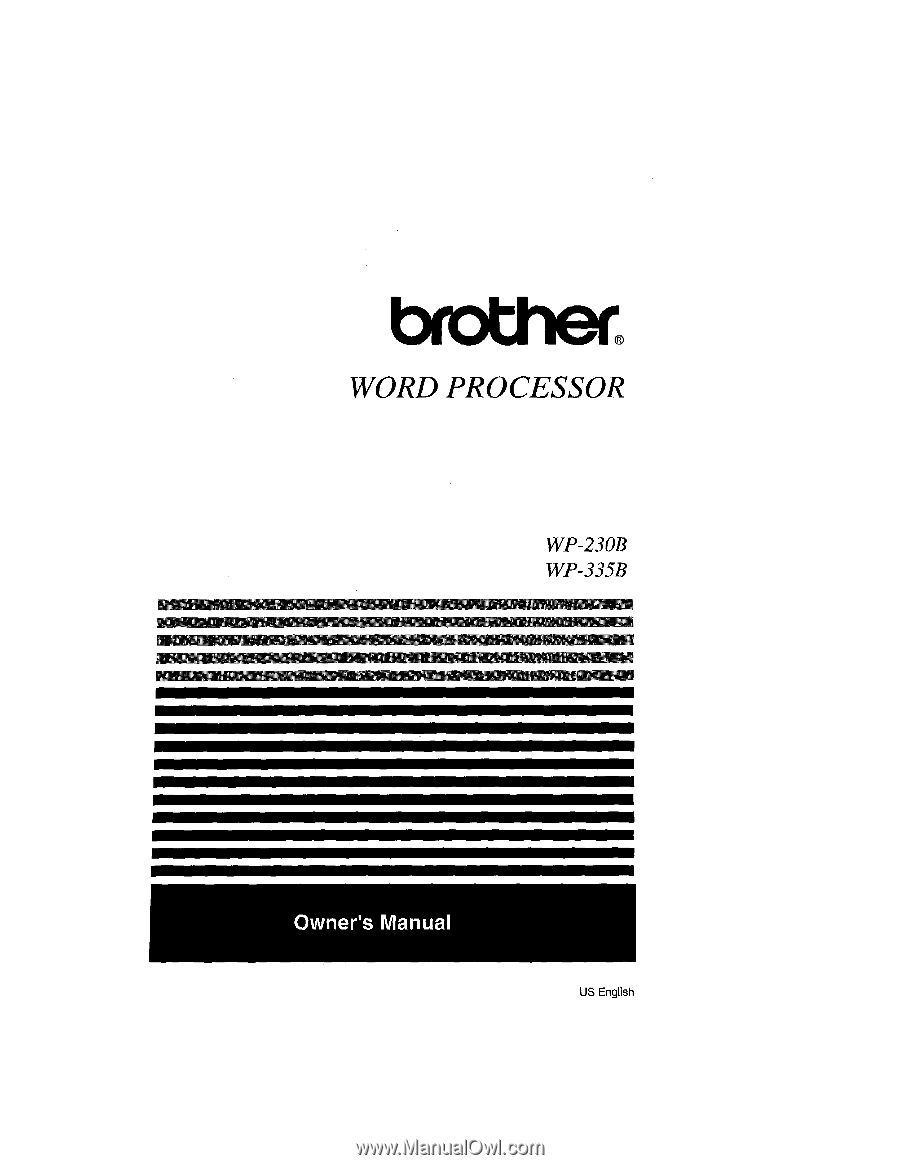
WORD
PROCESSOR
WP
-230B
WP
-335B
jk
Owner's
Manual
US
English