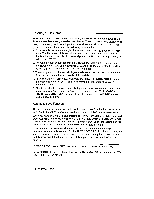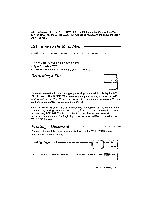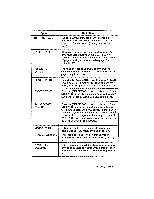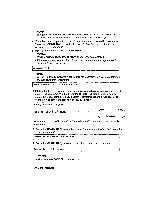Brother International WP230B Owners Manual - English - Page 89
Saving, Edited
 |
View all Brother International WP230B manuals
Add to My Manuals
Save this manual to your list of manuals |
Page 89 highlights
4. Type the file name (see Entering a File Name on page 78) and press RETURN. The word processor returns to the WP INDEX screen and you can confirm that the new file appears in the list. Saving an Edited file After editing an old file (the file name that appears in the upper-left corner of the screen is not *NEWFILE), you have the options of replacing the old version on the diskette with the new version (overwriting), abandoning the new version, or saving the new version under a separate file name. 1. After editing the file, press FILE to display the following prompt: Save file? Press RETURN to save, CORRECT to abandon. NOTE: IfFILEis pressed without editing the document, the wordprocessor goes to the WP INDEX screen without prompting you to save the file. 2. Press RETURN if you want to save the file or CORRECT if you do not want to save the new version of the file. 3. If you pressed RETURN, the word processor asks you to enter a new file name: .ark4 Pr• ;1**4 FILENAME: )0000000C :wyr 4. If you want to keep both the old and new version of your file, type a new file name and press RETURN. The current version is saved under this new file name. If you want the current version of the file to replace the old one, press RETURN without changing the file name. This message appears: Ttkii4irid!.00* FILENAME: XXXXXXXX WVF *,SrARETtrfitr' NOTE: The above message also appears if you type a file name already in use. 5. Press RETURN to overwrite (update) the old file. You can also type a new file name and press RETURN if you decide that you want to keep the old file. Word Processing 77