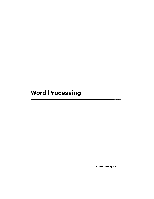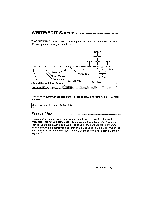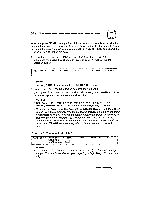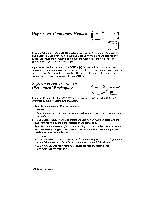Brother International WP230B Owners Manual - English - Page 43
WRITE/EDIT, Screen
 |
View all Brother International WP230B manuals
Add to My Manuals
Save this manual to your list of manuals |
Page 43 highlights
WRITE/EDIT Screen The WRITE/EDIT screen shown below appears when you start the WP application. All text input and editing is done here. MRG:V,C DEALX Efik XXXXXXXX P:)DC L:XXX COL:XXX PrTCH:XX L.SP:X.X KB:XA (.1 . L - 2 • 2* 4. • 5 aP*6CISM GR. 6 H 7. it Scale Scale Cursor Text Cursor .7, Format Symbol & Dead Column Status Line Message Area Hot Zone Text Area The following reminder appears on the message area (and remains until you press any key): Start typing your text Press FILE to finish. Status Line The status line reminds you where you are and how you have told the word processor to format your text. Most indicators are followed by a value (example: PITCH:10) and are always displayed. The ones on the right appear (in reversed color) only when the corresponding function is being used (example: BLD when the bold function is on). For a complete list of status indicators, see Function Menus on page 287. Word Processing 31