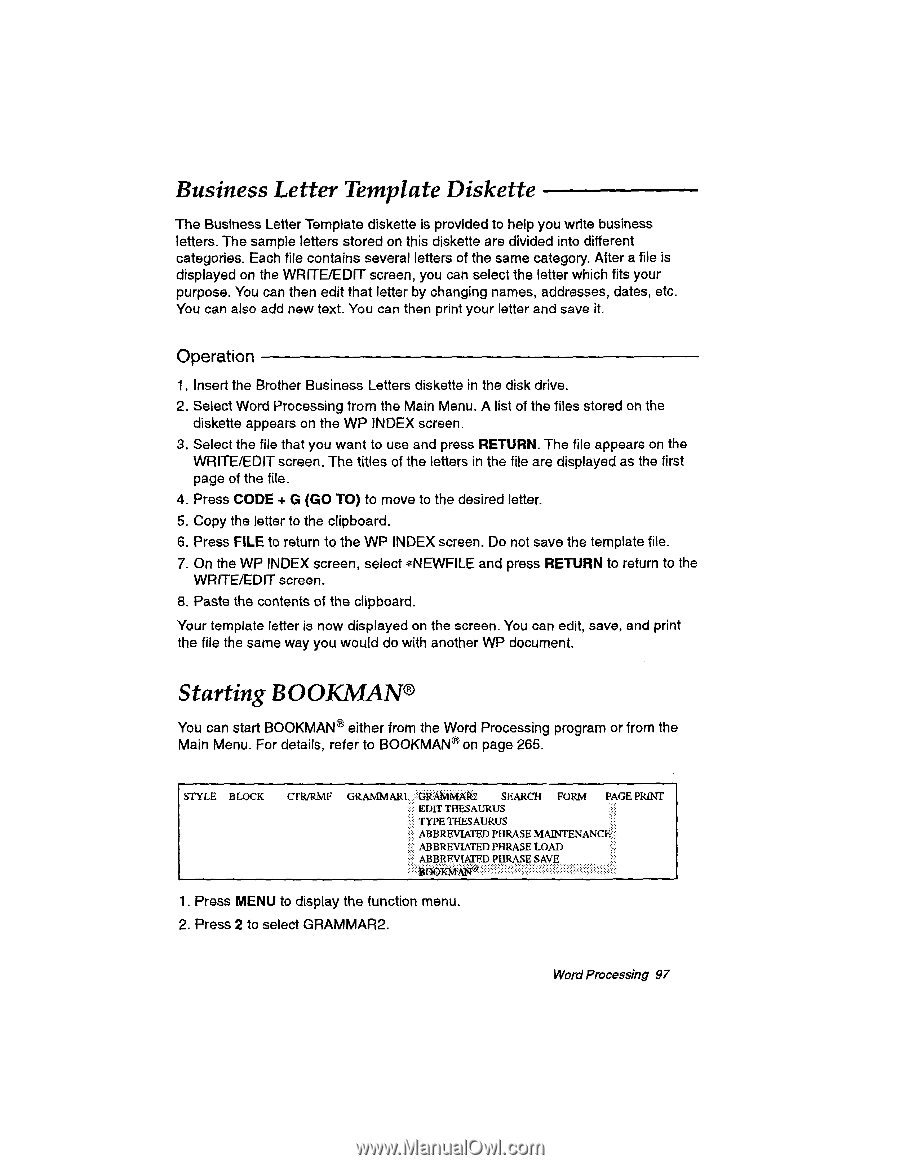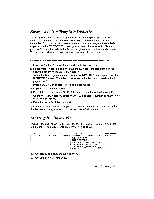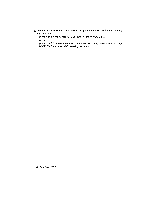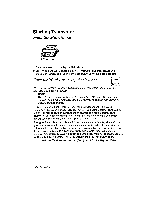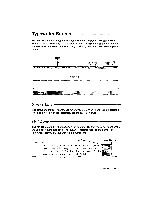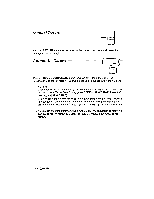Brother International WP230B Owners Manual - English - Page 109
Business, Letter, Template, Diskette, Starting, BOOKMAN°
 |
View all Brother International WP230B manuals
Add to My Manuals
Save this manual to your list of manuals |
Page 109 highlights
Business Letter Template Diskette The Business Letter Template diskette is provided to help you write business letters. The sample letters stored on this diskette are divided into different categories. Each file contains several letters of the same category. After a file is displayed on the WRITE/EDIT screen, you can select the letter which fits your purpose. You can then edit that letter by changing names, addresses, dates, etc. You can also add new text. You can then print your letter and save it. Operation 1. Insert the Brother Business Letters diskette in the disk drive. 2. Select Word Processing from the Main Menu. A list of the files stored on the diskette appears on the WP INDEX screen. 3. Select the file that you want to use and press RETURN. The file appears on the WRITE/EDIT screen. The titles of the letters in the file are displayed as the first page of the file. 4. Press CODE + G (GO TO) to move to the desired letter. 5. Copy the letter to the clipboard. 6. Press FILE to return to the WP INDEX screen. Do not save the template file. 7. On the WP INDEX screen, select *NEWFILE and press RETURN to return to the WRITE/EDIT screen. 8. Paste the contents of the clipboard. Your template letter is now displayed on the screen. You can edit, save, and print the file the same way you would do with another WP document. Starting BOOKMAN° You can start BOOKMAN8 either from the Word Processing program or from the Main Menu. For details, refer to BOOKMAN° on page 265. STYLE BLOCK CTR/RMF GRAMMARI. ,:iGRAM6AAk SEARCH FORM PAGE PRINT ..:: EDIT THESAURUS TYPE THESAURUS .ik ABBREVIATED PHRASE MAINTENAMC ABBREVIATED PHRASE LOAD --' :.,. AppgEvtgEp PHRASE,SAVE ... 1. Press MENU to display the function menu. 2. Press 2 to select GRAMMAR2. WordProcessing 97