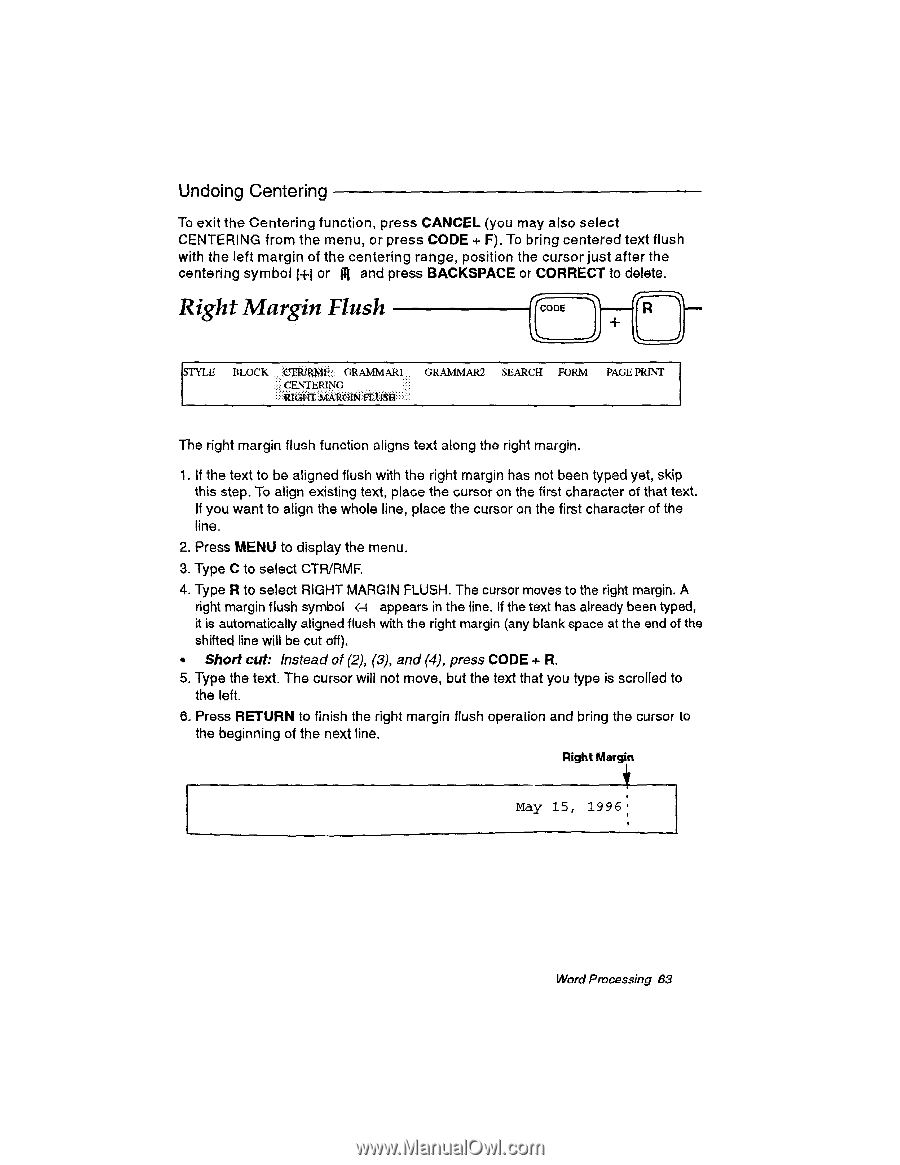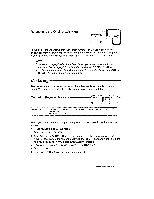Brother International WP230B Owners Manual - English - Page 75
Right, Margin, Flush
 |
View all Brother International WP230B manuals
Add to My Manuals
Save this manual to your list of manuals |
Page 75 highlights
Undoing Centering To exit the Centering function, press CANCEL (you may also select CENTERING from the menu, or press CODE + F). To bring centered text flush with the left margin of the centering range, position the cursor just after the centering symbol H-I or M and press BACKSPACE or CORRECT to delete. Right Margin Flush CODE STYLE BLOCK :CTRaMr. GRAMMARI CENTERING :.,TedortfmArtott4Fr TI513 GRAMMAR2 SEARCH FORM PAGE PRINT The right margin flush function aligns text along the right margin. 1. If the text to be aligned flush with the right margin has not been typed yet, skip this step. To align existing text, place the cursor on the first character of that text. If you want to align the whole line, place the cursor on the first character of the line. 2. Press MENU to display the menu. 3. Type C to select CTR/RMF. 4. Type R to select RIGHT MARGIN FLUSH. The cursor moves to the right margin. A right margin flush symbol H appears in the line. If the text has already been typed, it is automatically aligned flush with the right margin (any blank space at the end of the shifted line will be cut off). • Short cut: Instead of (2), (3), and (4), press CODE + R. 5. Type the text. The cursor will not move, but the text that you type is scrolled to the left. 6. Press RETURN to finish the right margin flush operation and bring the cursor to the beginning of the next line. Right Margin May 15, 1996 Word Processing 83