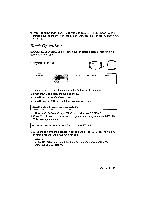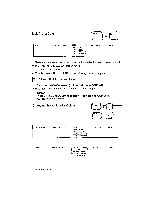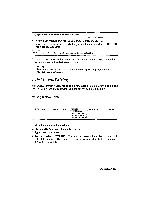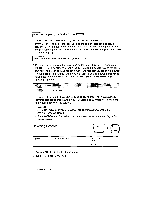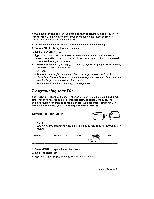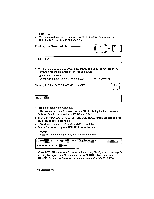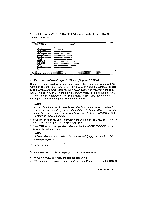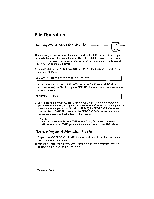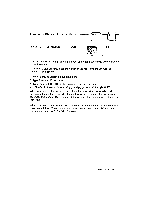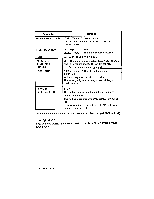Brother International WP230B Owners Manual - English - Page 182
Reorganizing
 |
View all Brother International WP230B manuals
Add to My Manuals
Save this manual to your list of manuals |
Page 182 highlights
As we have seen on page 160, you can also change column widths on the DATA INPUT screen. To make a column larger or shorter, on the ADDRESSBOOK screen, you can also change the following: 1. Move the cursor to the label of the column that you want to change. 2. Press MENU to display the function menu. 3. Type L to select LABEL. 4. Type L to select LABEL LONGER to increase the width, or type S to select LABEL SHORTER to decrease the width. The width of the column is increased or decreased by eight characters. • Short cut: Instead of steps (2), (3), and (4), press CODE + T CLR to increase, or CODE + T SET to decrease. NOTES: • The width of a single column must be in the range of between 7 and 71 characters. The wordprocessor does not allow you to make a column narrower than the largest data entered in that column. • The maximum width of a record is 244 characters. Reorganizing Your File The FUNCTION option of the menu allows you to sort your information using two different sort keys, or to select records that satisfy specified conditions. The selected records can then be saved on diskette as a separate Addressbook file. This option also allows you to insert blank columns or records. Sorting the Information CODE o (2PERATE) NOTE: Since the sort operation is irreversible, it is a goodidea to save your file before sorting. INPUT DATA BLOCK RECORD LABEL r:00.10t SELECT INSERT PRINT 1. Press MENU to display the function menu. 2. Type F to select FUNCTION. 3. Type S to select SORT. The following message appears: Addressbook 169