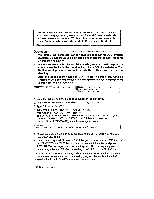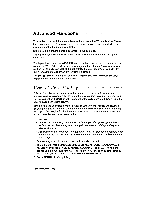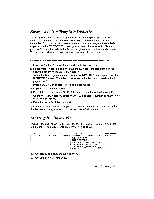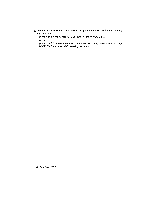Brother International WP230B Owners Manual - English - Page 105
Layout, Preview
 |
View all Brother International WP230B manuals
Add to My Manuals
Save this manual to your list of manuals |
Page 105 highlights
1. Use the CHANGE SCREEN function described above to place the cursor on the document that you want to save. rODE 2. Press FILE and proceed to save or leave the document. The document that was not selected for saving is now displayed on a full-size WRITE/EDIT screen. Page Layout Preview MAW' LAYOUT When a document is complete, you may want to check the layout in order to make final adjustments. You could try to print a page or the entire document. This word processor provides you with a method for checking the format that is faster and cheaper than printing. The layout function for the WP-230B model displays six pages of text at a time, where the WP-335B model displays one full page of text at a time in a smaller form. This gives you an idea of the general look of your document. 1. While editing a text file, press CODE + LAYOUT to switch to the preview screen. Six pages (WP-230B model), or one page (WP-335B model), of your document are displayed simultaneously on the screen in reduced scale. The number of each page appears in normal scale at the upper-left corner of each page (the number of the page that was displayed on the WRITE/EDIT screen appears in reverse color). For example with the WP-230B model, if page 8 was displayed on the WRITE/EDIT screen, pages 7 thru 12 are now displayed, and the cursor is on page 8. 2. Use the cursor keys , --> , T , and to move the cursor. The cursor keys scroll the screen window by steps of six pages when you try to move the cursor past the current window (WP-230B model). 3. Use the cursor keys 1' , and to move from one page to another (WP-335B model). 4. To return to the WRITE/EDIT screen, press RETURN, CANCEL, or CODE + LAYOUT. The page that was selected in the preview screen appears now in the normal display. This feature is very convenient when you spot some layout defect in the preview screen. You can select that page number and immediately switch to normal display to correct the defective format. NOTE: The text is first displayed according to the setting of the DOUBLE COLUMNS PRINTING option on the PRINT MENU screen: a single column if the option is set to NO, or two columns per page if the option is set to YES. Press D to switch from one display mode to the other. Word Processing 93