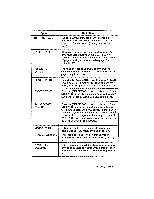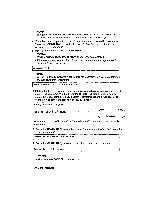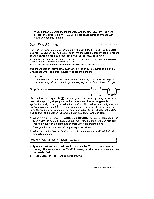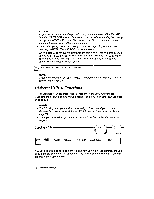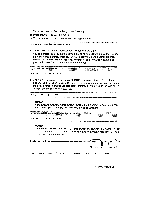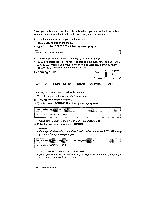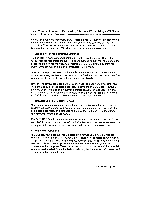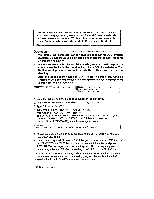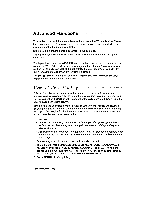Brother International WP230B Owners Manual - English - Page 98
Renaming
 |
View all Brother International WP230B manuals
Add to My Manuals
Save this manual to your list of manuals |
Page 98 highlights
Deleting a file is useful when the diskette is full and you are unable to save files. You may delete unwanted files to make room for your new document. 1. Move the cursor to the file you want to delete. 2. Press MENU to display the menu. 3. Type D to select DELETE. The following message appears: Delete? s Y (yeA) or N (no). • Short out: Instead of steps (2) and (3), press CODE + D. 4. Press Y to delete the file. The file is deleted and the cursor moves back to the WP INDEX screen. If you press N, the message disappears and you return to the WP INDEX screen without deleting the file. Renaming a File CODE EXIT COPY DELETE i*.ENAN,;0,i• CONVERT ALL DELETE To change the name of a file, follow these steps: 1. Move the cursor to the file you want to rename. 2. Press MENU to display the menu. 3. Type R to select RENAME. The following message appears: PRINT FILENAME: 20O{XXXX • Short cut: Instead of steps (2) and (3), press CODE + R. 4. Enter the new file name and press RETURN. NOTES: • If the specified new file name already exists when you press RETURN in step (4), the following message appears: ..:Piknatac FILENAME: XXXXXXXX Type a new file name and press RETURN. • If you press CANCEL when a message is displayed, you cancel the operation and return to the WP Index screen. 86 Word Processing