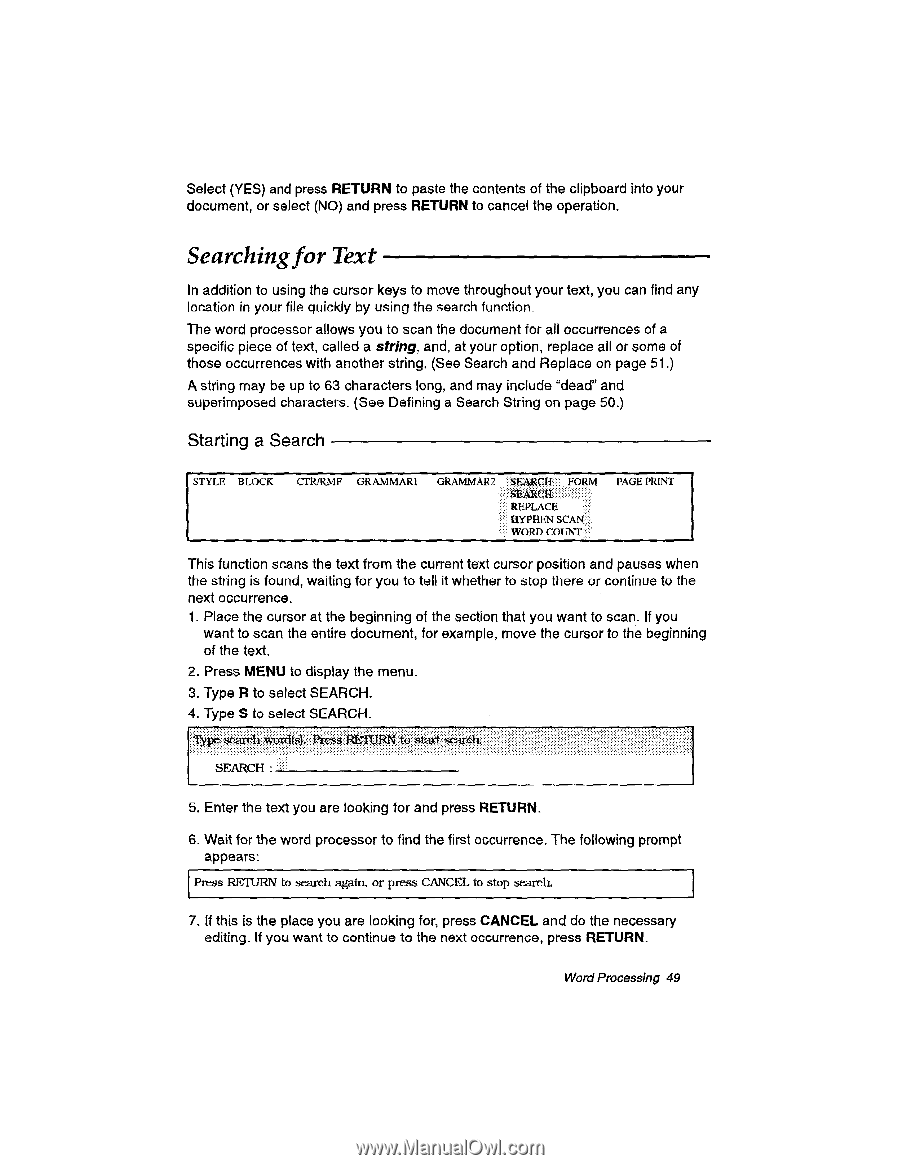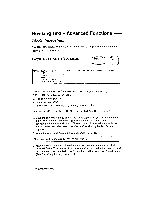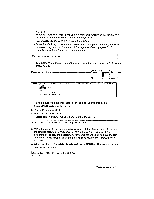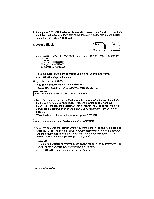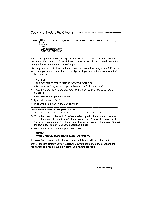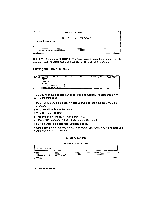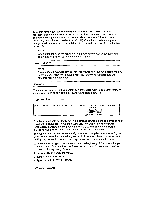Brother International WP230B Owners Manual - English - Page 61
Searching
 |
View all Brother International WP230B manuals
Add to My Manuals
Save this manual to your list of manuals |
Page 61 highlights
Select (YES) and press RETURN to paste the contents of the clipboard into your document, or select (NO) and press RETURN to cancel the operation. Searchingfor Text In addition to using the cursor keys to move throughout your text, you can find any location in your file quickly by using the search function The word processor allows you to scan the document for all occurrences of a specific piece of text, called a string, and, at your option, replace all or some of those occurrences with another string. (See Search and Replace on page 51.) A string may be up to 63 characters long, and may include "dead" and superimposed characters. (See Defining a Search String on page 50.) Starting a Search STYLE BLOCK CTR/RMF GRAMMARI GRAMMAR2 FORM •• REPLACE HYPHEN SCAN WORD COUNT PAGE PRINT This function scans the text from the current text cursor position and pauses when the string is found, waiting for you to tell it whether to stop there or continue to the next occurrence. 1. Place the cursor at the beginning of the section that you want to scan. If you want to scan the entire document, for example, move the cursor to the beginning of the text. 2. Press MENU to display the menu. 3. Type R to select SEARCH. 4. Type S to select SEARCH. gearvilwortilsJ, Press RETURN toslart Aeare}:, SEARCH • 5. Enter the text you are looking for and press RETURN. 6. Wait for the word processor to find the first occurrence. The following prompt appears: Press RETURN to search again, or press CANCEL to stop search 7. If this is the place you are looking for, press CANCEL and do the necessary editing. If you want to continue to the next occurrence, press RETURN. Word Processing 49