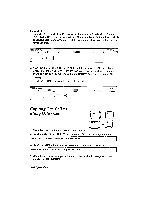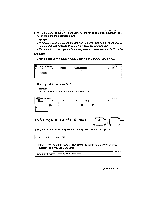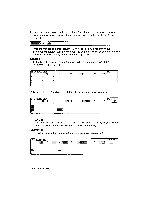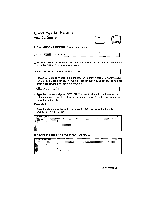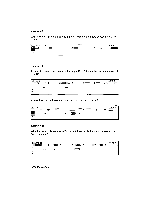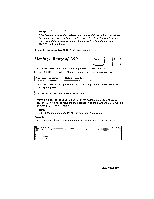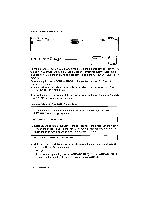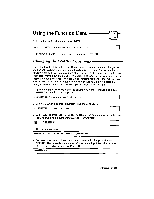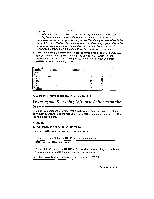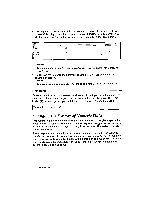Brother International WP230B Owners Manual - English - Page 221
Moving, Range, Cells
 |
View all Brother International WP230B manuals
Add to My Manuals
Save this manual to your list of manuals |
Page 221 highlights
NOTE: If the insertion you want to make exceeds the limitations of the spreadsheet, the data in the rows or columns on the edge will be lost. The word processor warns you of this and allows you to choose whether to quit the insertion or allow the data to be lost: Insert will result in data loss. RETURN to insert or CANCEL to quit. Moving a Range of Cells CODE 1. Place the cursor on a corner of the range that you want to move. 2. Press CODE + E (see Help Menus on page 184). This message appears: Mark range to be moved. Press RETURN when done. 3. Move the cursor to the opposite corner of the range and press RETURN. This message appears: Move block cursor to destination and press RETURN. 4. Move the cursor to the upper-left corner of the destination range and press RETURN. The range is moved to the destination and the range that you marked in steps (1), (2), and (3) clears. NOTE: The move operation replaces the old data with the new data. Example: 1. Enter the data shown below; then enter the formula @SUM(A1..B2) in A4. !?tfCH la 4 J'nEff44: Spreadsheet 209