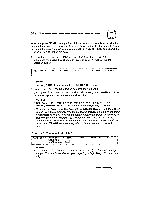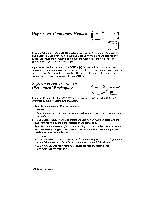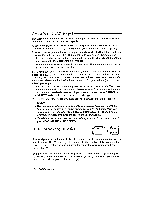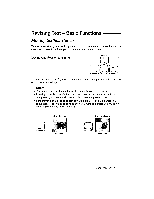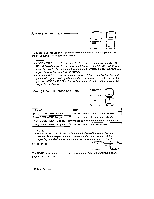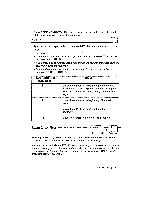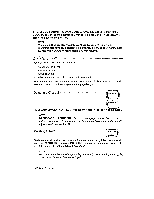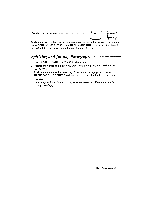Brother International WP230B Owners Manual - English - Page 50
Accents, Automatic, Breaks
 |
View all Brother International WP230B manuals
Add to My Manuals
Save this manual to your list of manuals |
Page 50 highlights
Accents ("Dead" Keys) This word processor's multilingual keyboard supports the accented vowels of such languages as French, German, and Spanish. 1. When typing, you must press CODE + K (KB) to switch the KB indicator on the status line to II (international) or III (symbol). (See Character Set on page 68.) 2. When printing, you must have the appropriate daisy wheel. (See Changing Daisy Wheel Cassette on page 303.) Remember that the accented characters and other special characters on the international or symbol keyboards can be printed only if you install the appropriate daisy wheel. 3. Only the base character is entered in the text area. The accent is entered next to the indicator DEAD on the status line. If you have ever used a typewriter, you already know the basic procedure: Type the accent and then the base character. Unlike regular keys, the accent keys are dead -that is, the cursor does not move afterward so the base character appears under the accent. Make sure that the keyboard is set to KB:II (international), and try the following example. 1. Type the "A" accent. The accent appears next to the indicator DEAD. The cursor is reversed and waits for you to enter a base character. You are allowed to enter a maximum of two dead characters. If you make a mistake, press CANCEL or CORRECT to delete the dead characters and retype. 2. Type the letter "o". The letter with its accent o now appears in the text area. NOTES: • With some combinations of accents andbase characters (such as Y andA), the base character appears alone and in reversed color in the text area. When you subsequently move the cursor to the base character (press f- at this point, for example), the accent re-appears next to the DEAD indicator. • To delete an accented character, proceed as you would for a normal character (press BACKSPACE or CORRECT). Automatic Page Breaks CODE INIS PBREAK The word processor automatically breaks your text up into pages according to your specifications. (See Vertical Layout on page 70.) The position of these automatic page breaks is flexible and is re-adjusted for you by the word processor if you modify the text. You may also decide to force the word processor to start a new page at any point by pressing CODE + P BREAK. This inserts a symbol if in the text (and forces any text beyond that point to the next page). 38 Word Processing