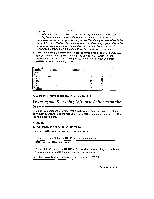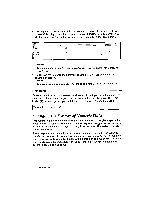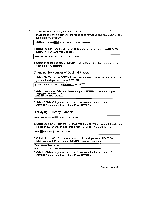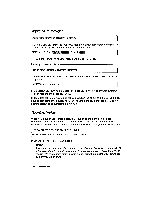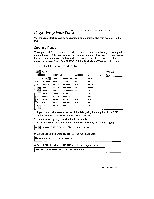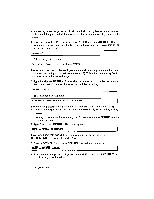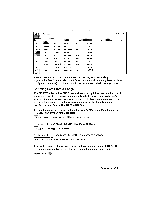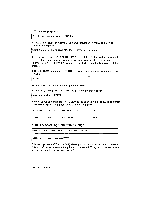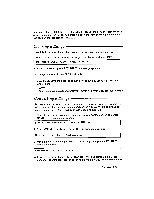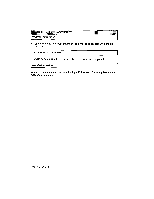Brother International WP230B Owners Manual - English - Page 229
Organizing
 |
View all Brother International WP230B manuals
Add to My Manuals
Save this manual to your list of manuals |
Page 229 highlights
Organizing Your Data You can create text files as well as numbers and formulas_ The next example illustrates this. Sorting a Range When you update a file of names, addresses, and phone numbers, you usually add data at the end of the file. To make later reference easier, however, you need some logical organization. Alphabetical order is commonly used. The sorting feature shown here saves you time and effort in the organization of your data. To prepare: 1. Enter the data shown in the illustration: Marsh :„„ Anderson Jackson Bennet Higgins Carter Bender Higgins Fox Lee Henry John Howard William Ruth David William Joyce Terry Kevin Miamiburg OH Denver CO Stanford CA Westfield NJ Cambridge MA Dallas IX Freeport VT Atlanta GA Fremont CA Bedford TX 45342 82222 56904 28854 11000 76021 66622 30341 94537 76021 PITCH:10 2. If you want, make several copies of the data (using the copy function CODE + C) so that you can try several different types of sorts. You are now ready to go on with the first example: 1. Position the cursor on Al and press MENU to display the function menu. W4OCOLIMN FORMAT RECALC S0 '; CLEAR CONVERT 2. Select SORT and press RETURN. This menu appears: IV kiI/1 geigt. SELECT SORT & SELECT 3. Select SORT and press RETURN. This message appears: Mark range to be sorted. Press RETURN when done. Spreadsheet 217