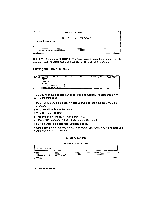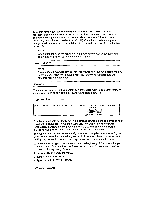Brother International WP230B Owners Manual - English - Page 65
Count
 |
View all Brother International WP230B manuals
Add to My Manuals
Save this manual to your list of manuals |
Page 65 highlights
5. The hyphen scan function scans your text down from the cursor position and searches for lines containing blank spaces longer than the six columns of the hot zone. The long word transferred to the next line by word wrap is displayed in reverse color. The following message appears: Move cursor, press RETURN to hyphenate, TAB to continue, CANCEL to exit 6. If you want to hyphenate this word, place the cursor at the most suitable hyphenation position and press RETURN. The word is hyphenated and the portion of the word to the left of the hyphen is transferred to the previous line. The hyphen scan function searches for the next occurrence of a long blank space. If you want to skip this occurrence and keep the word without a hyphen, press TAB. The whole word is transferred to the next line, where it was originally, and the hyphen scan function searches for the next occurrence of a long blank space. Press CANCEL if you want to end the hyphen scan function. Word Count CODE STYLE BLOCK CTR/RMF GRAMMARI GRAMMAR2 . AR 2: FORM SEARCH i: REPLACE HYPHEN SCAM:; "AVeik6:0661ti; PAGE PRINT Word Count scans your text in WP and tells you how many times a given word has been used in the current file. It also allows you to search for each occurrence of any word used. Words are displayed in descending order of frequency, with words of the same frequency listed alphabetically. The scan continues toward the end of the document. The word processor can count the occurrence of up to 2,000 different words. About 55 words (averaging 7 characters each) are displayed at a time. 1. Position the cursor at the head of the paragraph in the text where you want to start counting. 2. Press MENU to display the function menu. 3. Type R to select SEARCH. 4. Type W to select WORD COUNT. A message indicating that counting is in progress will appear on the screen. When counting is completed, the Word Count screen (similar to the one which follows) appears: WordProcessing 53