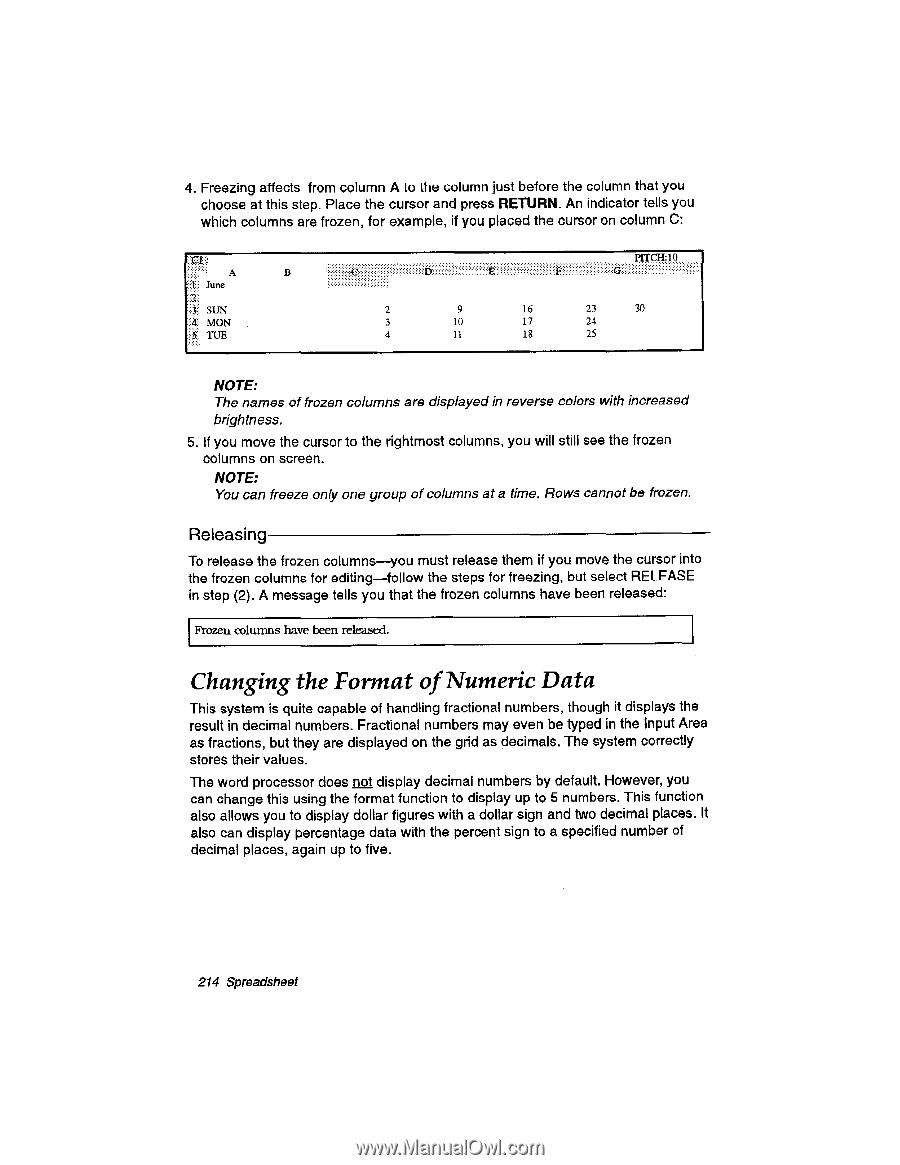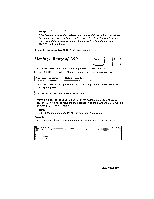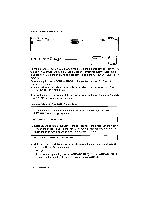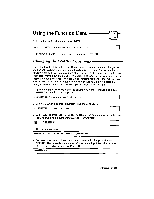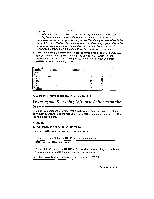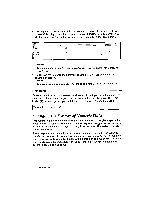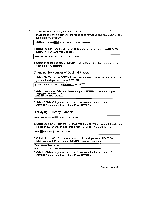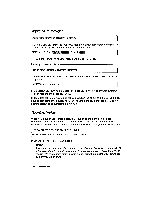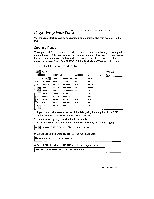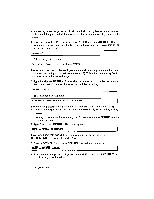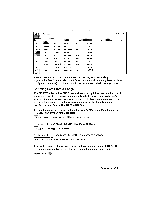Brother International WP230B Owners Manual - English - Page 226
Changing, Format, Numeric
 |
View all Brother International WP230B manuals
Add to My Manuals
Save this manual to your list of manuals |
Page 226 highlights
4. Freezing affects from column A to the column just before the column that you choose at this step. Place the cursor and press RETURN. An indicator tells you which columns are frozen, for example, if you placed the cursor on column C: A t June :* SUN MON TUE gria -Igq„ ... 2 9 16 23 30 3 10 17 24 4 11 18 25 NOTE: The names of frozen columns are displayed in reverse colors with increased brightness. 5. If you move the cursor to the rightmost columns, you will still see the frozen columns on screen. NOTE: You can freeze only one group of columns at a time. Rows cannot be frozen. Releasing To release the frozen columns-you must release them if you move the cursor into the frozen columns for editing-follow the steps for freezing, but select RELEASE in step (2). A message tells you that the frozen columns have been released: Frozen columns have been released. Changing the Format of Numeric Data This system is quite capable of handling fractional numbers, though it displays the result in decimal numbers. Fractional numbers may even be typed in the Input Area as fractions, but they are displayed on the grid as decimals. The system correctly stores their values. The word processor does not display decimal numbers by default. However, you can change this using the format function to display up to 5 numbers. This function also allows you to display dollar figures with a dollar sign and two decimal places. It also can display percentage data with the percent sign to a specified number of decimal places, again up to five. 214 Spreadsheet