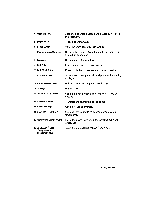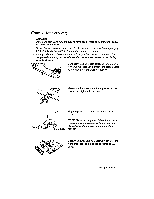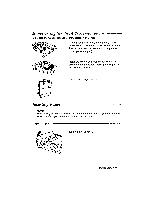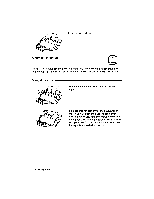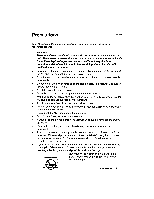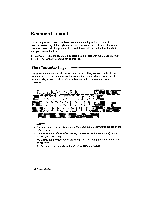Brother International WP230B Owners Manual - English - Page 22
Brother International WP230B Manual
 |
View all Brother International WP230B manuals
Add to My Manuals
Save this manual to your list of manuals |
Page 22 highlights
Press the power switch on the monitor. The power indicator illuminates. NOTE: if the power indicator does not illuminate, check the power cord. Turn on the power switch. The switch is located on the left side toward the rear of the word processor. NOTE: If the wordprocessor does not respond, check the power cord and then make sure that the acoustic cover is securely latched. Contrast Brightness Adjust the display brightness and contrast with the controls located below the screen. A good setting of the contrast allows you to clearly distinguish bold characters from normal characters on the screen. • Screen Saver (WP - 335Bmodel only)-If any key has not been pressed for five minutes, the screen changes to a "screen saver" to protect the screen. To return to the previous screen, press CODE or SHIFT. • Screen Reverse Display (WP 335B model only)-You can reverse the display from white to black and black to white by pressing CODE + SHIFT + R. CAUTION: When you switch the wordprocessor off, wait at least 10 seconds before switching it on again. Failure to wait 10 seconds may disrupt the start-up sequence, resultingIn faulty operation andpossible hardware damage. 10 Getting Started