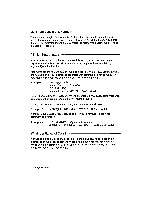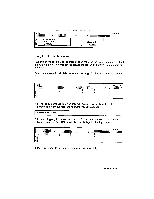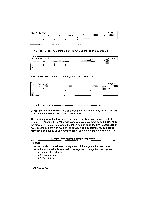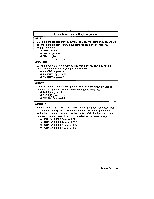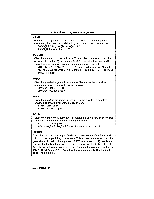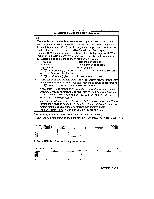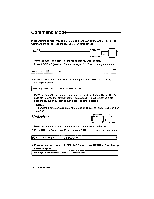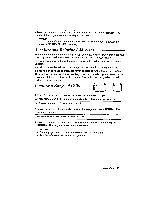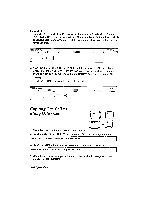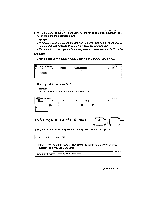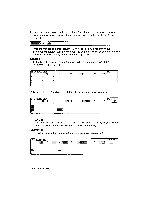Brother International WP230B Owners Manual - English - Page 213
Tsumal..c3
 |
View all Brother International WP230B manuals
Add to My Manuals
Save this manual to your list of manuals |
Page 213 highlights
2. Functions Using Multiple Arguments @IF This special function checks whether or not a specified condition is verified, and displays a value that depends on the result of that check. The general form of this function is @ IF(condition, argumentl, argument2), and can be read in plain English as: if the "condition" is satisfied, then display "argumentl ." If the condition is not satisfied, then display "argument2." The "condition" is usually an arithmetic comparison, using two values (number or cell address) and one of the following comparison operators: = equal to = greater than or equal to > greater than not equal to OlF(Al >100,100,50) gives 100 if Al is greater than 100, and 50 if Al is equal to 100 or smaller than 100 @IF(Al >100,100,A1) gives 100 if A1=200 and 60 if Al =60 • Argument2" can be omitted. In that case, the function returns "argumentl" when the condition is satisfied, andzero when the condition is not satisfied. @IF(A1=50,100) is equivalent to @IF(A1=50,100,0) • If "argumentl" and "argument2" are both omitted, the function returns 1 when the condition is satisfied, andzero when the condition is not satisfied. (7, IF(A1=50) is equivalent to @IF(A1=50,1,0); 100* @IF(A1=50) is equivalent to IF(A1=50,100) • The "condition" can be a cell address. In that case, "argumentl" and "argument2"must be omitted. The function returns 1if the cell contains a numeric data, and zero if the cell contains alphanumeric data. IF(A1) gives 1 if Al=50 and gives 0 if Al contains a label. The following example shows how to use the @TSUM function: 1. Enter the numbers shown below in the range Al ..C3; then enter @TSUM(Al..C3) in D4. 9............ its • 4 5 6 7 1 9 2. Press RETURN. The results appear as follows: .." . 1 4 7 12 2 3 5 6 15 8 9 24 15 18 i..'11:.-': PITCH:10 Spreadsheet 201