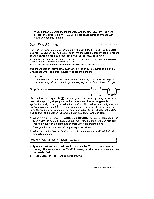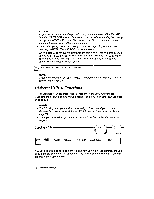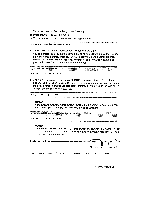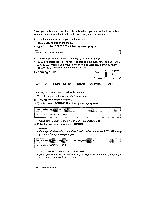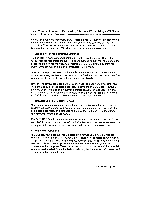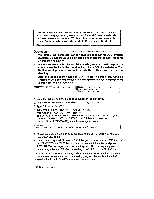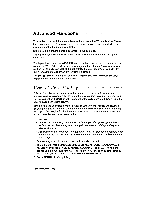Brother International WP230B Owners Manual - English - Page 100
Ascii.txt->wp
 |
View all Brother International WP230B manuals
Add to My Manuals
Save this manual to your list of manuals |
Page 100 highlights
Conversions to or from ASCII files are carried out according to the IBM PC Code. For details about code page switching, refer to your DOS manual (DOS command mode device codepage). A table on page 299 shows all characters that you can correctly convert. Characters which are not included in that table are converted into blank spaces. Operation • Your Brother word processor can only read 720 kb or 1.44 Mb DOS formatted diskettes. Be sure the ASCII file created on your personal computer is saved on this type of diskette. • When you save an ASCII file on diskette using your personal computer, be sure to save the file in the root directory (AA or BA) of the diskette. Your Brother word processor recognizes only those files saved in the root directory. • Also, be sure to add the extension ".TXT" to the file name of any ASCII file created on your personal computer so that your Brother word processor can identify the file as an ASCII file. EXIT COPY DELETE RENAME *CCtis,13/EIZE ALL DELETE PRINT ASCII ,TXT->WP TEXT .11V17. 1. Insert the diskette with the file to be converted in the disk drive. 2. At the WP INDEX screen, press MENU to display the menu. 3. Type O to select CONVERT. 4. Type W to select WP TEXT.WPT->ASCILTXT; or, type A to select ASCILTXT->WP TEXT.WPT. The CONVERT INDEX screen shows the list of source files (WP files if you selected WP TEXT.WPT-›ASCILTXT or ASCII files if you selected ASCII.TXT->WP TEXT.WPT), and this message appears: Select a file to convert and press RETURN. Press CANCEL to exit. 5. Move the cursor to the file to be converted and press RETURN. You can also press CANCEL to exit. 6. When converting a WP file into an ASCII file, you have two options: TEXT ONLY and TEXT WITH LAYOUT. Press 4- and -3 to select the option and press RETURN. The message shown below will appear. This message appears immediately after step (5) when converting an ASCII file into a WP text file. TEXT ONLY removes any formatting code from the file. When you import such a file into a personal computer word processing program, the text is automatically adapted to the format of the PC word processing program. BR Word Processing