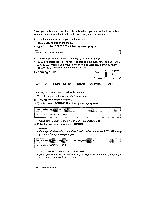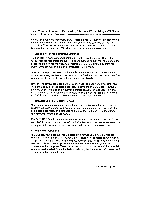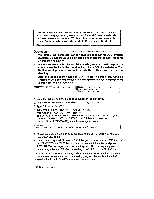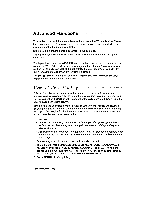Brother International WP230B Owners Manual - English - Page 103
Screen
 |
View all Brother International WP230B manuals
Add to My Manuals
Save this manual to your list of manuals |
Page 103 highlights
Right Margin Setting for Double Column Printing XICXXVOCK P:XX L:XXX COL:XXX PITCH:XX L.SP:X.X KB:XX 0 L - 2 - .3 . 4 . .R.: . . 5. . . I . . 6 . ... .7.... Right Margin Double Column Printout Page 1(on screen) Page 2 (on screen) Space between Columns (Default 5 Dual Screen The dual screen function allows you to work on two documents at the same time. This function can be used to compare two documents. You can copy the top file to the bottom file, or vice versa. See Copying a Block to the Clipboard on page 47. Displaying Two Documents on the Screen STYLE BLOCK CTRJRMF GRAMMAR1 GRAMMAR2 SEARCH PC) PAGE PRINT PAPER SIZE HEADER FOOTER SCALE LINE ON/OFF CHANGE SCREEN 1. While at the WRITE/EDIT screen, press MENU to display the menu. 2. Type F to select FORM. 3. Type D to select DUAL SCREEN. The WRITE/EDIT screen is reduced to its upper half, and the WP INDEX screen appears on the lower half of the display. 4. Select a text file as you would do in the usual WP INDEX screen and press RETURN. The text of this file is now displayed in the lower half of the screen. Word Processing 91